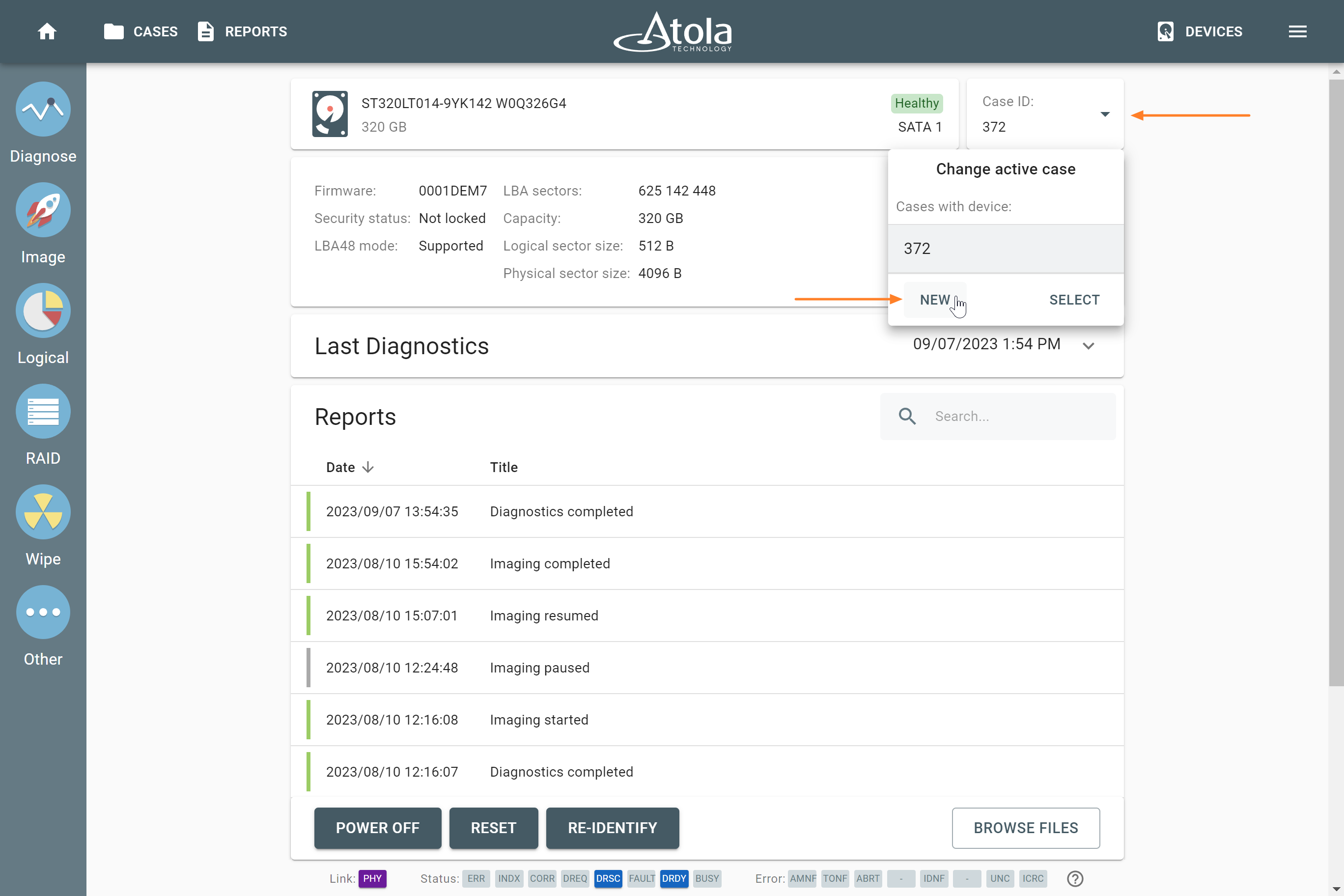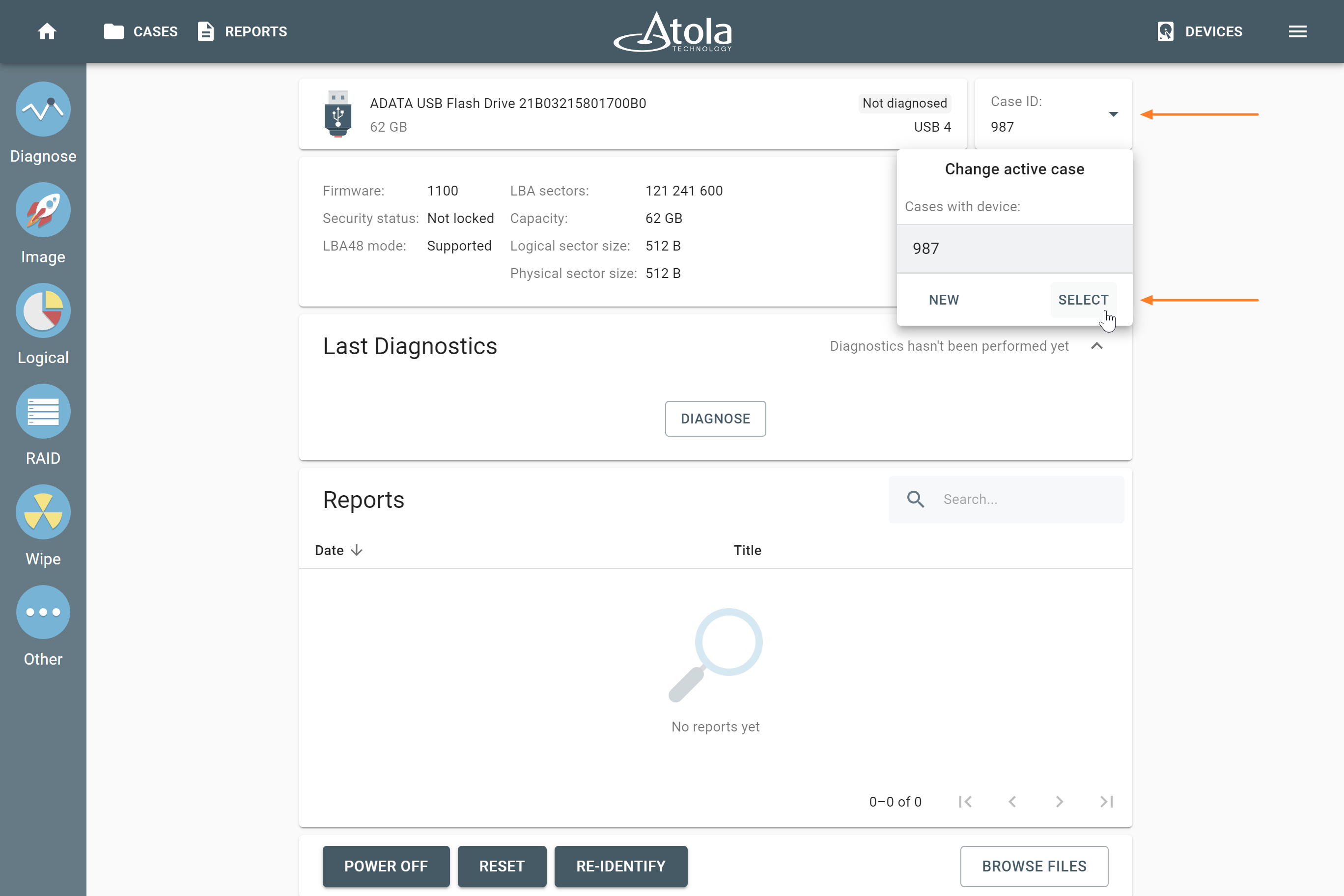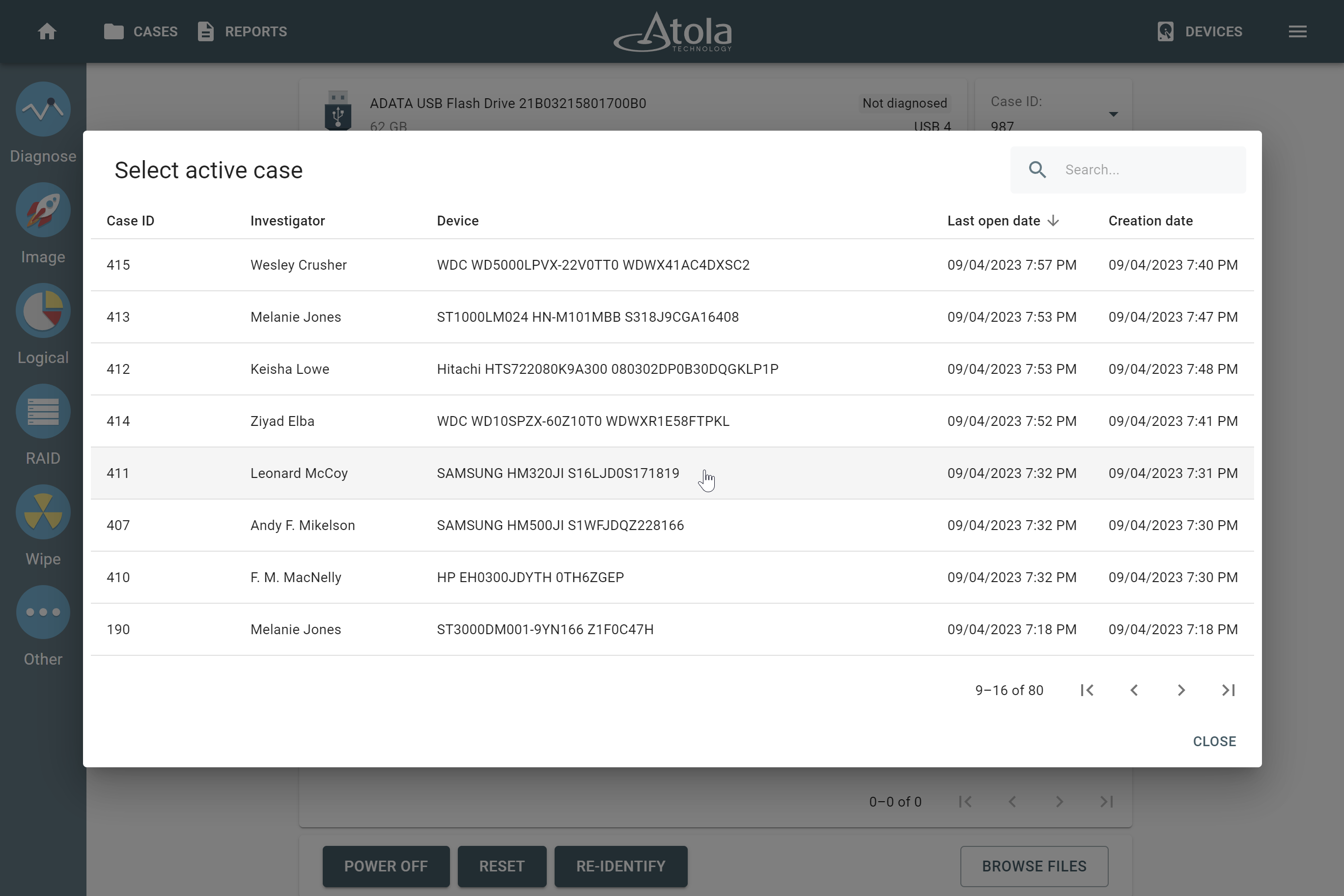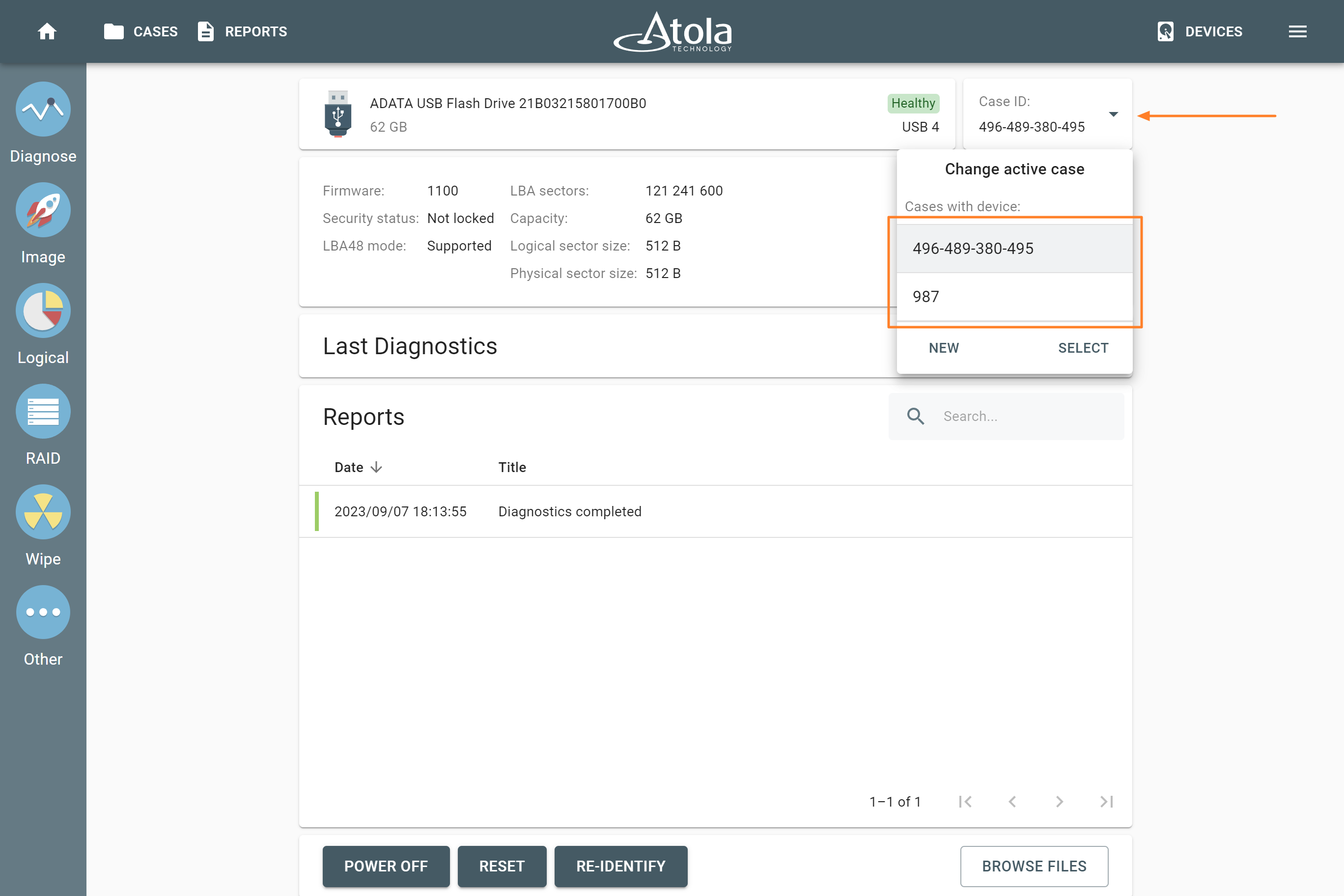Add one device to several cases
In Atola TaskForce, you can include the same device in several new or existing cases using the Case management system. When a device is added to more than one case, TaskForce keeps the tasks and reports, which are associated with each case, separate.
Add a device to another new case
To add your device to several new cases, do the following:
- Connect a device to TaskForce and identify it.
- Add first new case and include your device to it. For guidance, see Add a case.
After you have added your device to the first case, do the following steps:
- In the TaskForce user interface, click Devices.
- In the Select device window, click on the port with your device. TaskForce takes you to the Device page.
- In Case ID pane, open the drop-down menu, and then click New.
- Enter case details and click Continue.
TaskForce creates another new case and adds your device to it. The Case created report appears on the Home screen and on the Reports page.
Add a device to another existing case
When you already added your device to one case and want to add that device to another existing case, do the following:
- Connect a device to TaskForce.
- In the TaskForce user interface, click Devices.
- In the Select device window, click on the port with your device. TaskForce takes you to the Device page.
- Optional: If TaskForce hasn’t identified your device yet, then, on the Device page, click Re-identify.
- In Case ID pane, open the drop-down menu, and then click Select.
- In the Select active case window, chose your existing case. If needed, use the Search field to find it. TaskForce adds your device to the selected case.
Switch between cases on the Device page
When a device is added to more than one case, TaskForce keeps reports, which are associated with each case, separate.
To switch between cases on the Device page:
- In Case ID pane, open the drop-down menu.
- Click on the case you want to make active. TaskForce shows reports, associated with selected case.