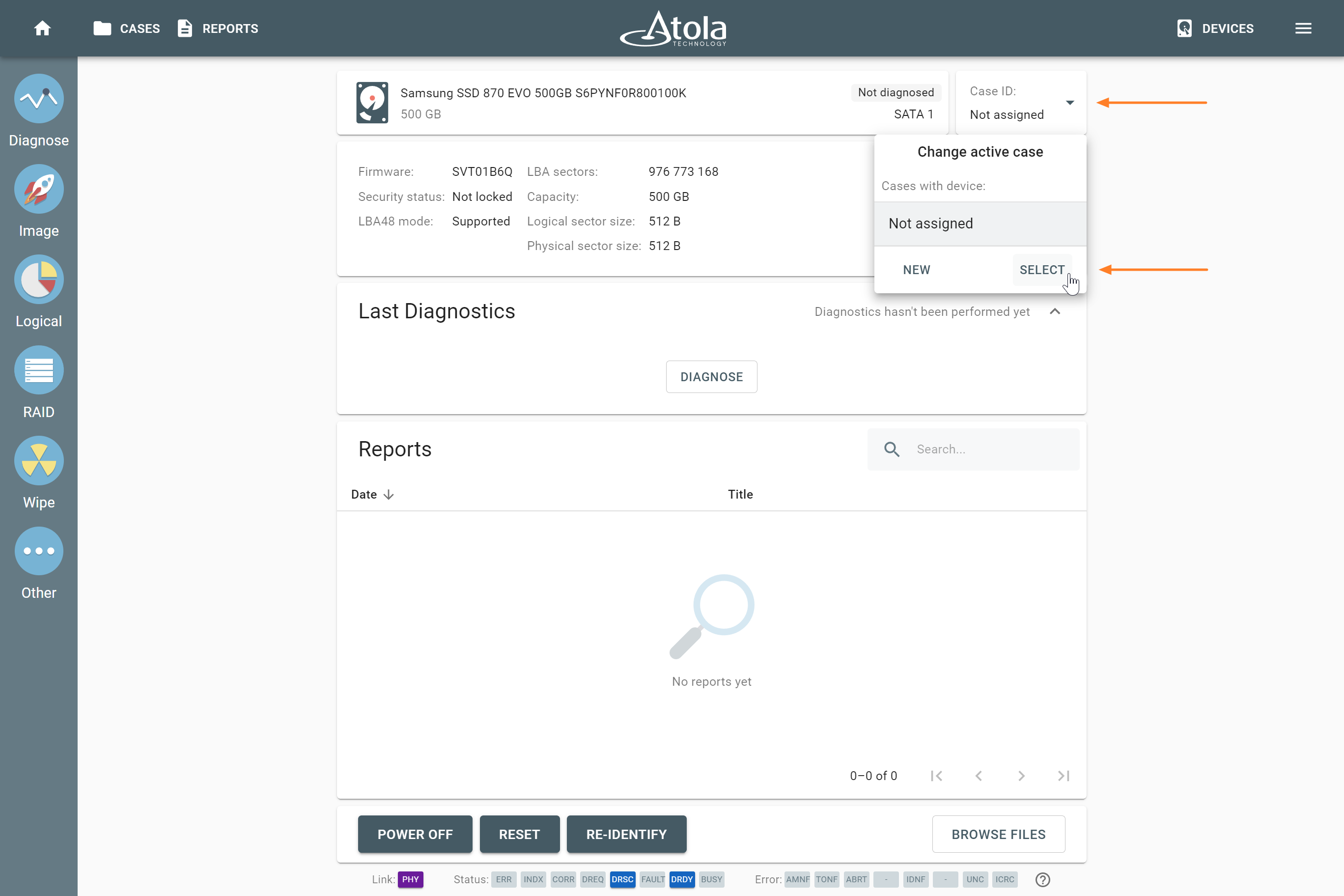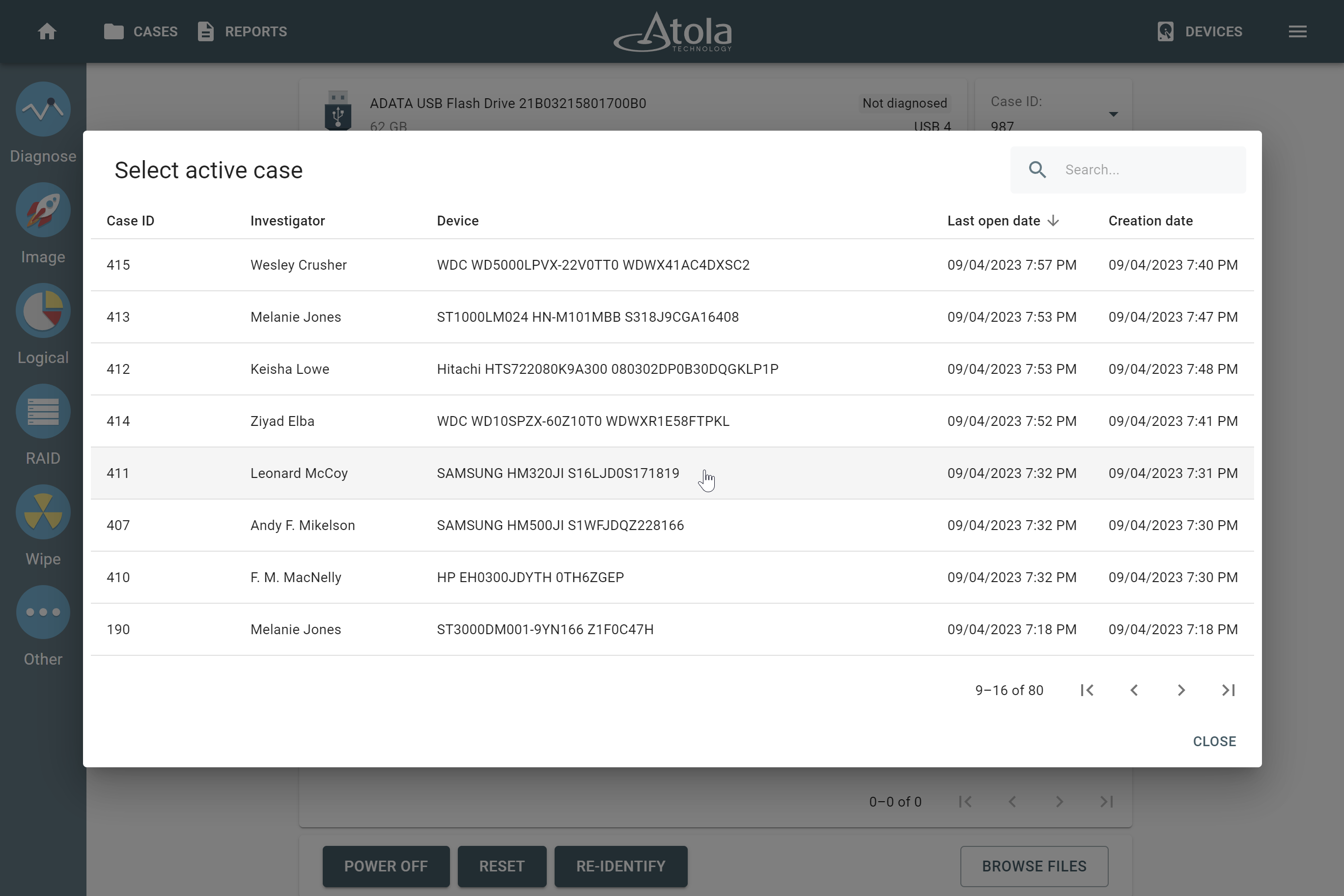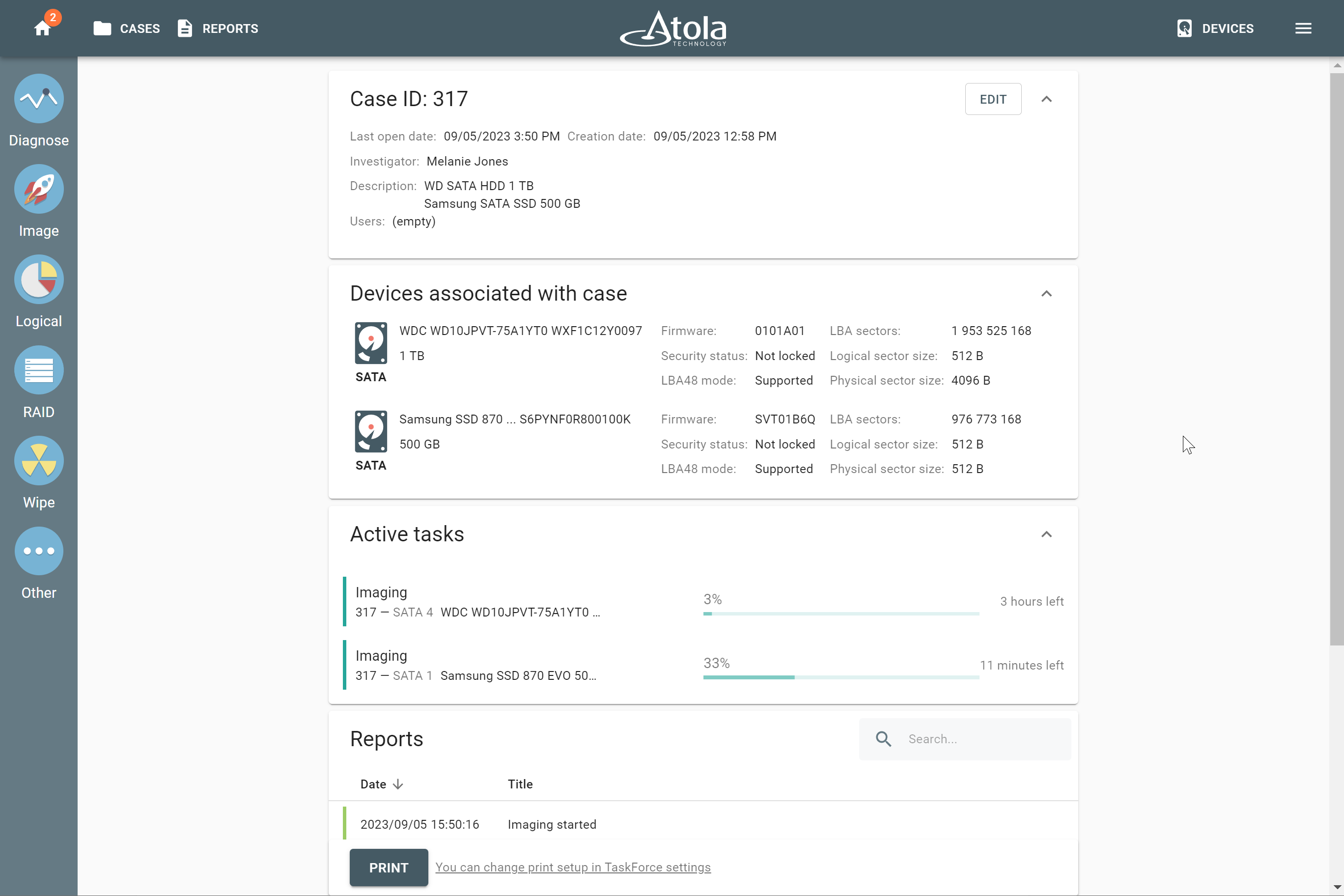Add several devices to one case
In Atola TaskForce 2, you can have a forensic case that contains more than one device. TaskForce 2 lets you add several devices either to a new or an existing forensic case.
To add several devices to a new case, you need to create a case first. For guidance, see Add a case.
To add another device to an existing case, do the following:
- Connect a device to TaskForce 2.
- In the TaskForce user interface, click Devices.
- In the Select device window, click on the port with your device. TaskForce takes you to the Device page.
- Optional: If TaskForce hasn’t identified your device yet, then, on the Device page, click Re-identify.
- In Case ID pane, open the drop-down menu, and then click Select.
- In the Select active case window, choose your existing case. If needed, use the Search field to find it.
Now, when you open your case, the Case details page lists all devices associated with the case. The Case details page also contains active tasks and reports for each device included in the case.