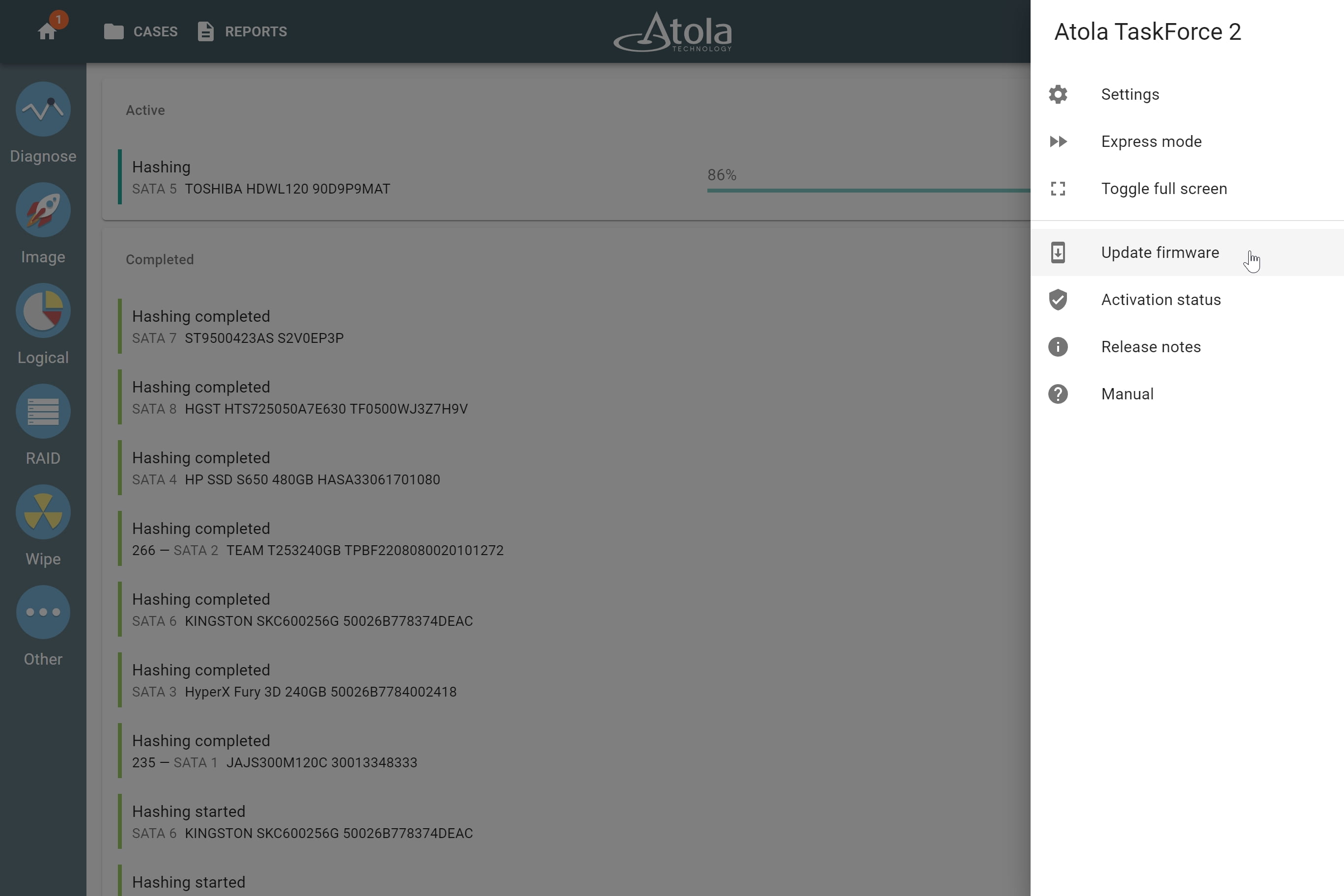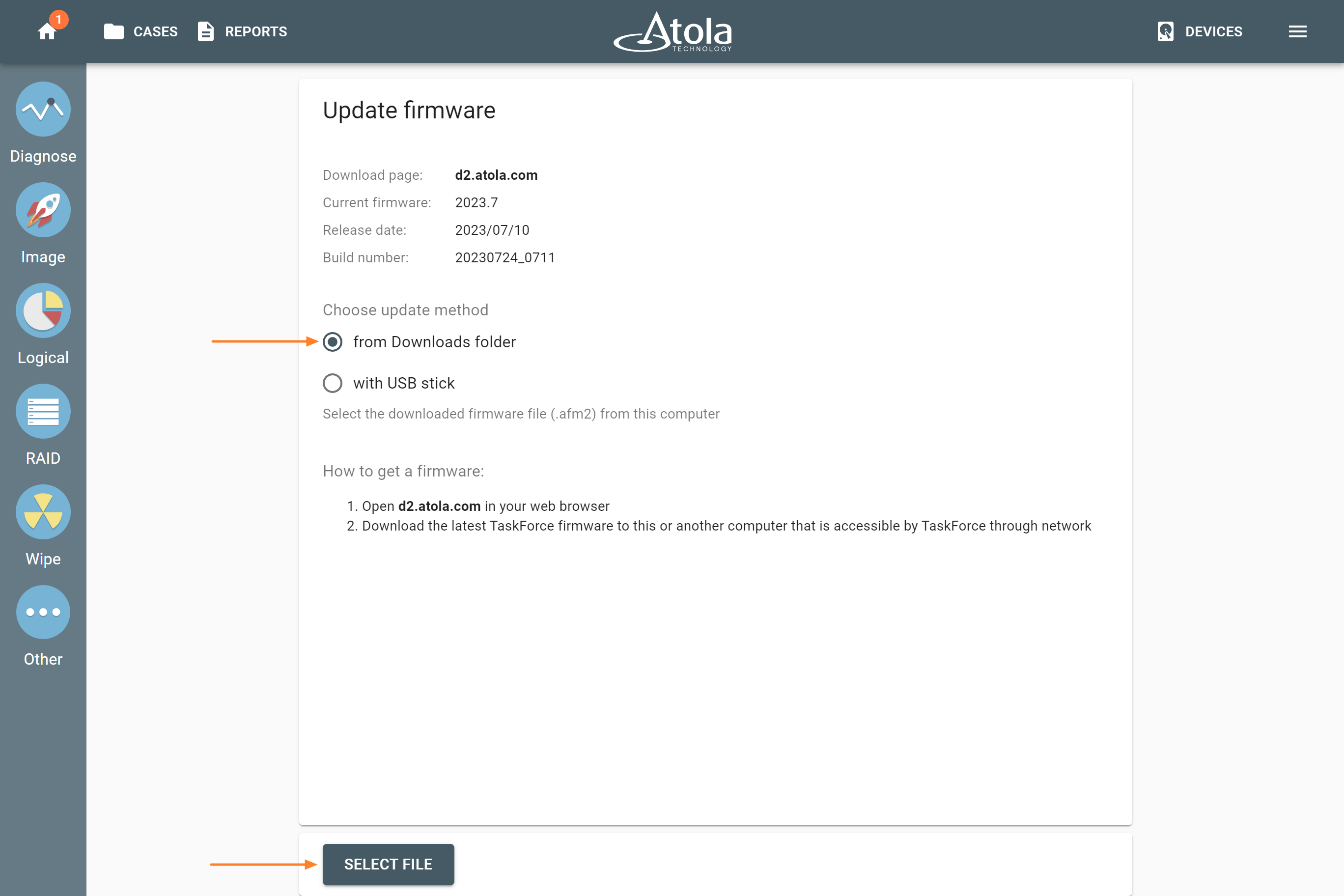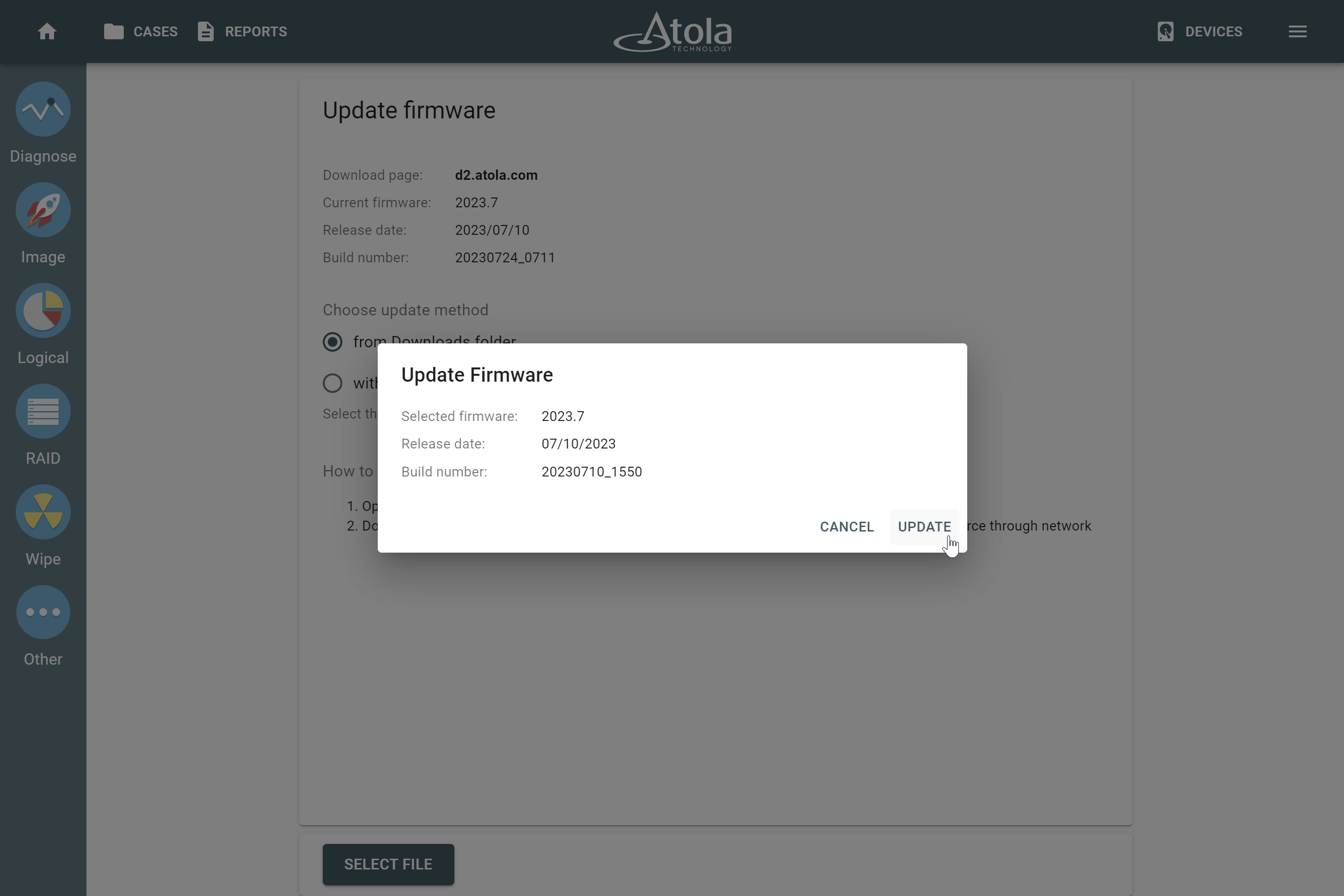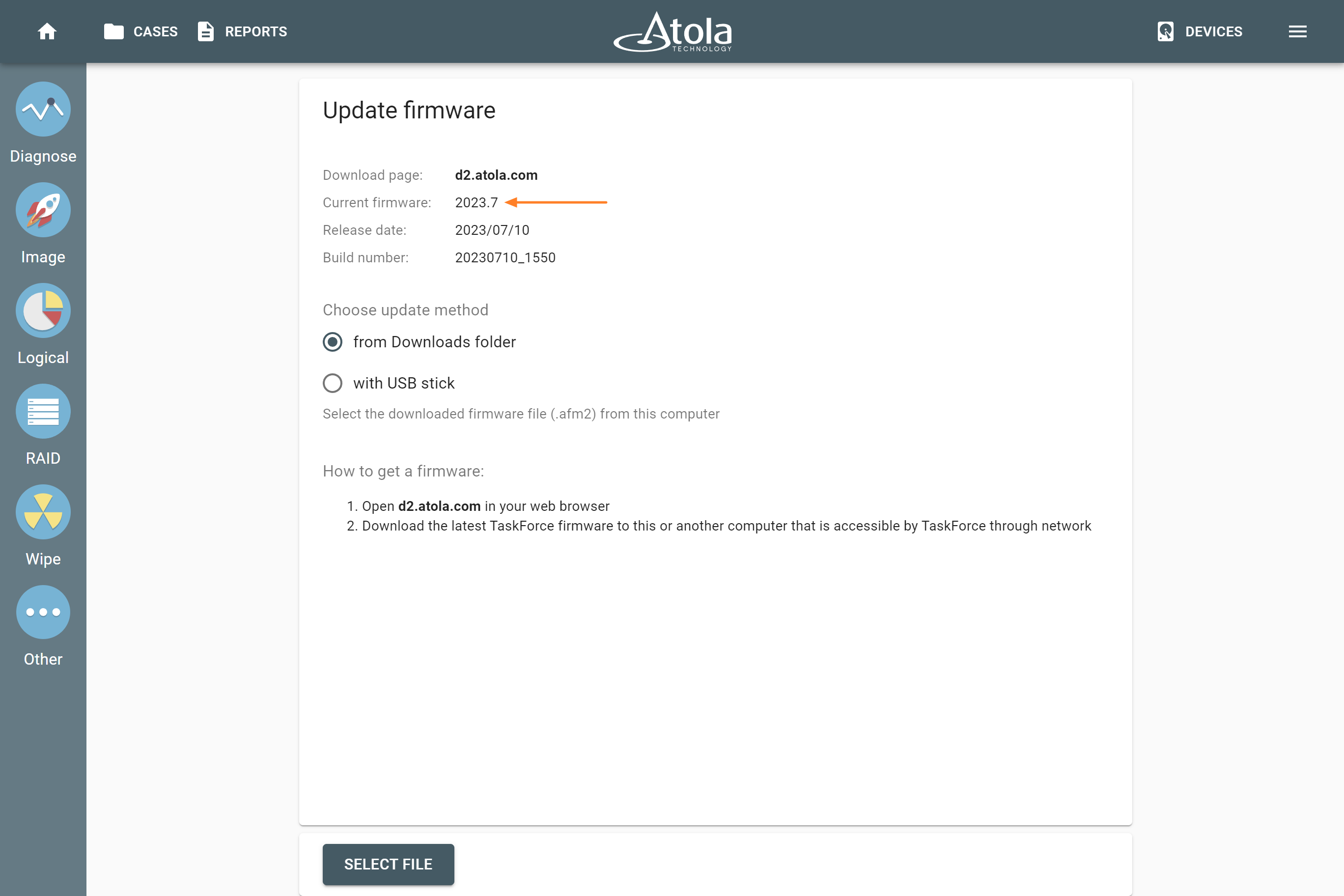Updating TaskForce firmware
Atola TaskForce firmware is updated on regular basis by our team. You can keep track of the updates we make to the firmware in TaskForce changelog.
Updating TaskForce firmware is easy using a remotely connected computer.
- Plug TaskForce into to your local Ethernet network.
- Open the Chrome browser on your PC.
- Download the most recent version of the firmware.
- Enter TaskForce IP address in the Chrome browser.
- Go to the Menu on the top right.
- Click Update firmware.
- Choose update method and then click Select file.
- In the file selector, select the firmware file and then click Open.
- In the Update firmware dialog, click Update.
Once the update process is completed, TaskForce software switches to the new version. No TaskForce reboot or Chrome restart is required.
To check the current firmware version, go to Menu > Update firmware.