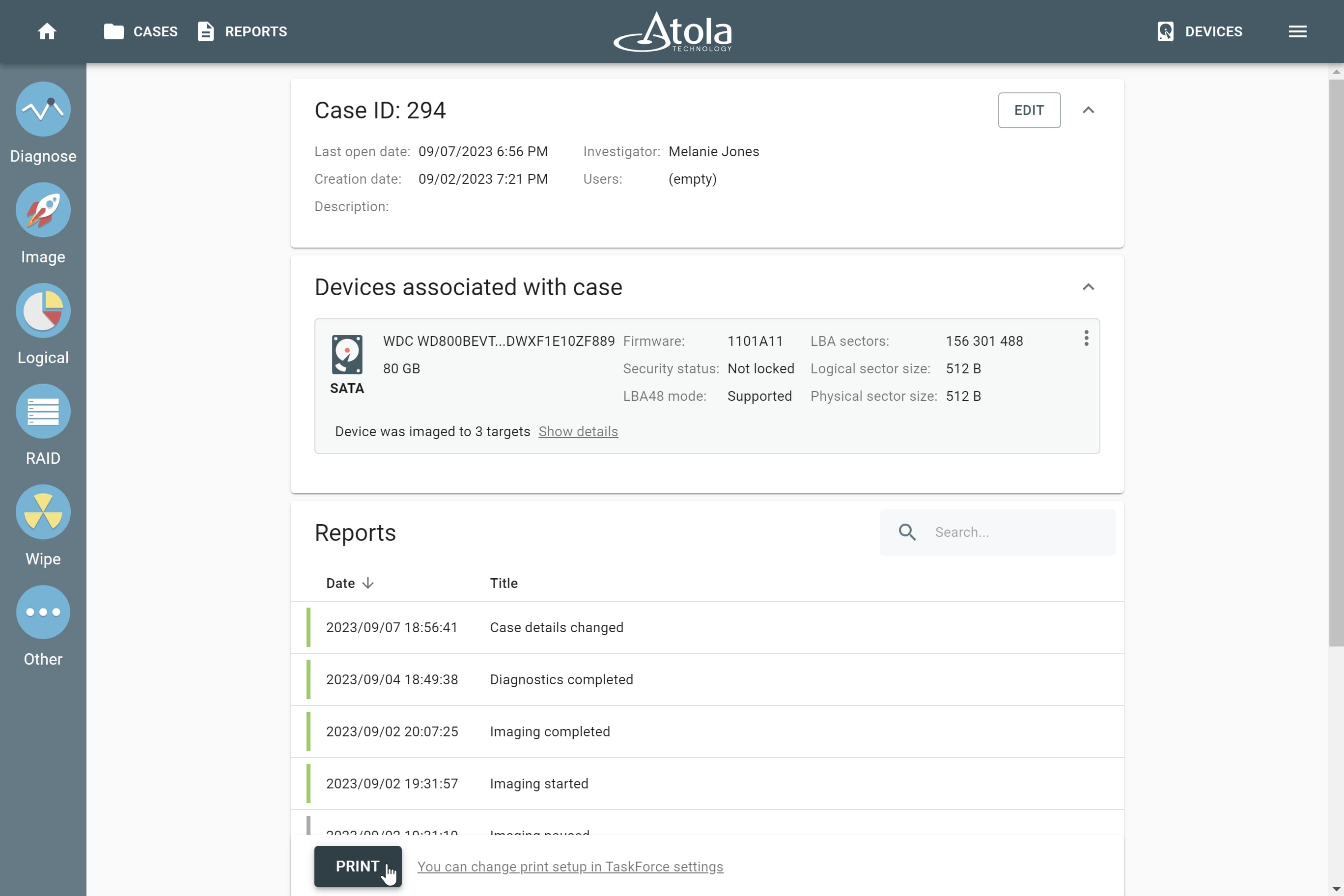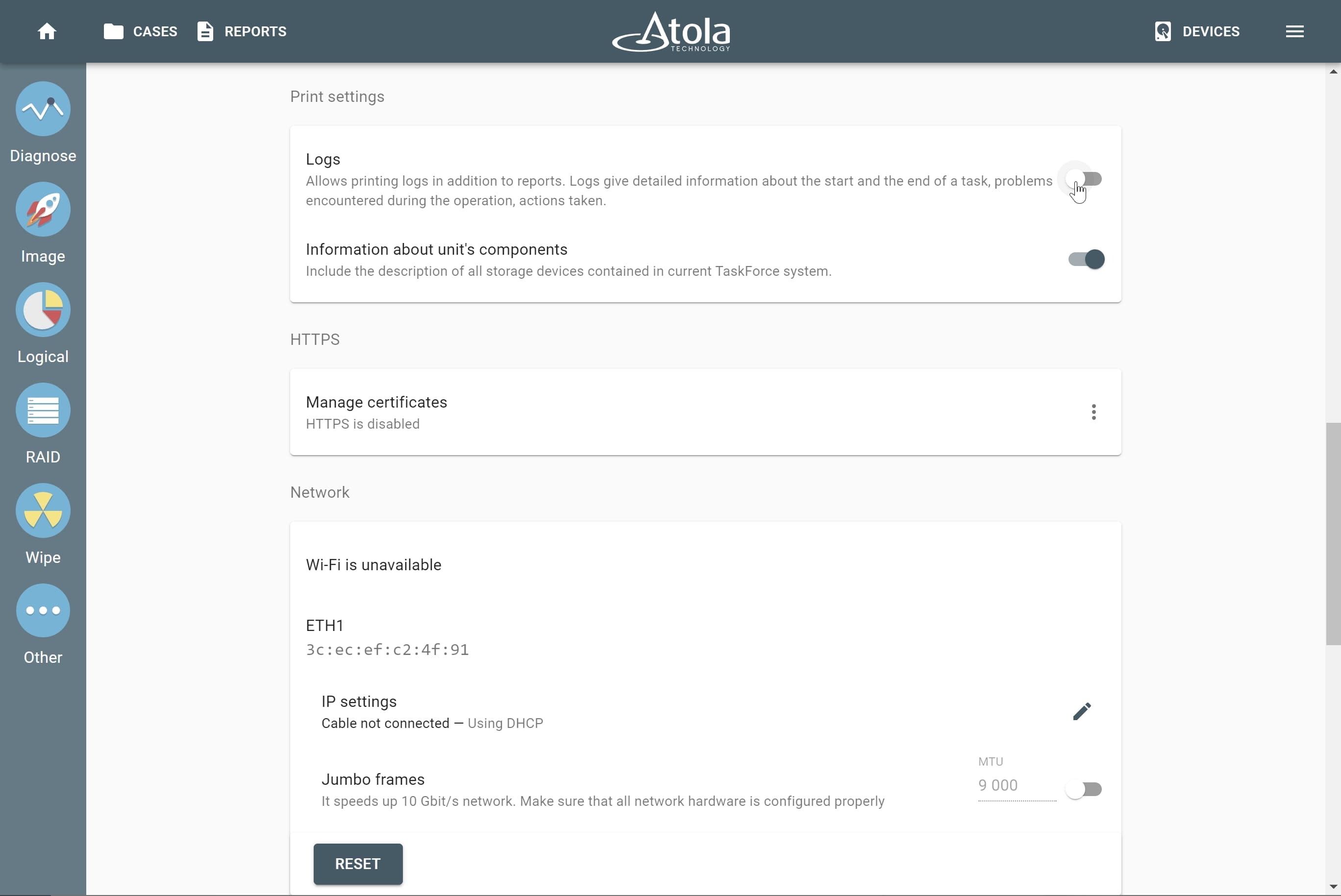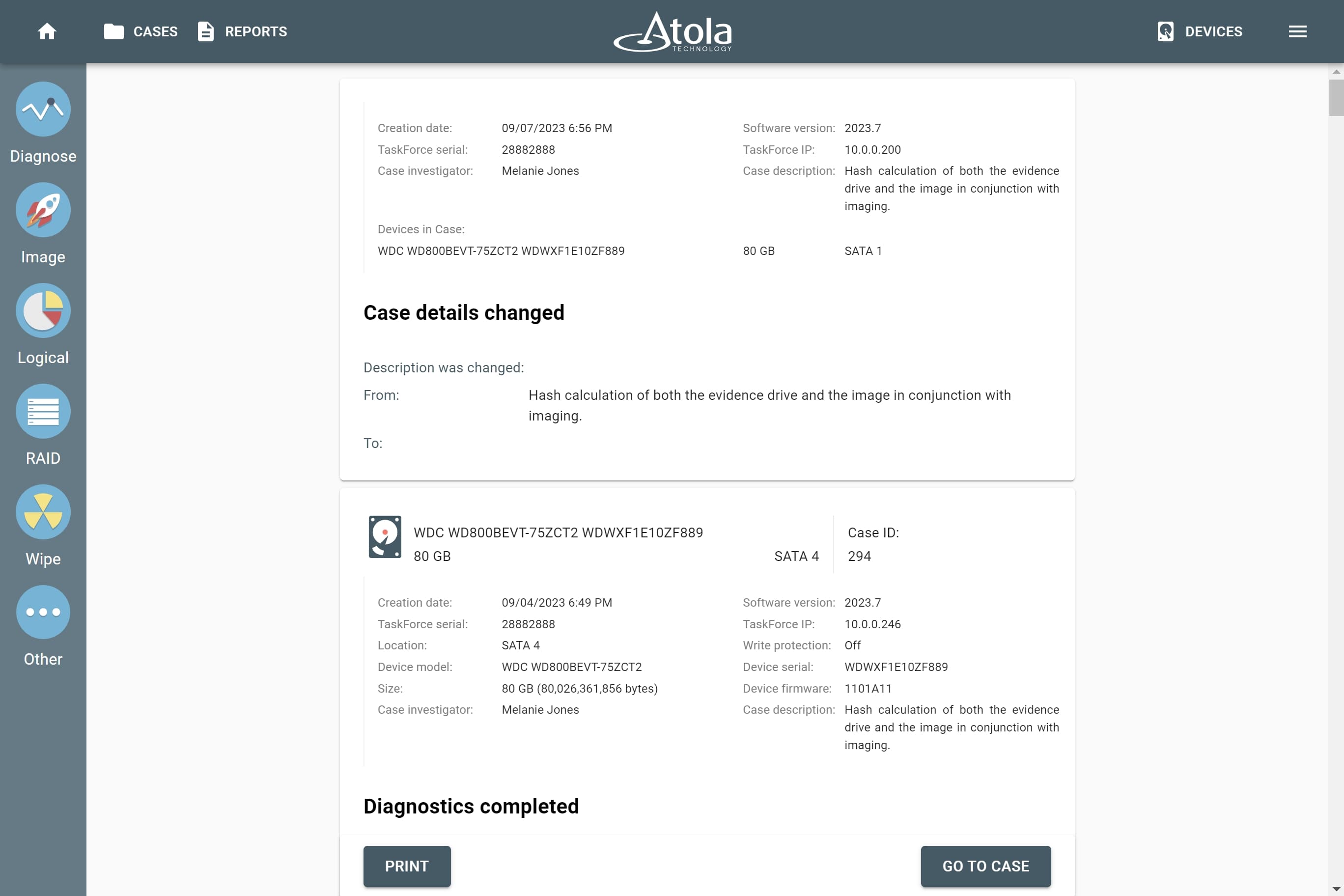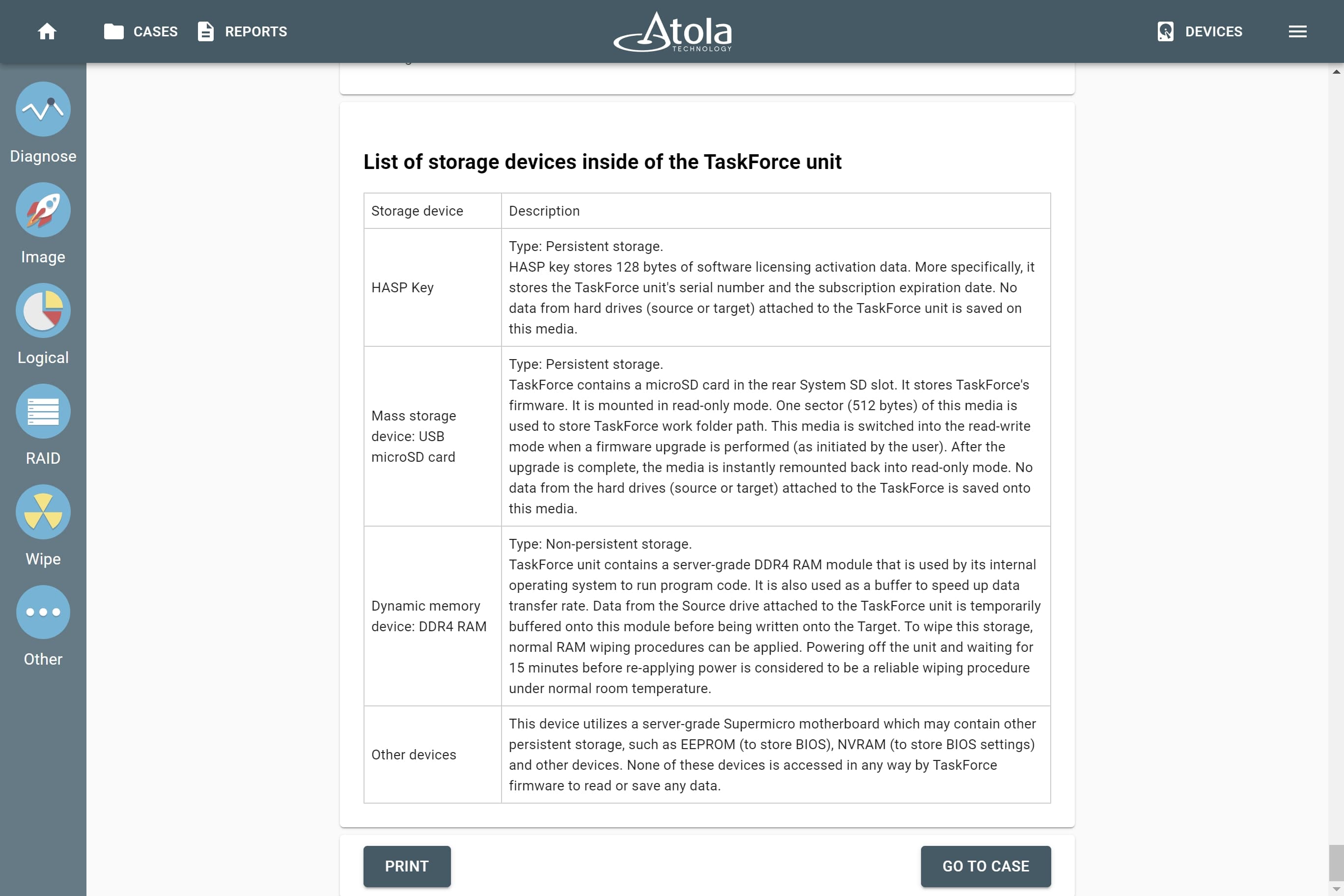Printing reports from a case
When you work on an investigation and want to have complete information about the evidence drive and all operations that have been taken to diagnose, image, calculate hash, etc., you can address Atola TaskForce’s case management system to print out all reports concerning your evidence.
To do that:
- At the bottom of the case page, click Print.
- Optional: If you want the printed reports to include logs, go to the the Menu > Settings, scroll down to the Print settings section and toggle Logs.
Logs are parts of the reports that give detailed information about the start and the end of a task, problems encountered during the operation (for example, inability to read a sector within the time allocated for the operation), actions taken (for example, jumps from a bad sector, completed pass of imaging, performed resets and power cycles etc.)
- Optional: If you want the printed reports to include the description of all storage devices contained in current TaskForce system, go to the the Menu > Settings, scroll down to the Print settings section and toggle Information about unit's components.
- After you click Print on the case page, TaskForce takes you to a page with full reports. There they are arranged in same the order, in which they were listed on the case page (either by date or by title).
If you selected the Information about unit's components, the last report generated will include the description of all storage devices contained in current TaskForce system.
On this page, there is another Print button. After clicking it you can configure printing settings.
Each report will be printed on a new page.