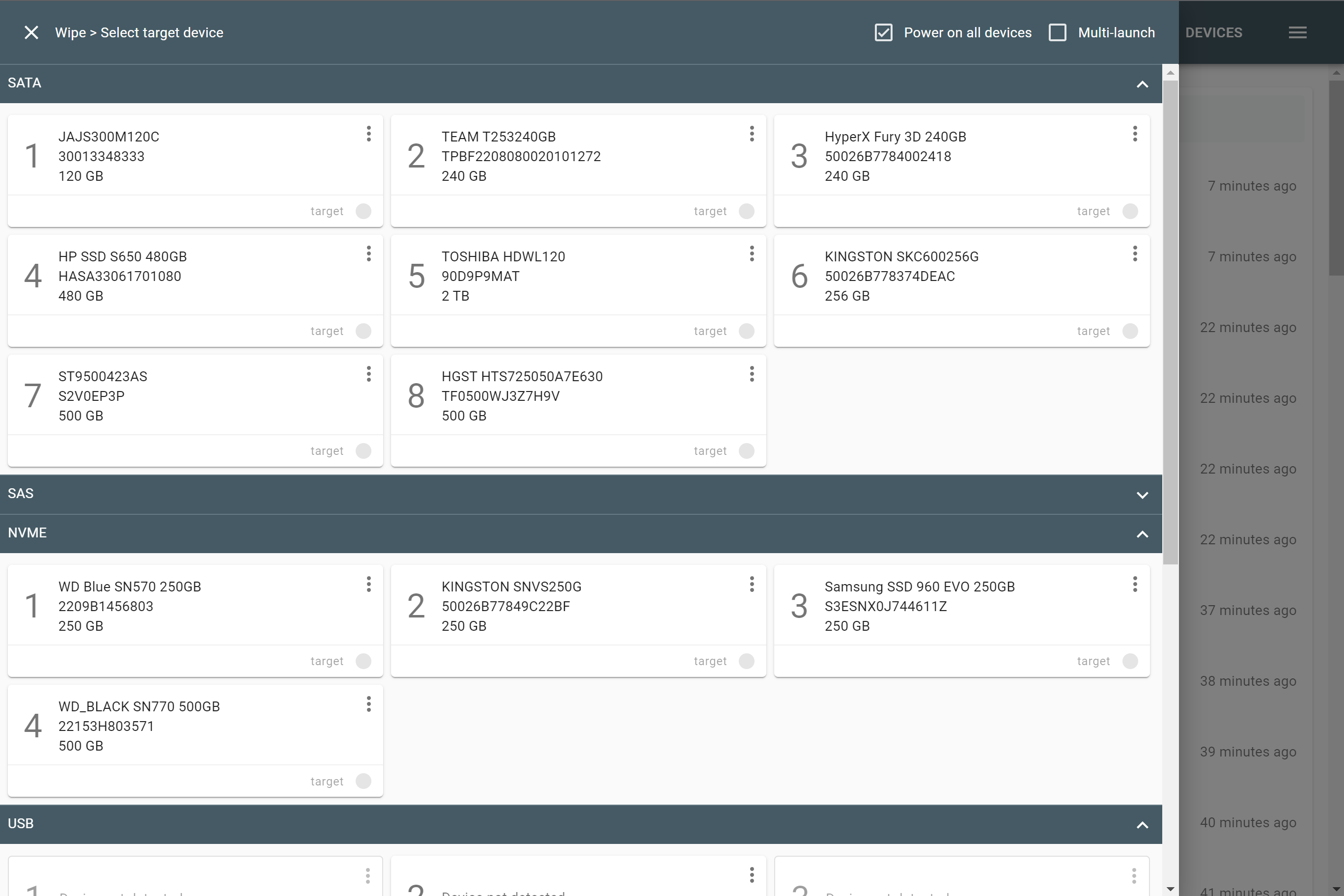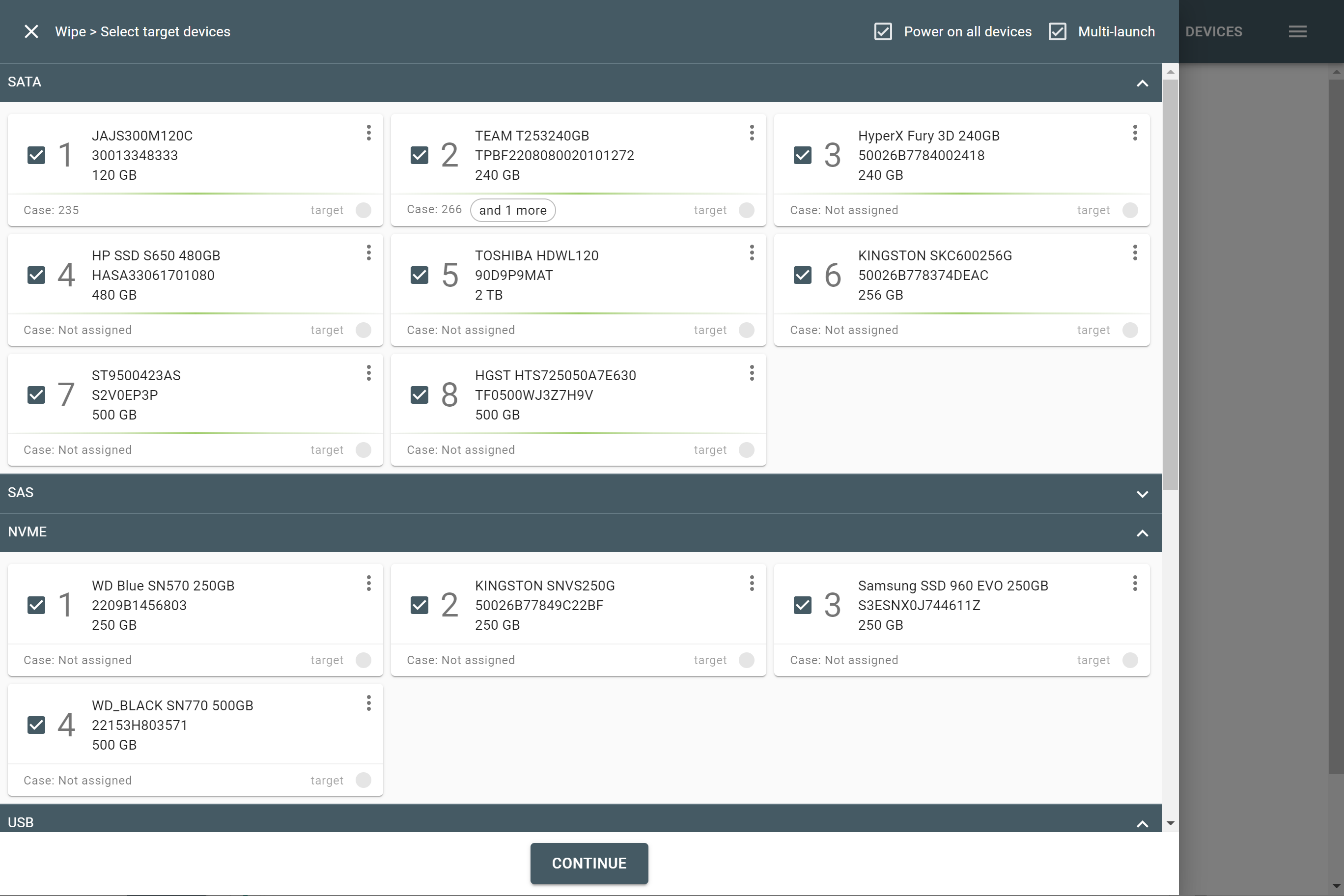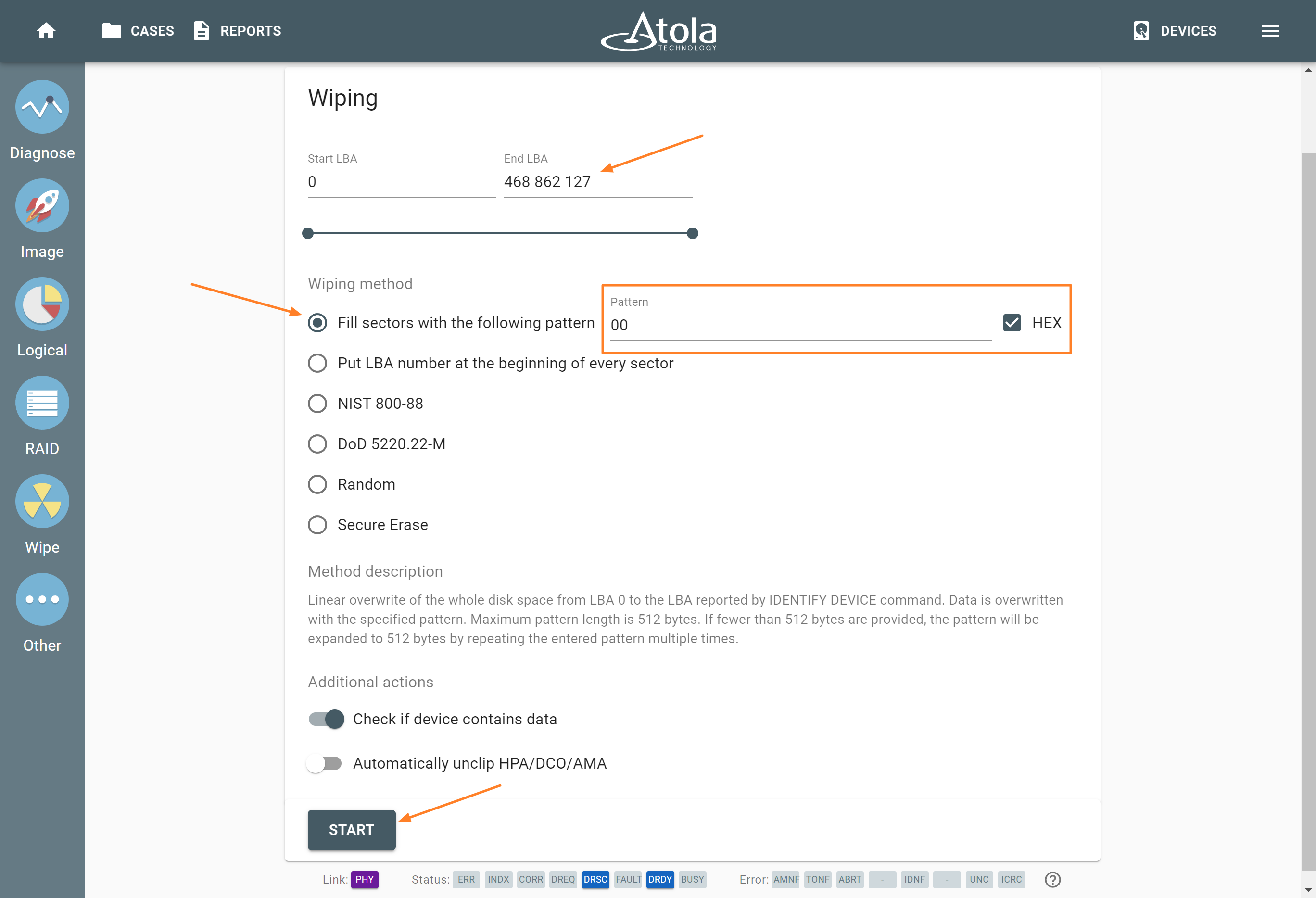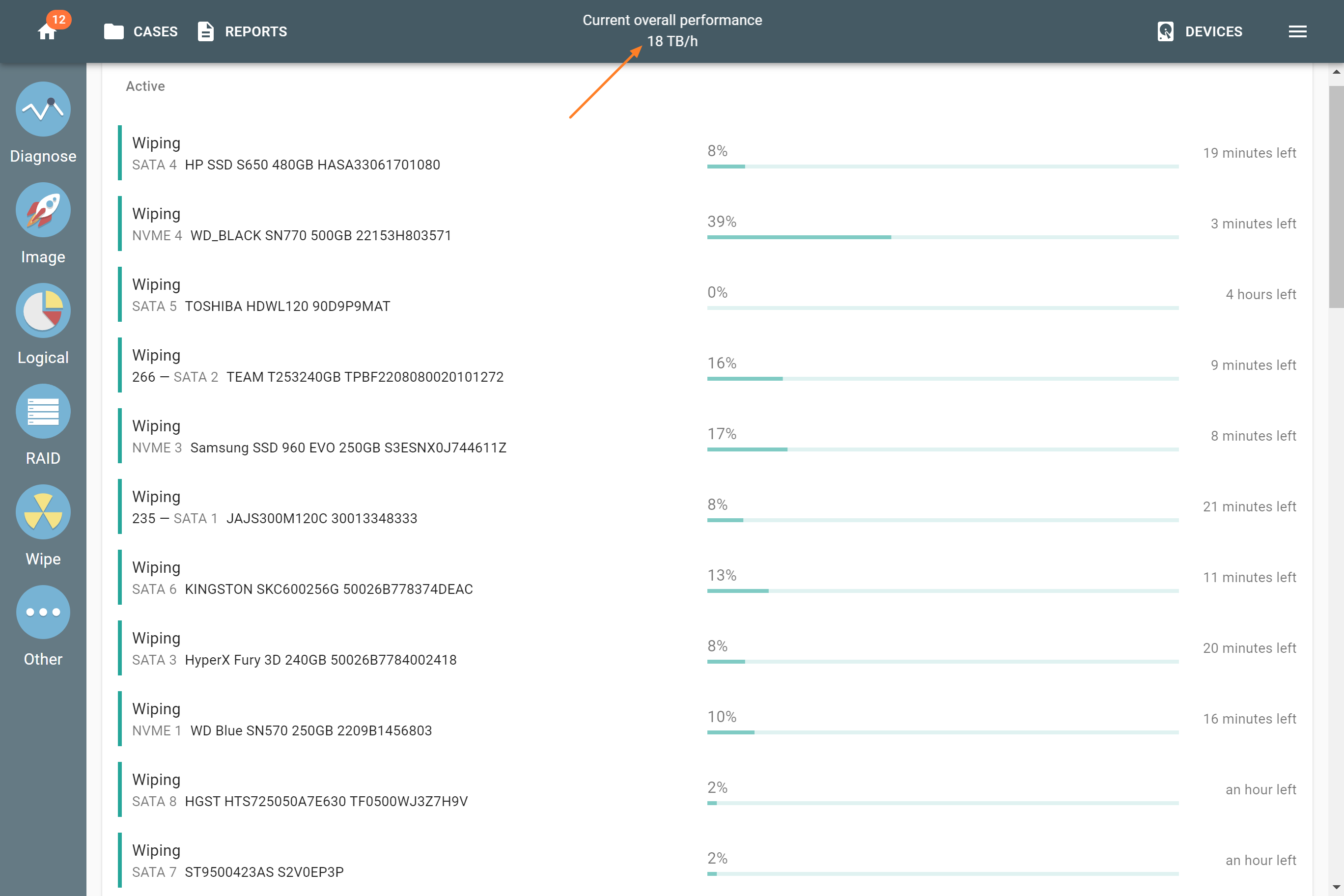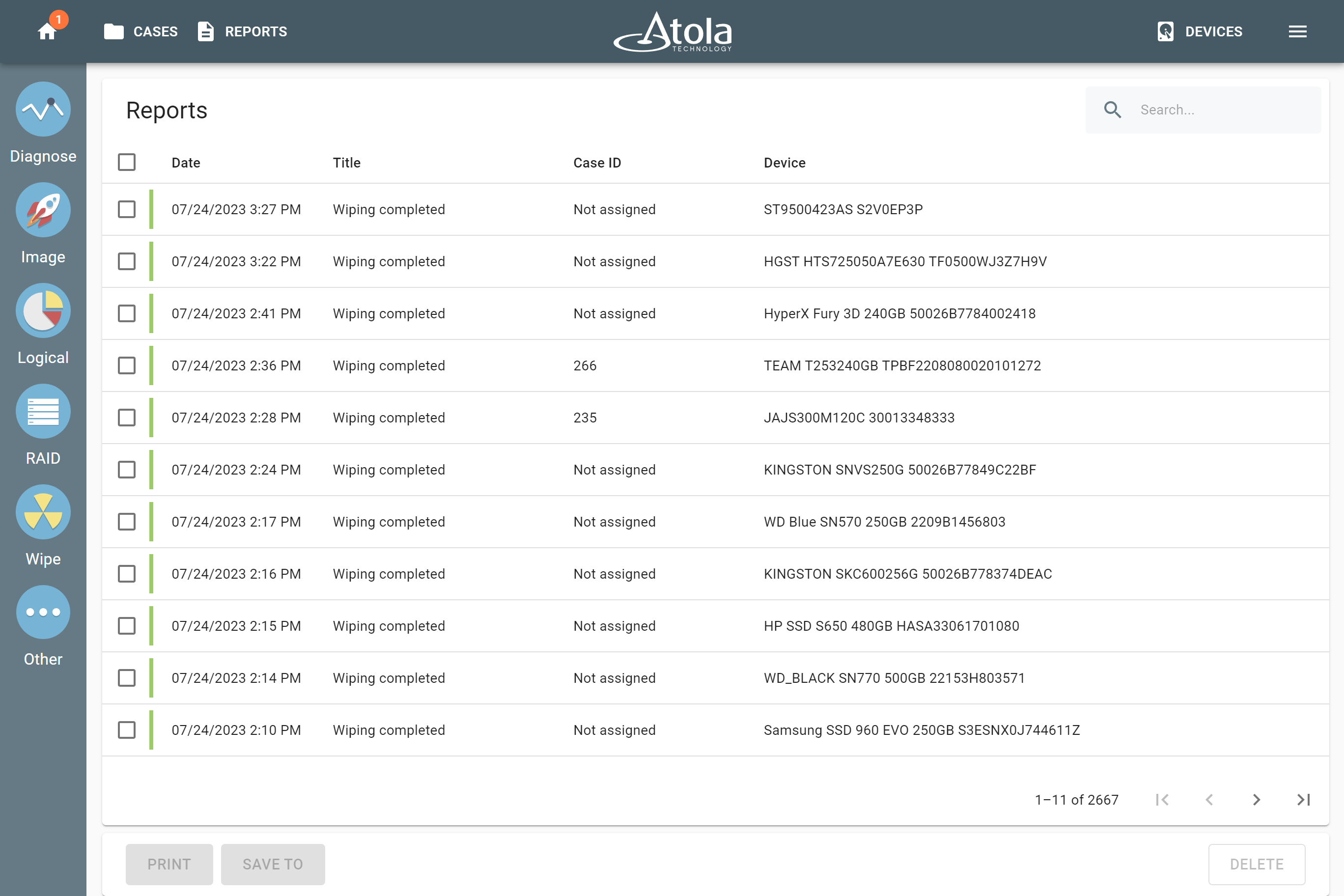Wiping 26 drives simultaneously
With TaskForce 2, Atola introduced the fastest and most capable imaging engine to the forensic market. While the cumulative imaging speed in TaskForce 2 constitutes 25 TB/h, the engine can wipe up to 26 drives connected to it and achieve an overall performance of up to 100 TB/h.
TaskForce’s task-oriented and efficient user interface is designed to enable the launch of every operation in just a couple of clicks and expedite work with multiple evidence drives.
TaskForce 2 has 26 ports:
- 4 NVMe M.2/U.2 PCIe 4.0,
- 8 SATA,
- 8 SAS/SATA,
- 4 USB,
- 1 IDE,
- 1 Extension slot for Atola Thunderbolt, Apple PCIe SSD and M.2 NVMe/PCIe/SATA SSD extension modules,
TaskForce 2 can wipe 26 devices simultaneously at their top native speeds using the standard wiping method.
Launch multiple wiping sessions
To perform multiple wiping sessions:
- Connect the drives to TaskForce.
- Switch the ports, to which the drives are connected, to Target mode by using the individual Source switches on each port.
- In the TaskForce user interface, click the Wipe icon on the left.
- On the Select target device panel, select a drive.
To launch the wiping process for multiple drives simultaneously, tick the Multi-launch box at the top right, and select the drives you want to wipe.
- Adjust wiping settings:
- the range of sectors to be wiped
- wiping method
- enter a pattern and select its format (HEX/ASCII)
- Click Start.
Wiping is consecutively launched for each device.
Track the wiping progress
Once the operations have started, track the progress of all tasks on the Home screen. It displays the percentage of wiped drive area and the time left until the end of the planned session. To see more details on the progress of an individual wiping session, click on that session.
To reveal the current overall wiping speed, click the Atola logo in the center of the top bar. In this case, we were able to achieve 18 TB/h. This high-speed wiping capability allows a forensic expert to prepare target drives for imaging in minimal time.
To ensure maximum transparency and effectiveness, TaskForce 2 documents every operation by creating detailed reports and logs. Click Reports at the top and find the report in the list or use the Search bar at the top of the page.