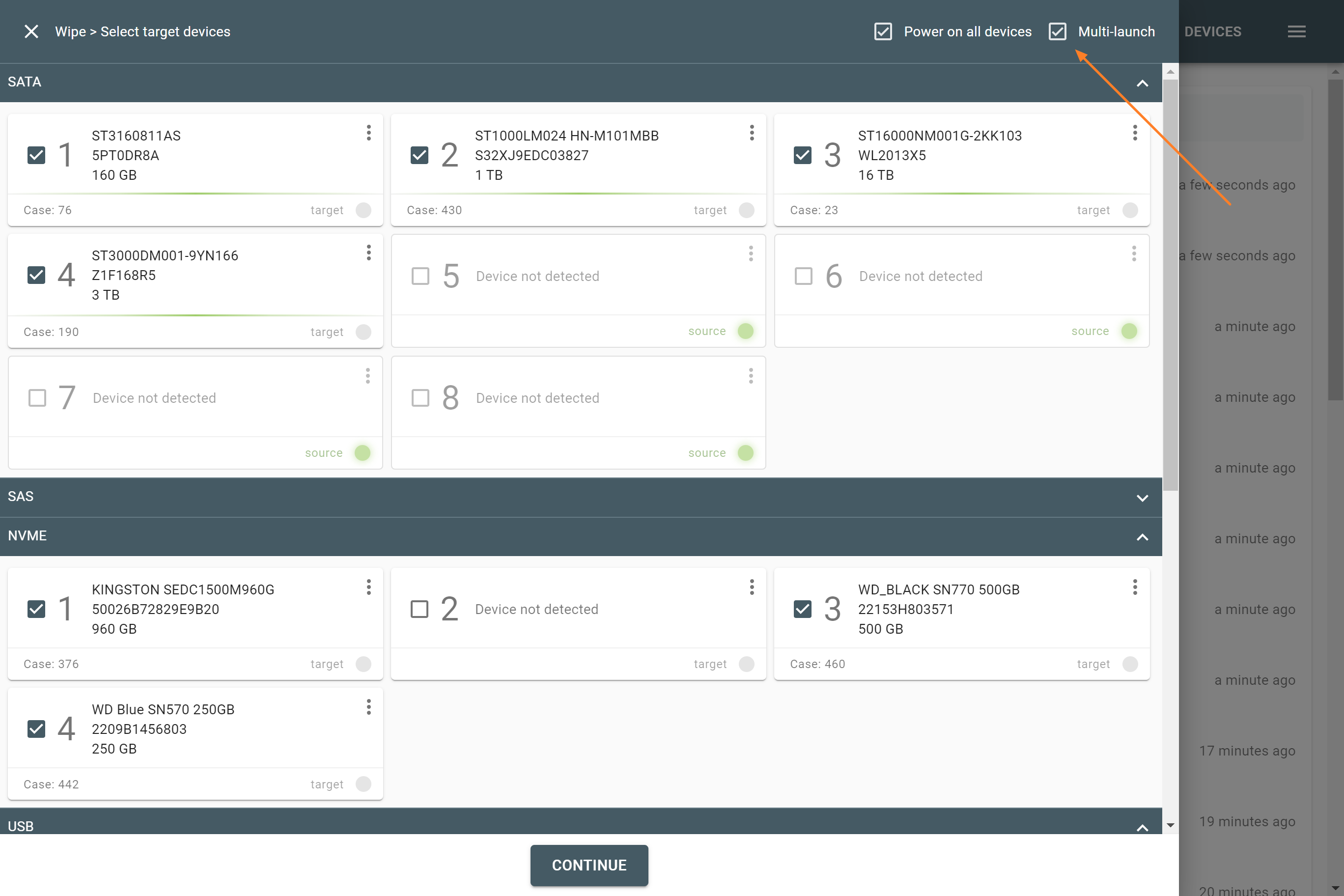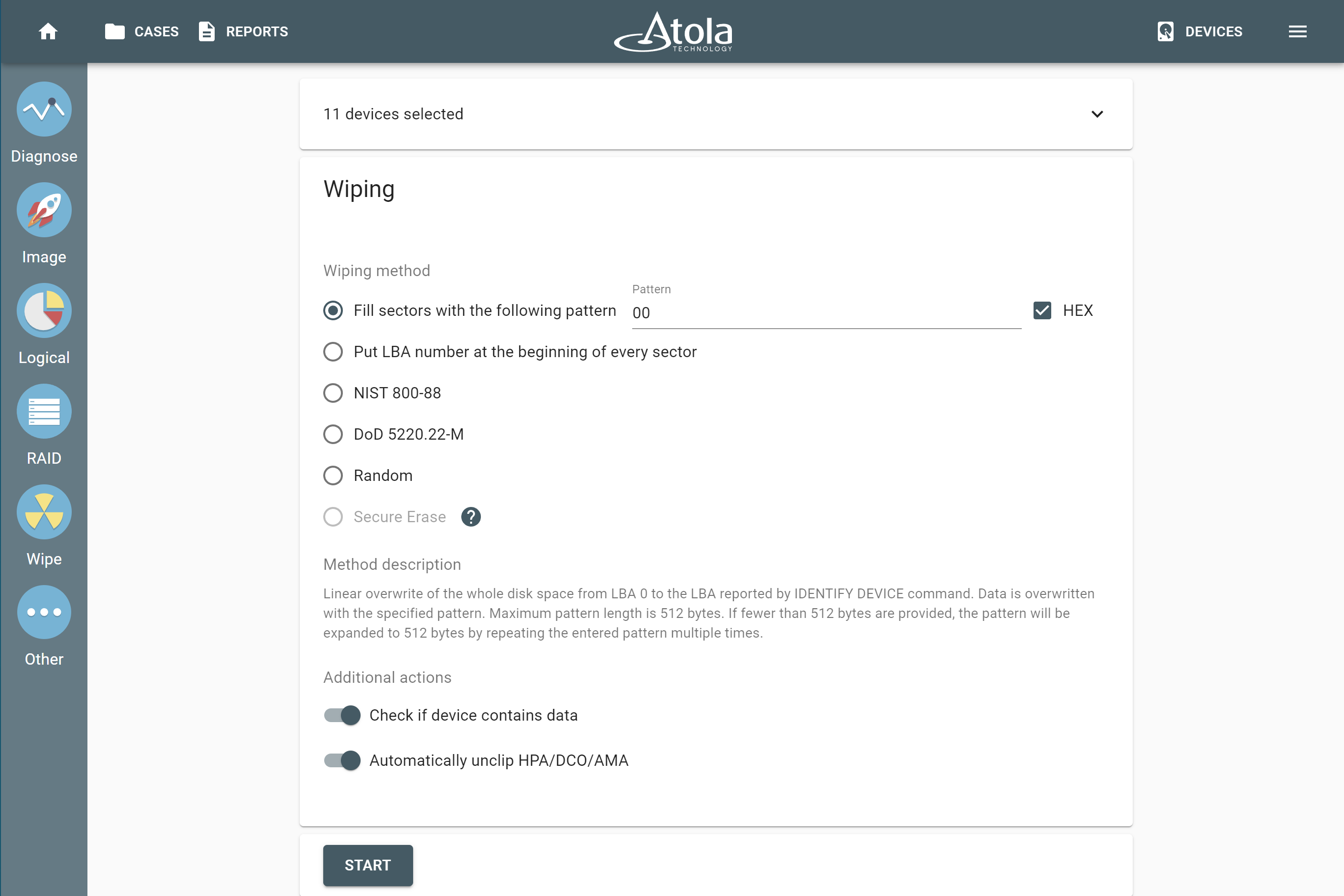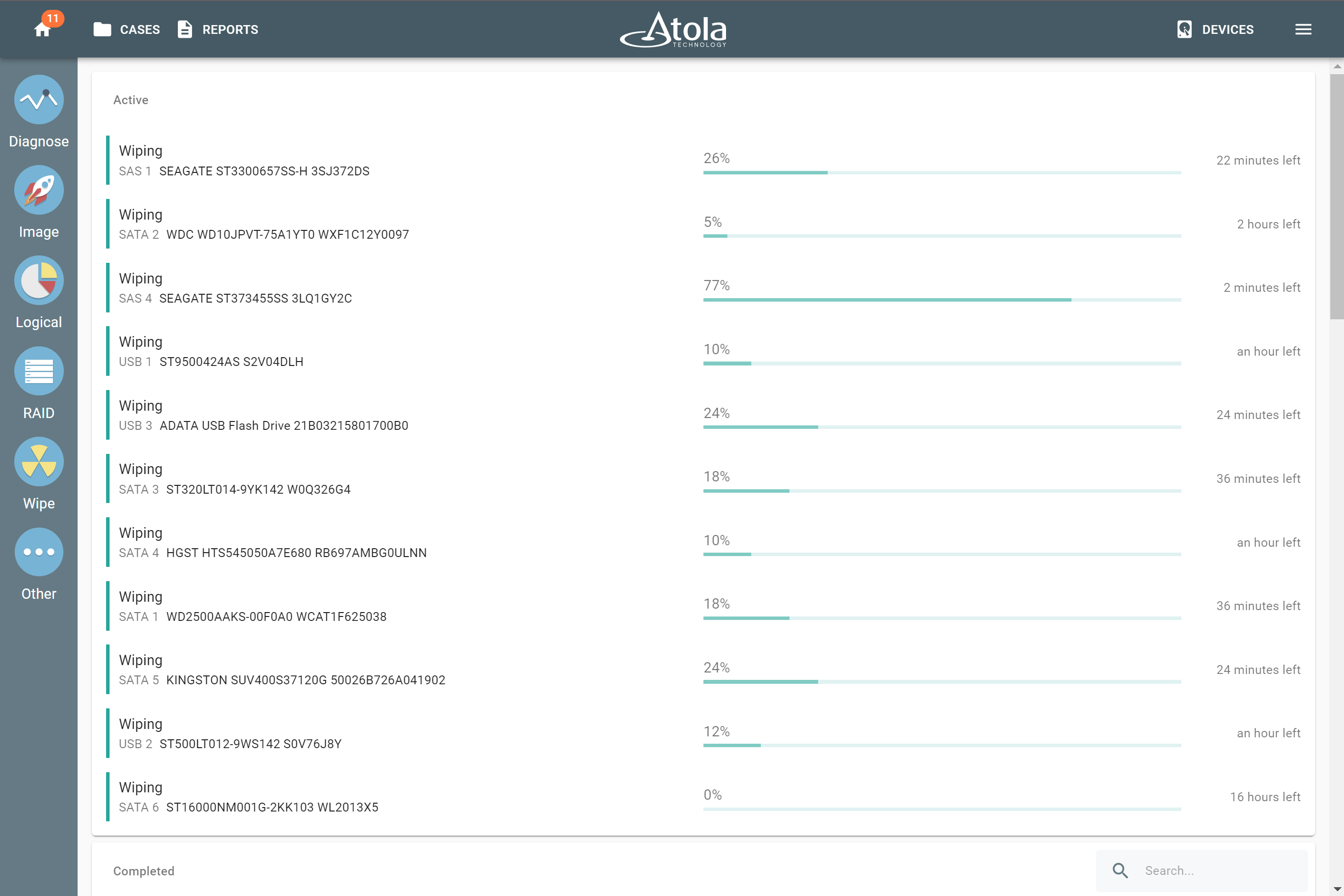Multi-launch of single-device operations
To wipe a bunch of target drives for subsequent imaging sessions or verify hash values on multiple drives in your archive, use multi-launch functionality in TaskForce 2.
The function is currently supported for single-drive tasks: Wiping, Diagnostics, Hashing.
To wipe multiple drives:
- On the left, click Wipe.
- On the Select target devices panel, enable Multi-launch and select the drives.
- On the wiping settings page, adjust the sessions parameters. They will be applied to all the currently selected drives. If you wish to double-check the list of selected devices, click the top panel with the number of selected drives. The drop-down provides info about the drives, their health status and case ID.
- Click Start.
When the Check if device contains data option is enabled, TaskForce 2 scans all selected devices. If any data may be overwritten, the imager will warn you.
The procedure is the same for other single-drive processes. When hashing, multi-launch can be applied to both the devices plugged into the system and the locally stored image files.
The case management system automatically saves separate reports into the individual cases.