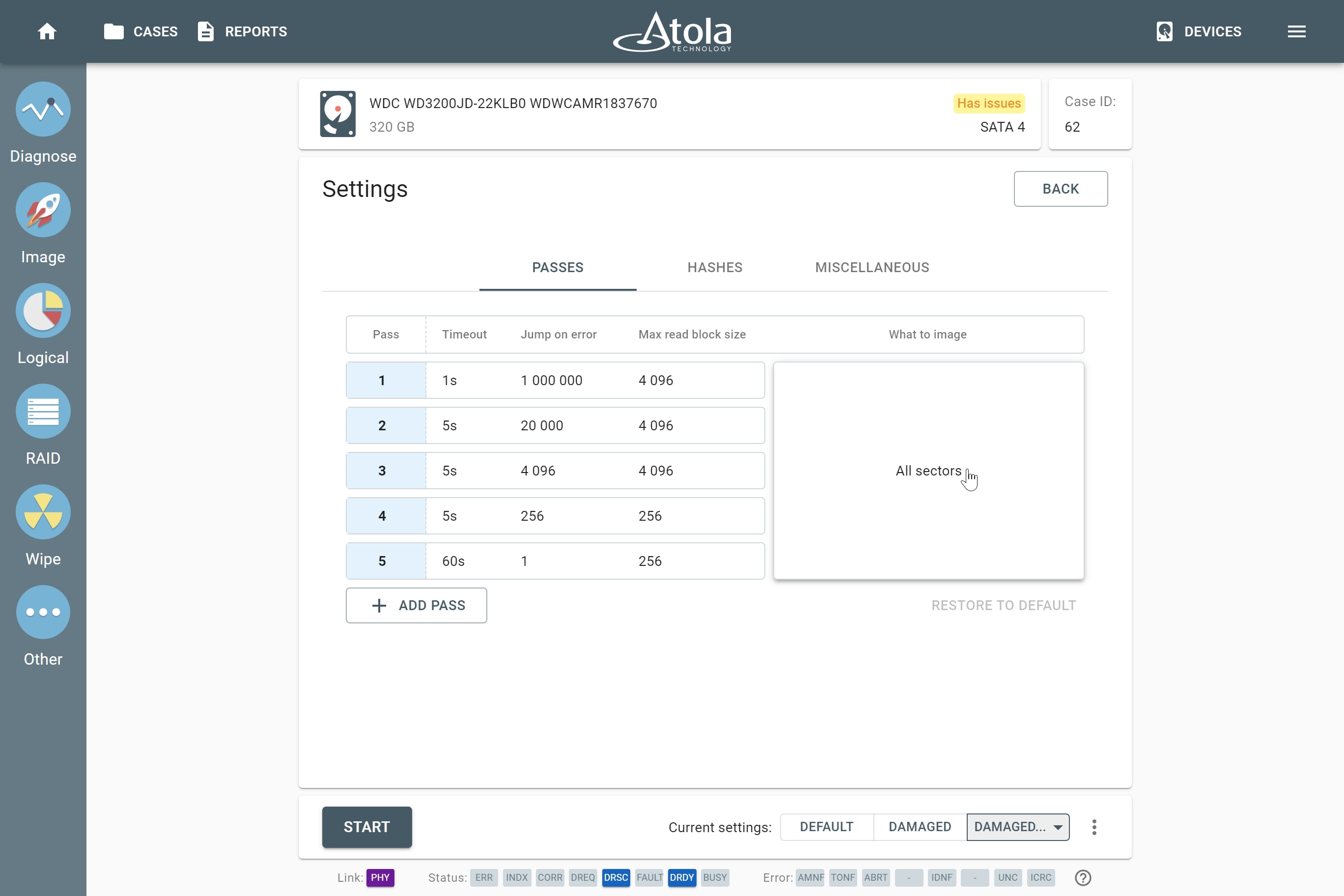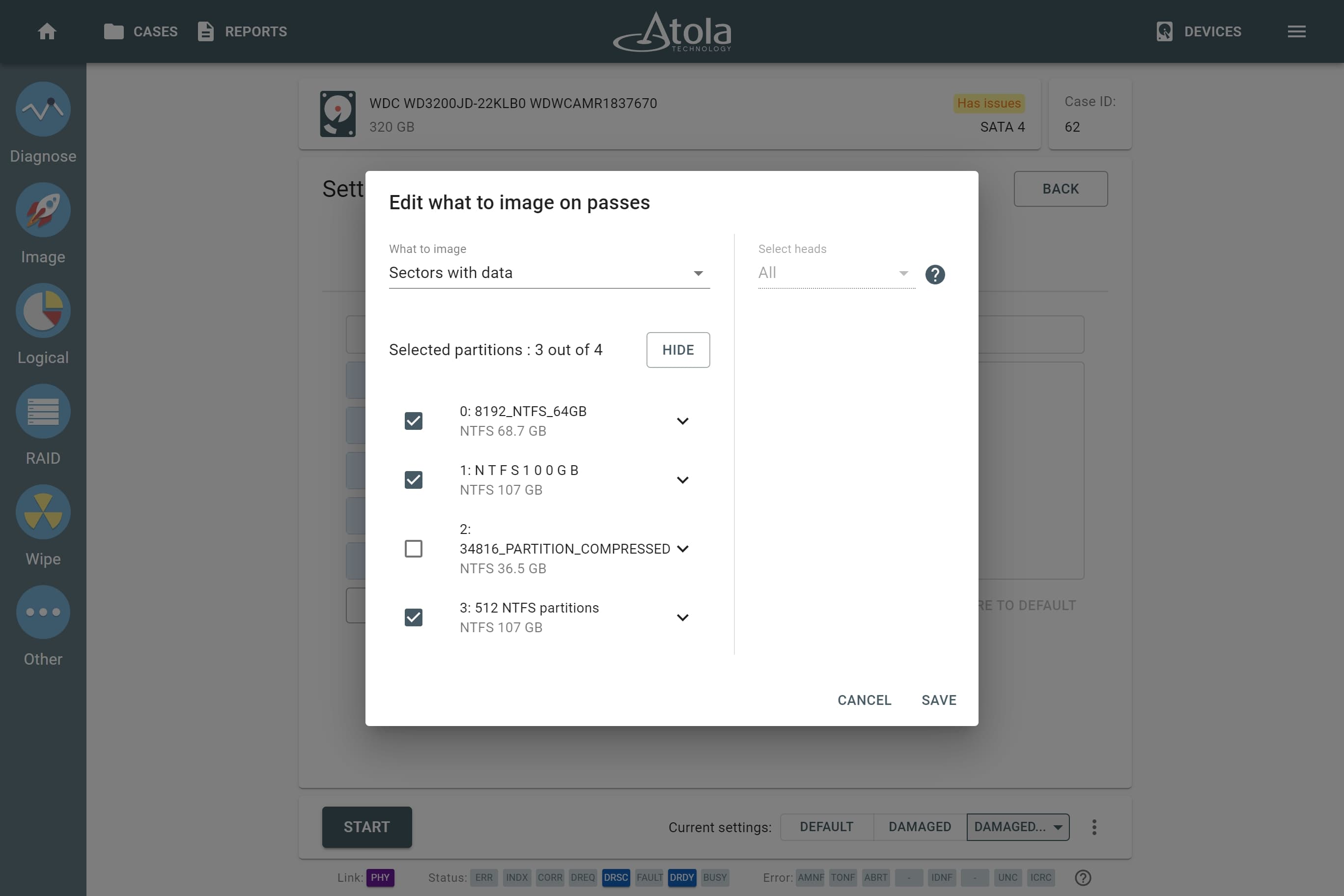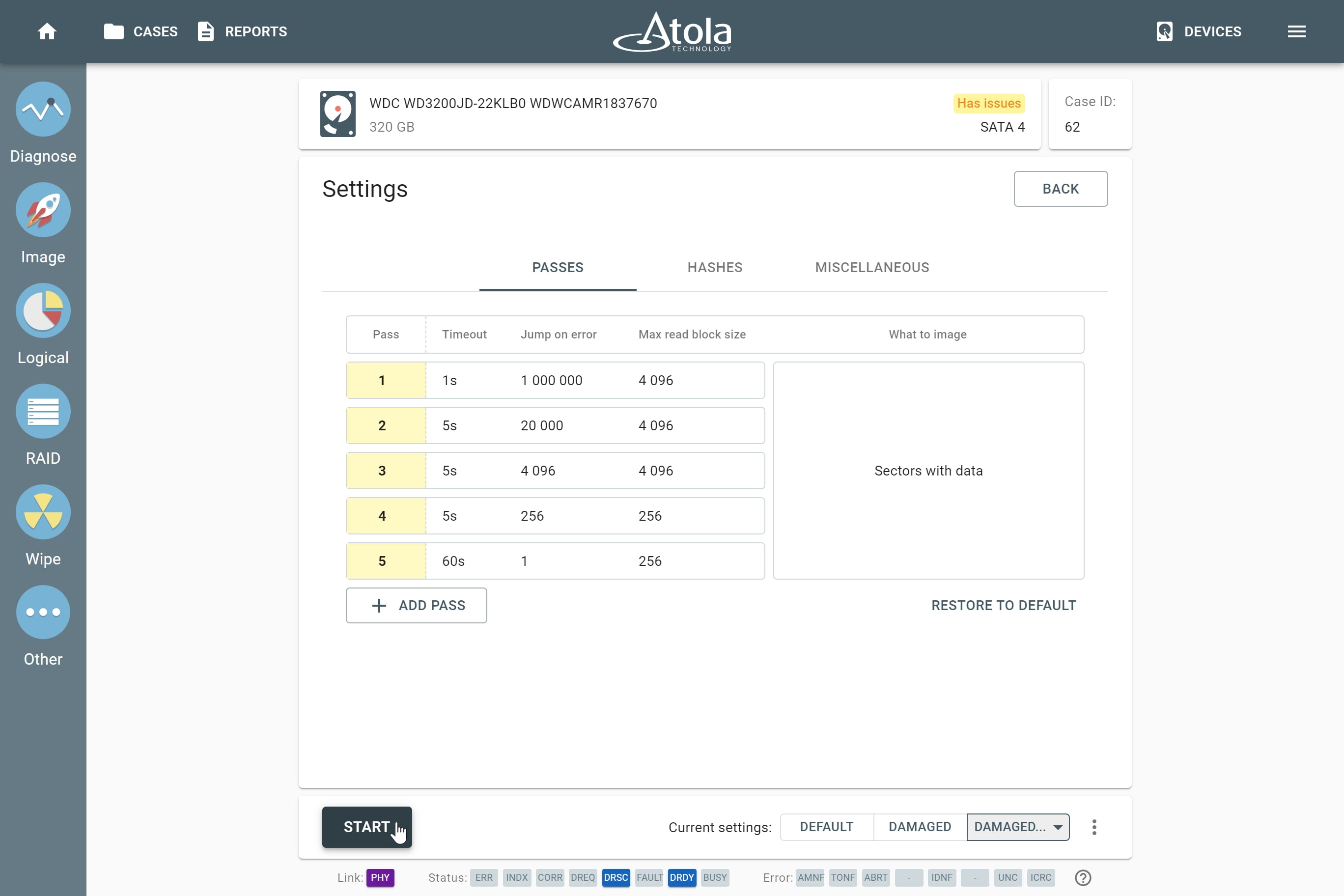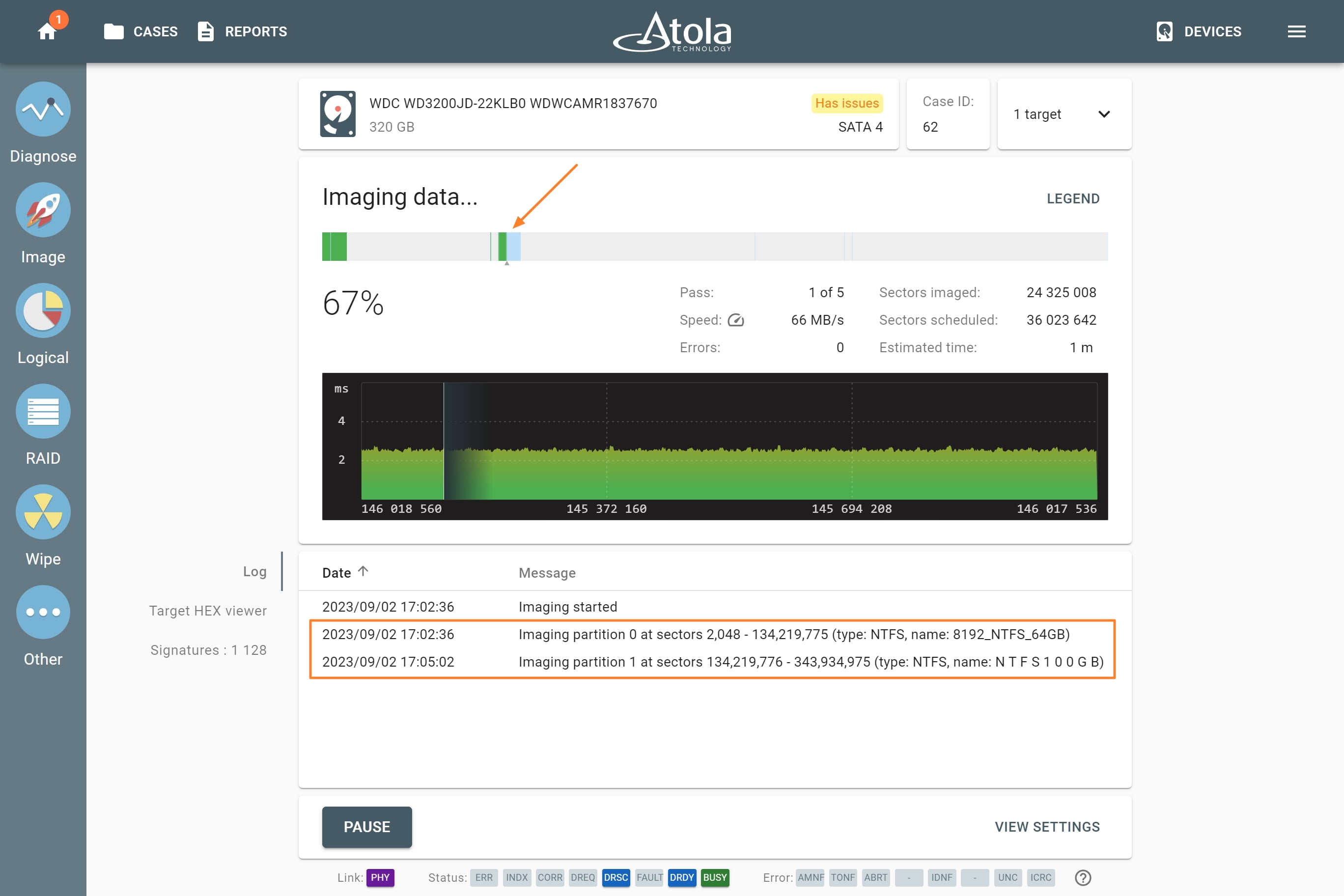Imaging only sectors with data
Capacity of an average drive is constantly growing, and selective imaging becomes a way out for many investigators to keep their backlogs smaller.
We at Atola have developed selective imaging functionality to make it possible to image only sectors containing data.
The feature is supported in these file systems: NTFS, APFS, XFS, ext2/3/4, HFS, HFS+, ExFAT, FAT16, FAT32.
To image only sectors with data, do the following:
- On the Imaging settings page, click Change to adjust imaging settings.
- On the Passes tab, click on the value in the What to image column.
- In the Edit what to image on passes dialog, select Sectors with data.
- To preview the partitions on the source drive, click Show.
Imaging individual partitions is possible: just unselect the partitions you do not want to image. The imaging report will document this setting and indicate, which of the partitions have been imaged and the sector ranges in which the partitions were located.
- In the Edit what to image on passes dialog, click Save.
- To proceed with imaging, click Start.
You can see the partitions being imaged in the imaging log. In the imaging bar, the blue areas represent the sectors that are planned to be imaged. These are the sectors that belong to the drive's partitions and contain data.