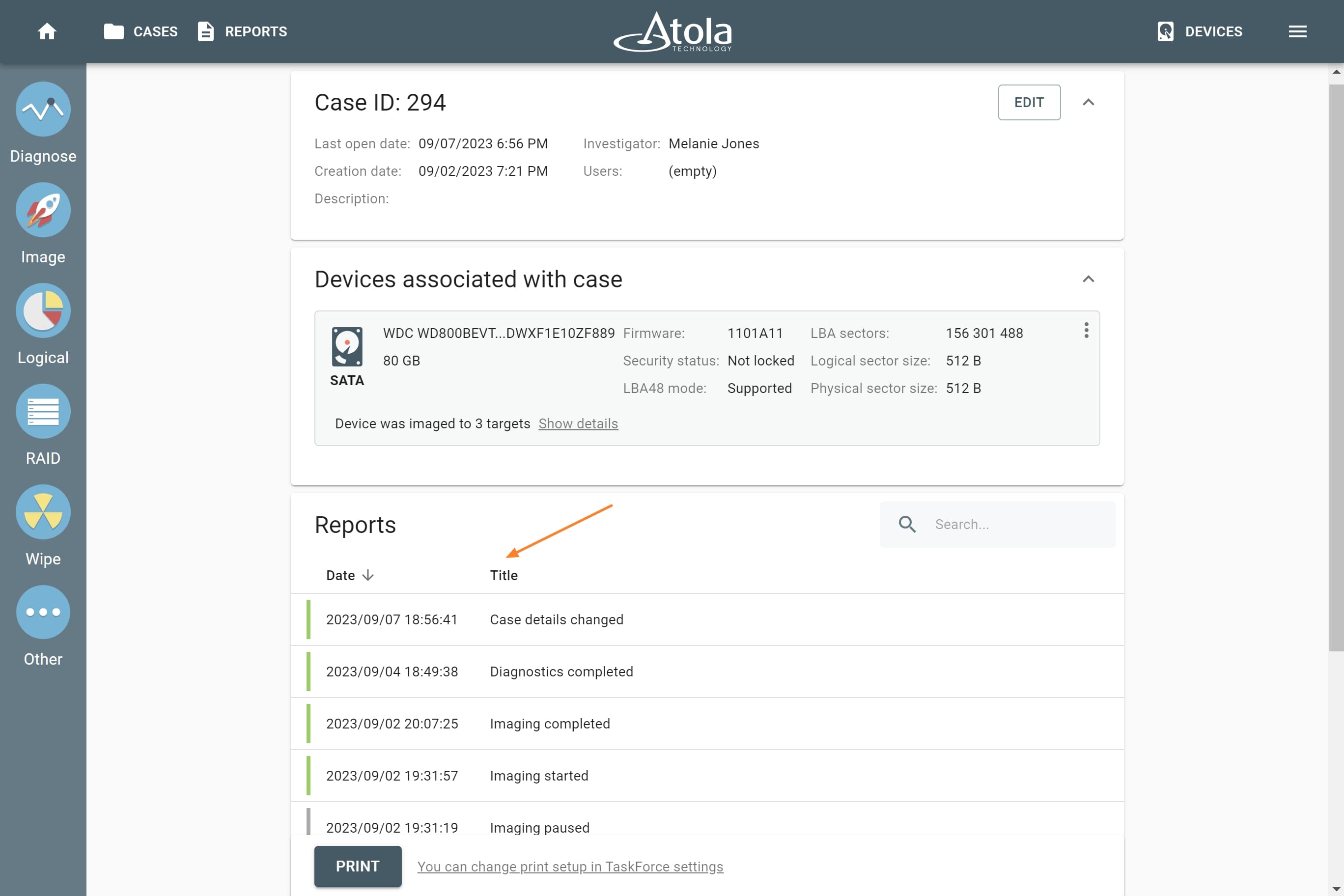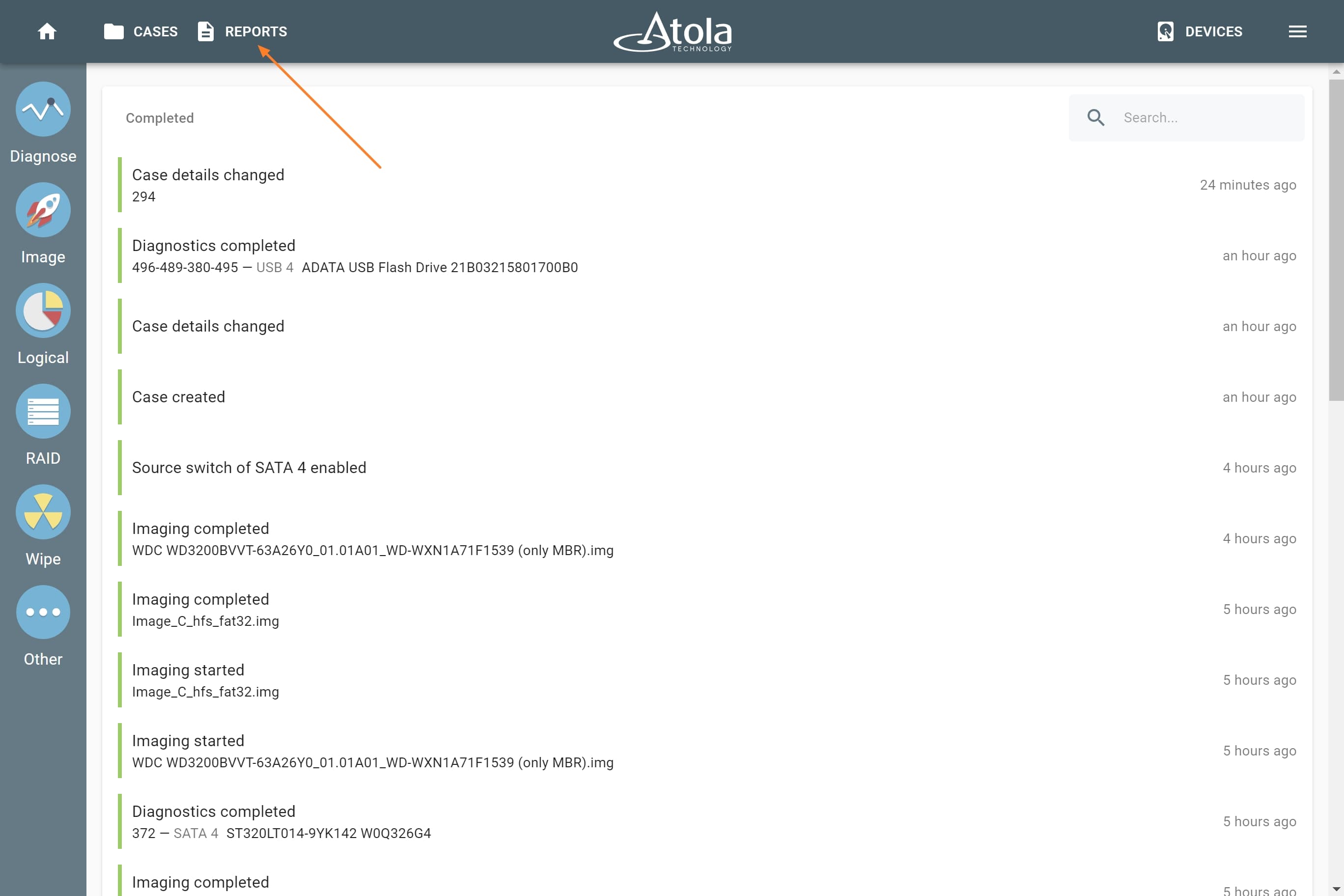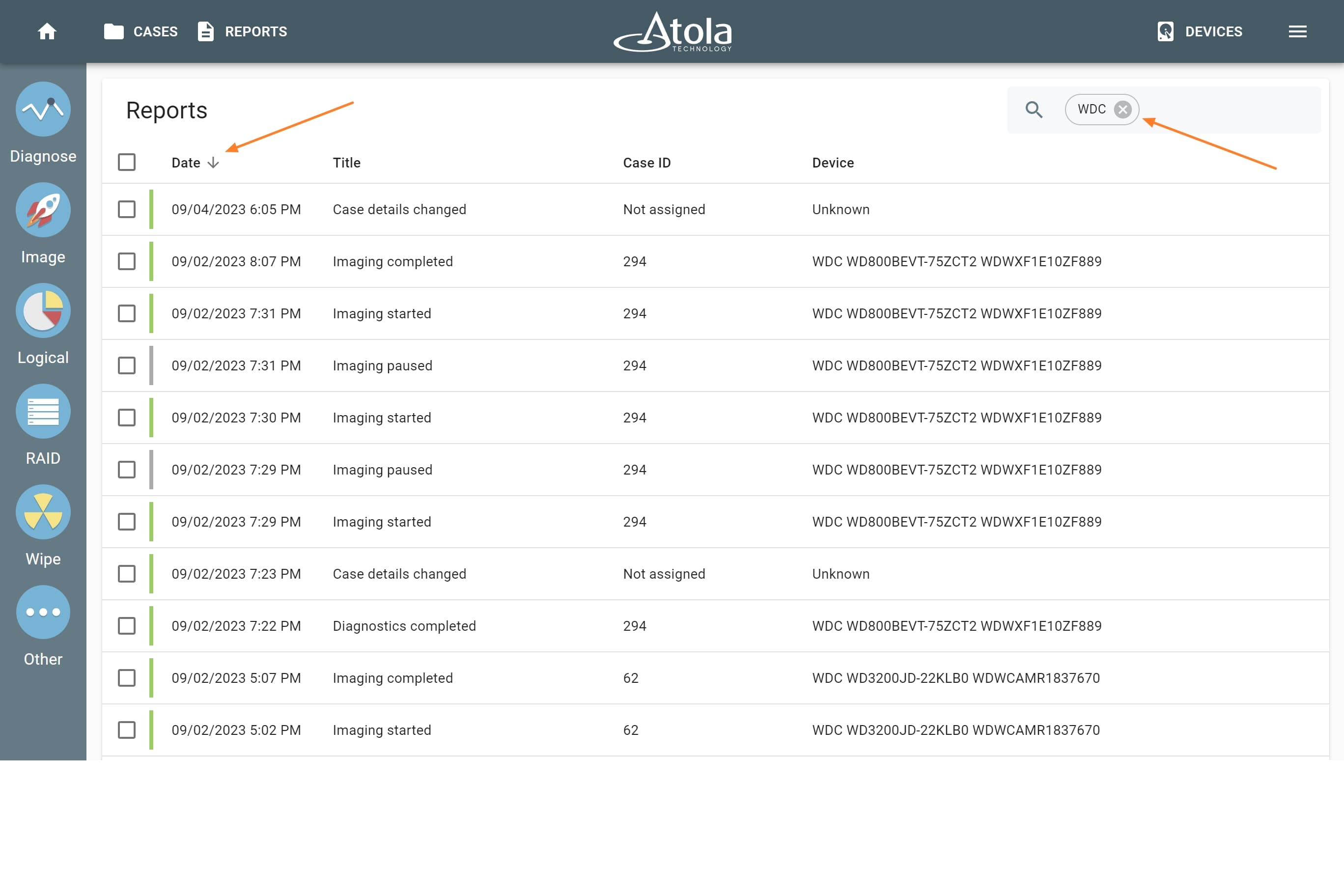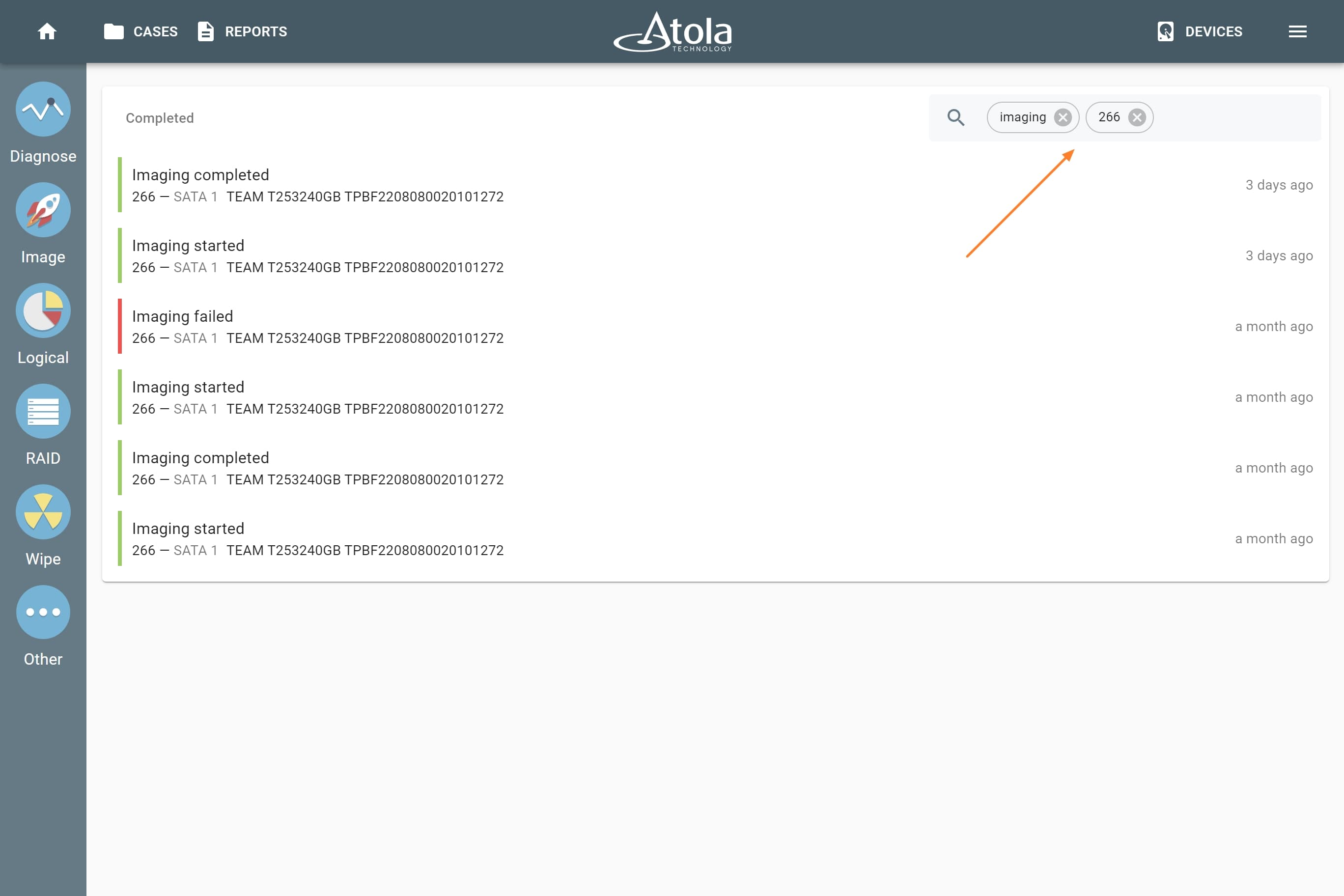Finding reports
Atola TaskForce 2 automatically creates reports for every single action applied to each drive connected to it. The system also allows browsing through all cases and reports, without corresponding devices being connected to the unit. The reports are listed and can be easily retrieved in different parts of TaskForce 2 software.
1. Via case page
All reports related to the case are listed at the bottom of the case page. Scroll down and turn pages to view all the reports, sort them by date or by title, use the search bar to look for specific reports by their titles.
To open a report, click the respective line.
2. Via Reports page
If you need to search among all existing reports, click Reports at the top.
This will redirect you to the page with all existing report that can be filtered by date, title, case ID or device details. Search for a specific report by entering report title or drive details.
Open the report you need by clicking it in the list.
3. Via Home screen
Similarly, recent reports can also be found on the Home screen underneath the Active tasks.
On the Home screen you can look up active and completed tasks and view reports for all completed tasks.
Quickly find specific reports by entering filters in the search field.