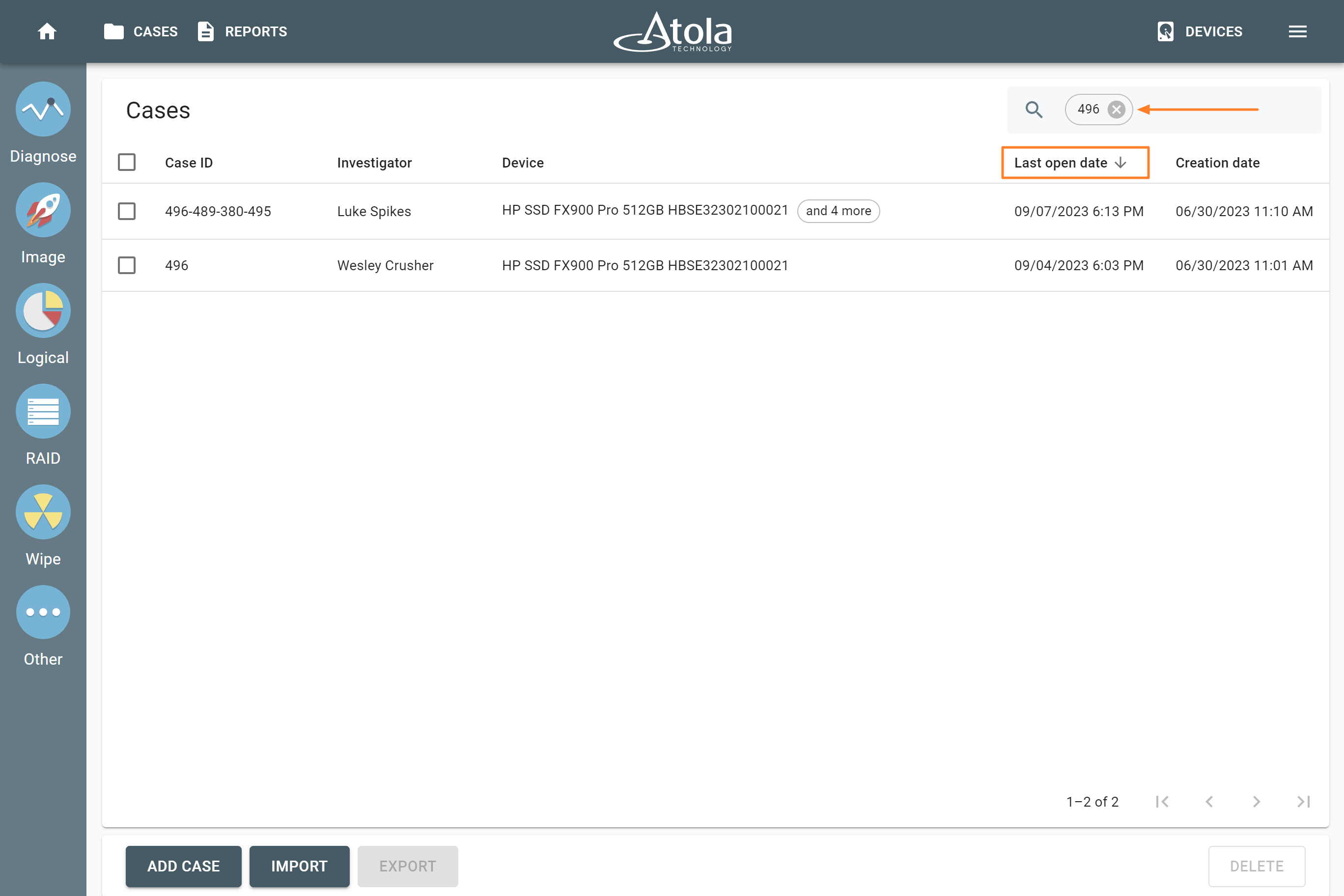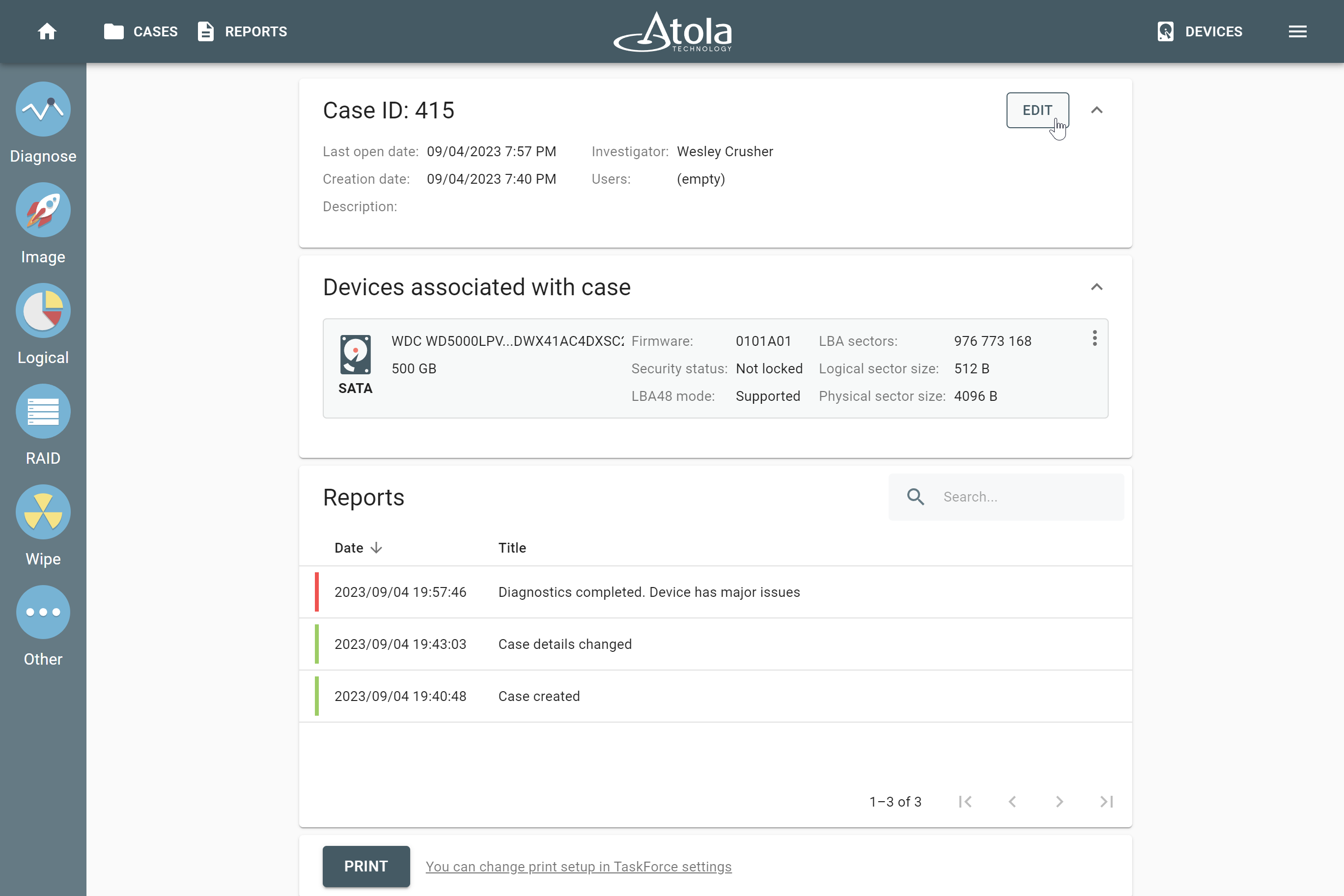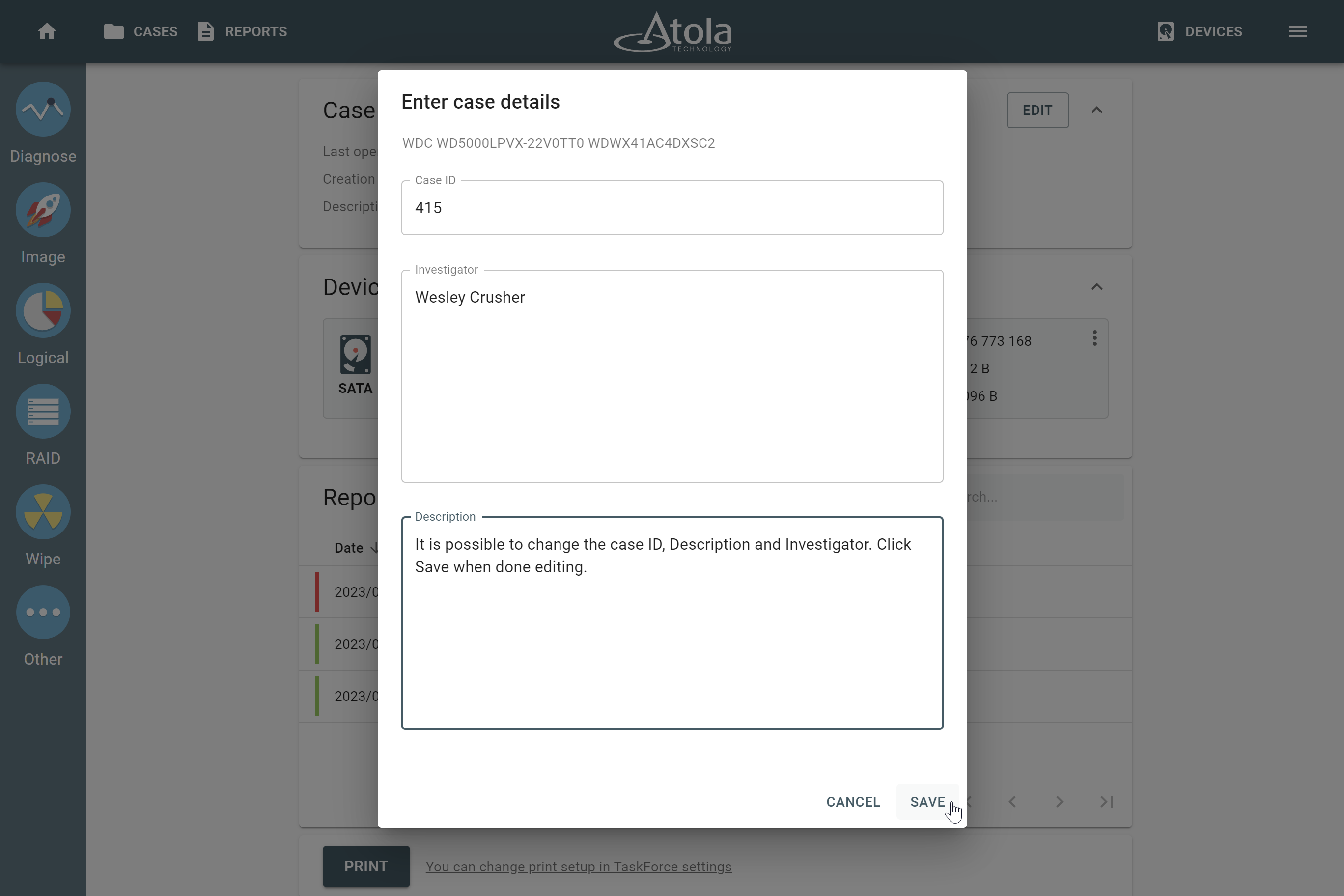Find and edit cases
Atola TaskForce 2 automatically creates reports for every single action applied to each drive connected to it. Whether it is a source drive or a target drive, any action, be it imaging, wiping or physically switching write protection on or off, will be documented and stored in the system.
To find a case, click Cases in the top left corner, it will redirect you to the case management system.
Search for a specific case or device in the Search bar (by case ID, investigator's name or device details) and sort results by any column.
To open a case, click the respective line in the list.
A case page contains case details, information about the devices associated with the case (name, serial number, capacity etc.), as well as reports for all tasks applied to the device.
Edit case details
To change case details, click Edit at the top of a case page.
It is possible to change the case ID, Description and Investigator. Click Save when done editing.