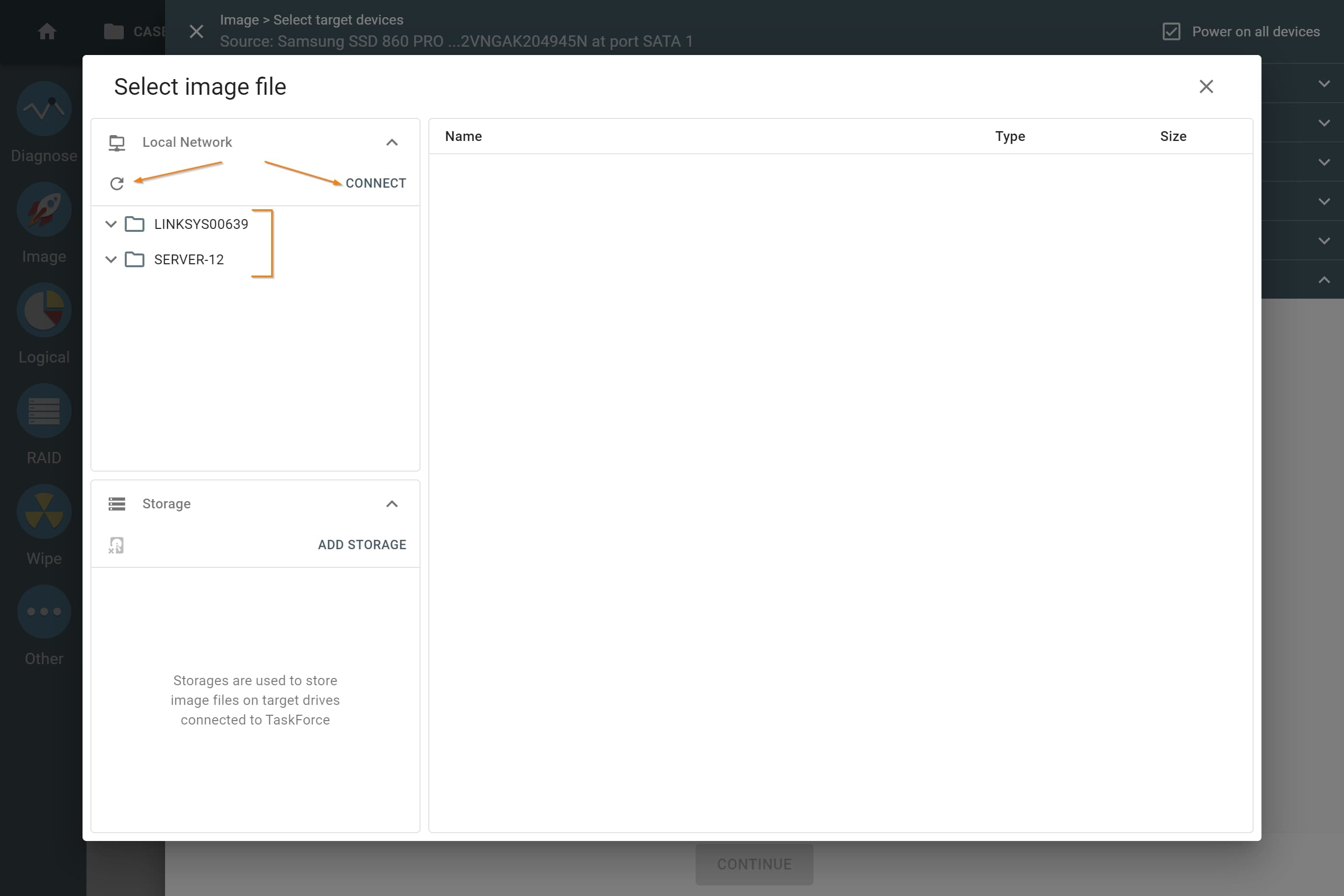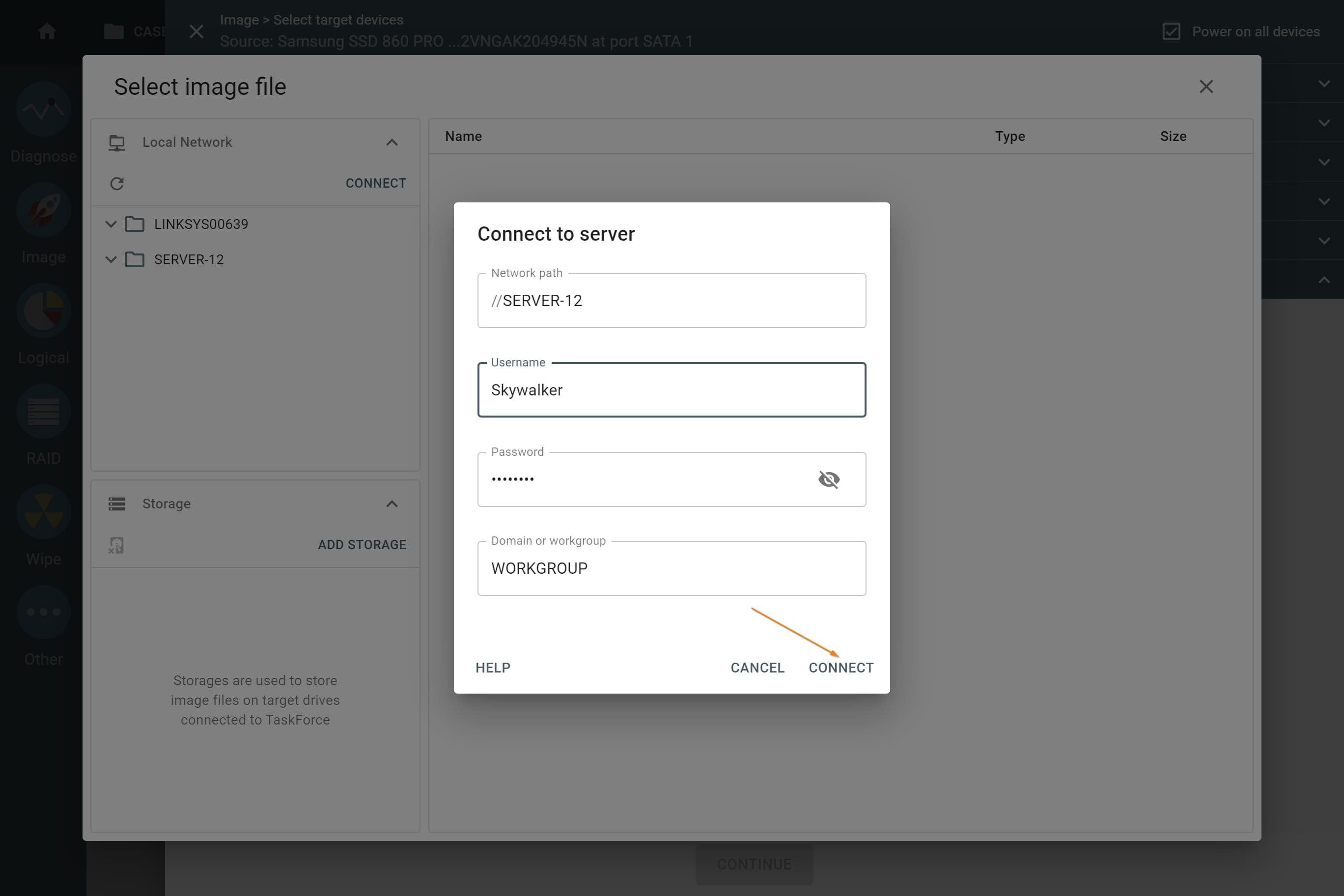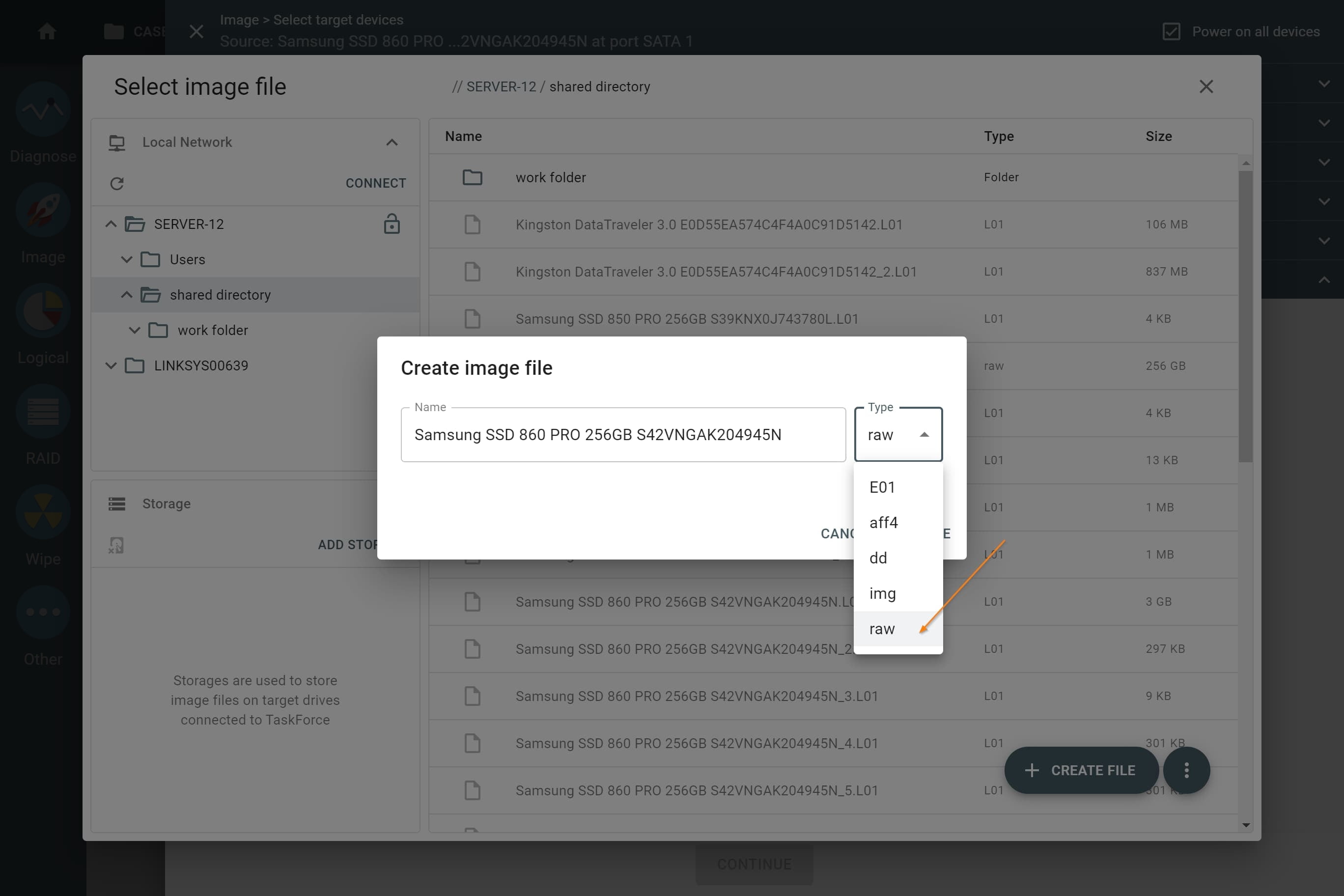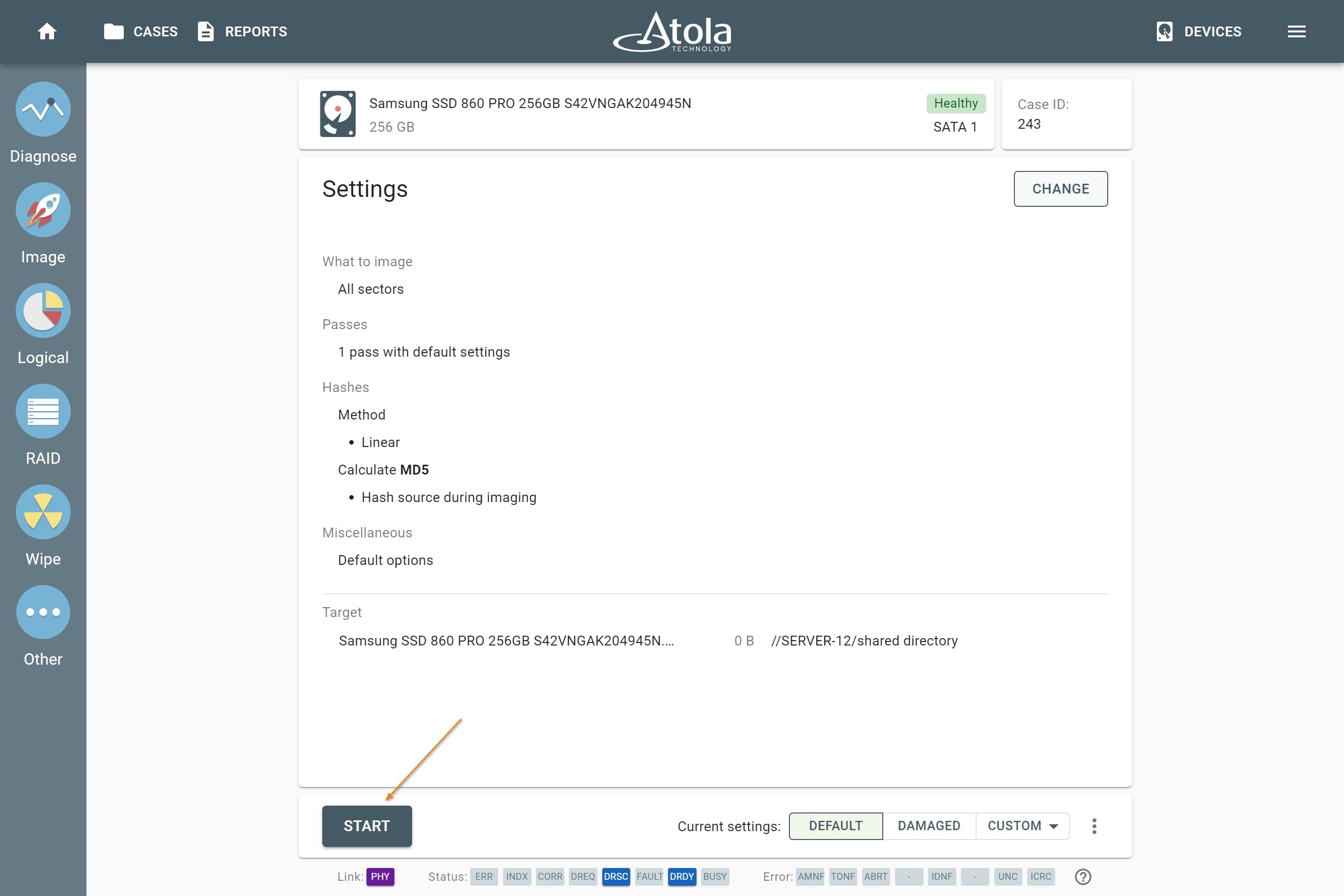Accessing password-protected servers
Accessing password-protected servers allows saving image files on such servers, imaging or calculating hash of the files located there, etc.
To create an image file on a password-protected server:
- In the TaskForce main window, click Image.
- Select a source device.
- Optional: On the Imaging sessions page, click Start new.
- On the Select target devices panel, switch to the Files tab and click Create file.
- In the Select image file window, choose the server from the list. If the server does not appear in the list, click Refresh icon to search for all available directories. If the server still does not appear in the list, click Connect.
- The Connect to server dialog opens. Enter the name of the server and fill out login details, including domain or workgroup, and then click Connect. To learn these details, contact your network administrator.
TaskForce supports NTLM protocol, which is enabled by default in Active Directory and Windows.
- Go to the folder on the server where you need to store your image and click the Plus icon in the right bottom corner of the window.
- Enter the name of the new image file and select the format. Click Create.
- On the Select target devices panel, click Continue.
- Check your imaging settings and click Start to proceed with imaging.