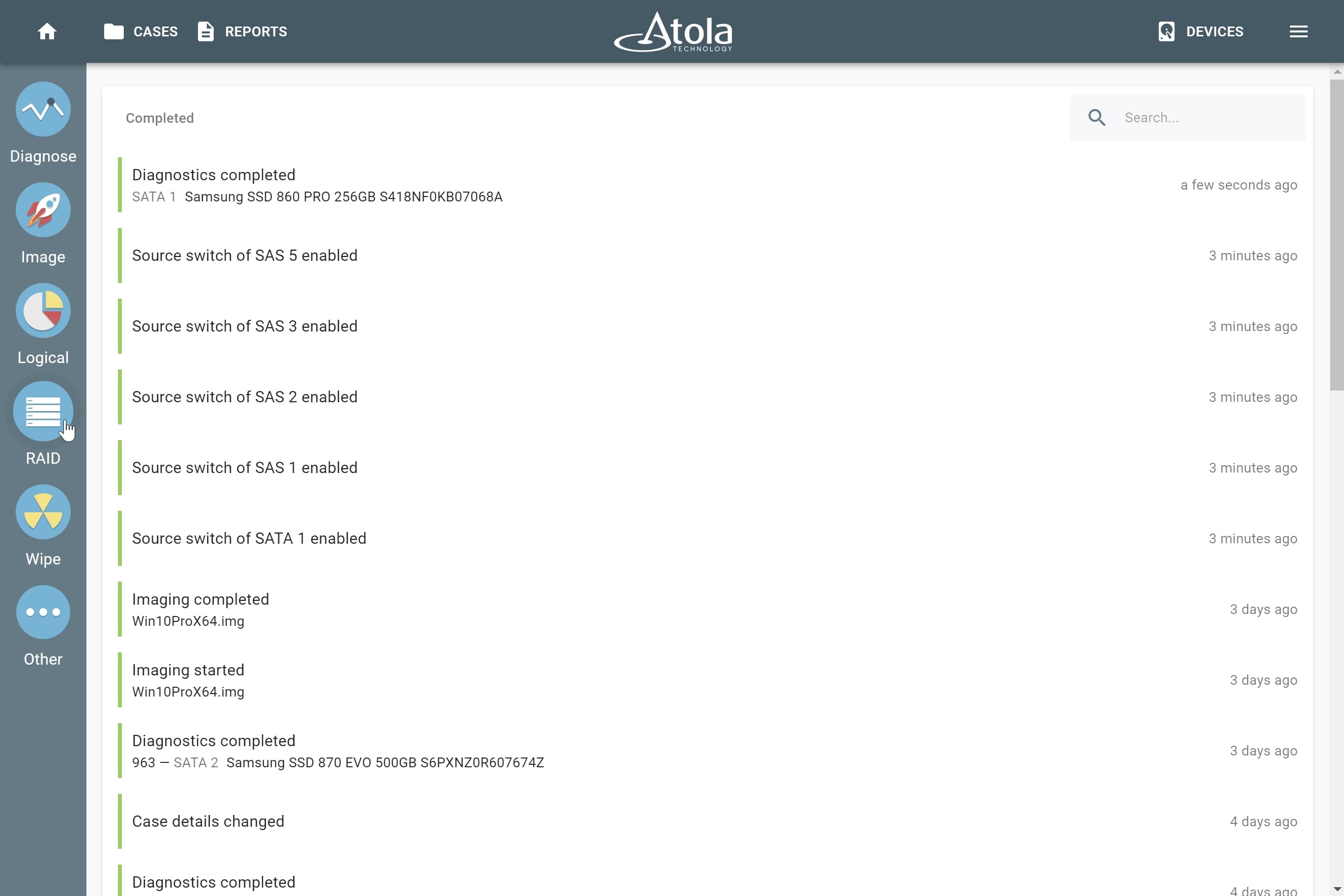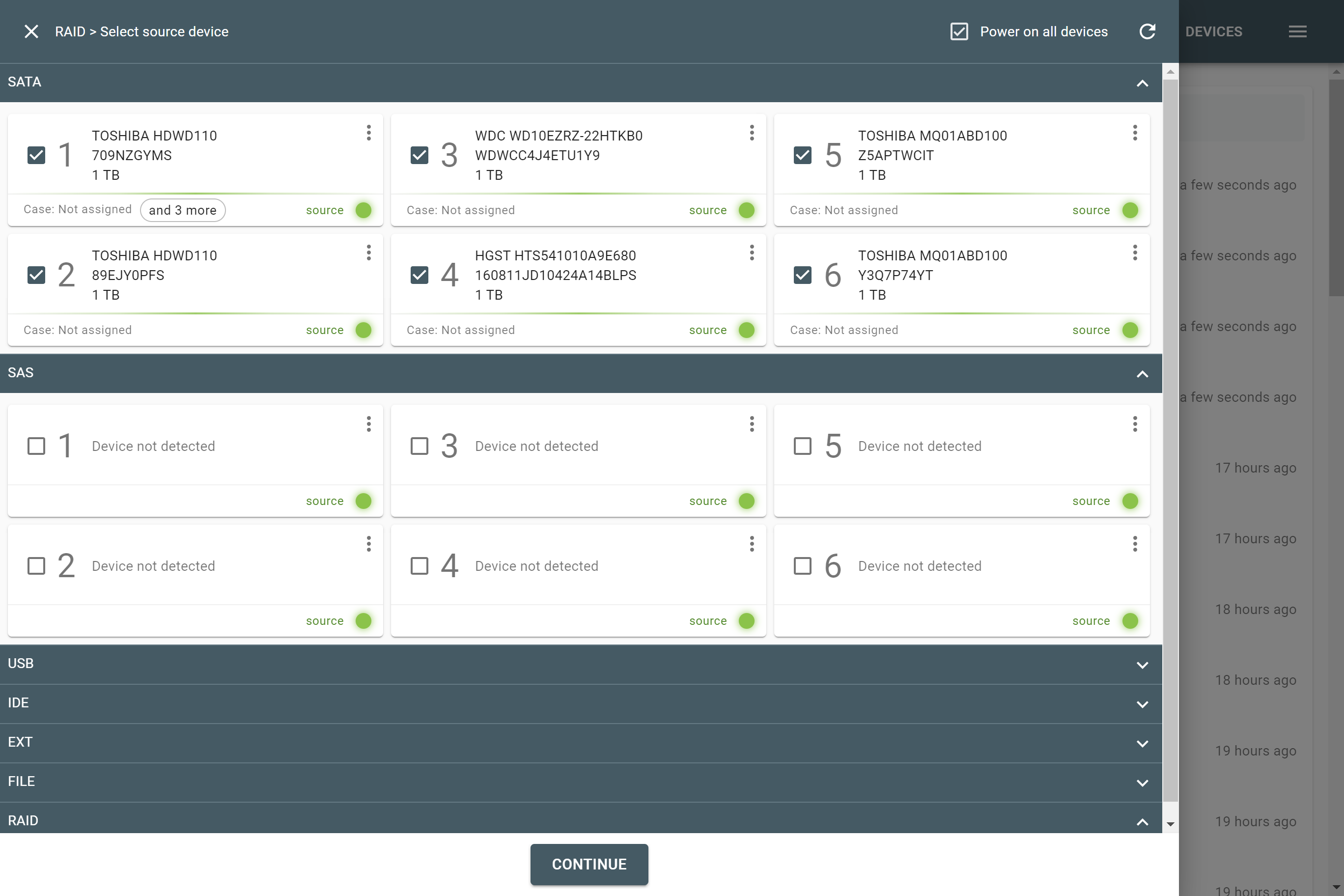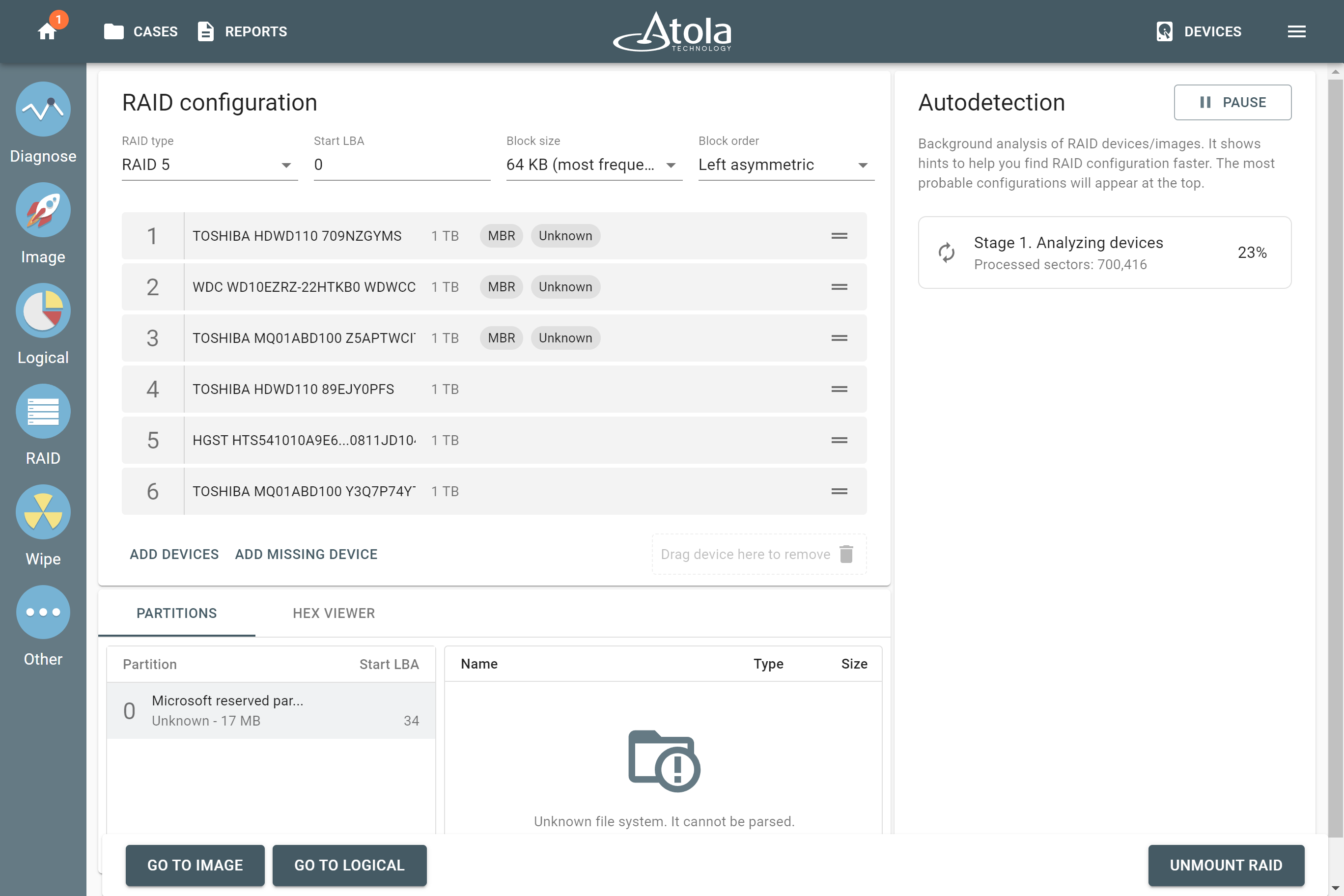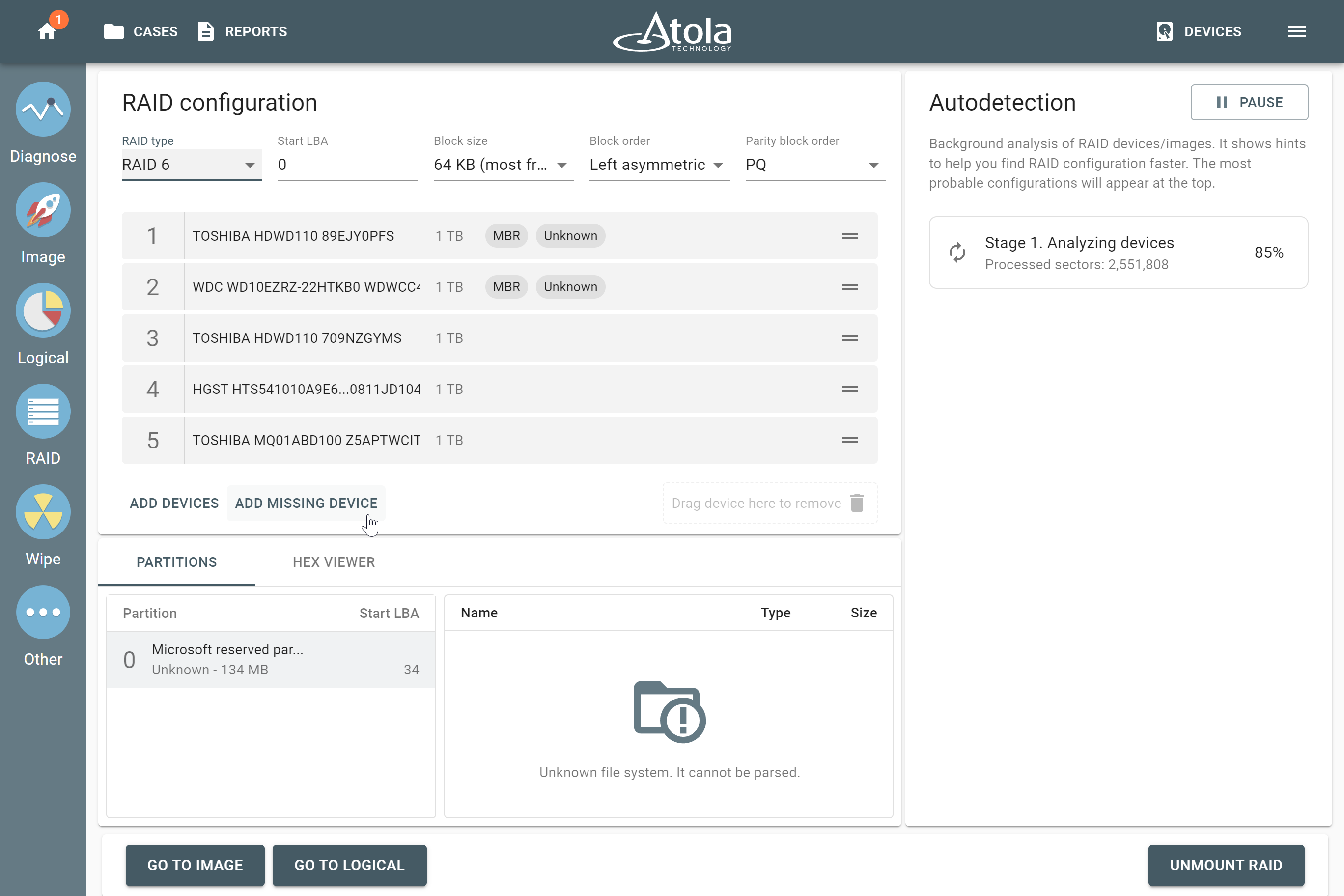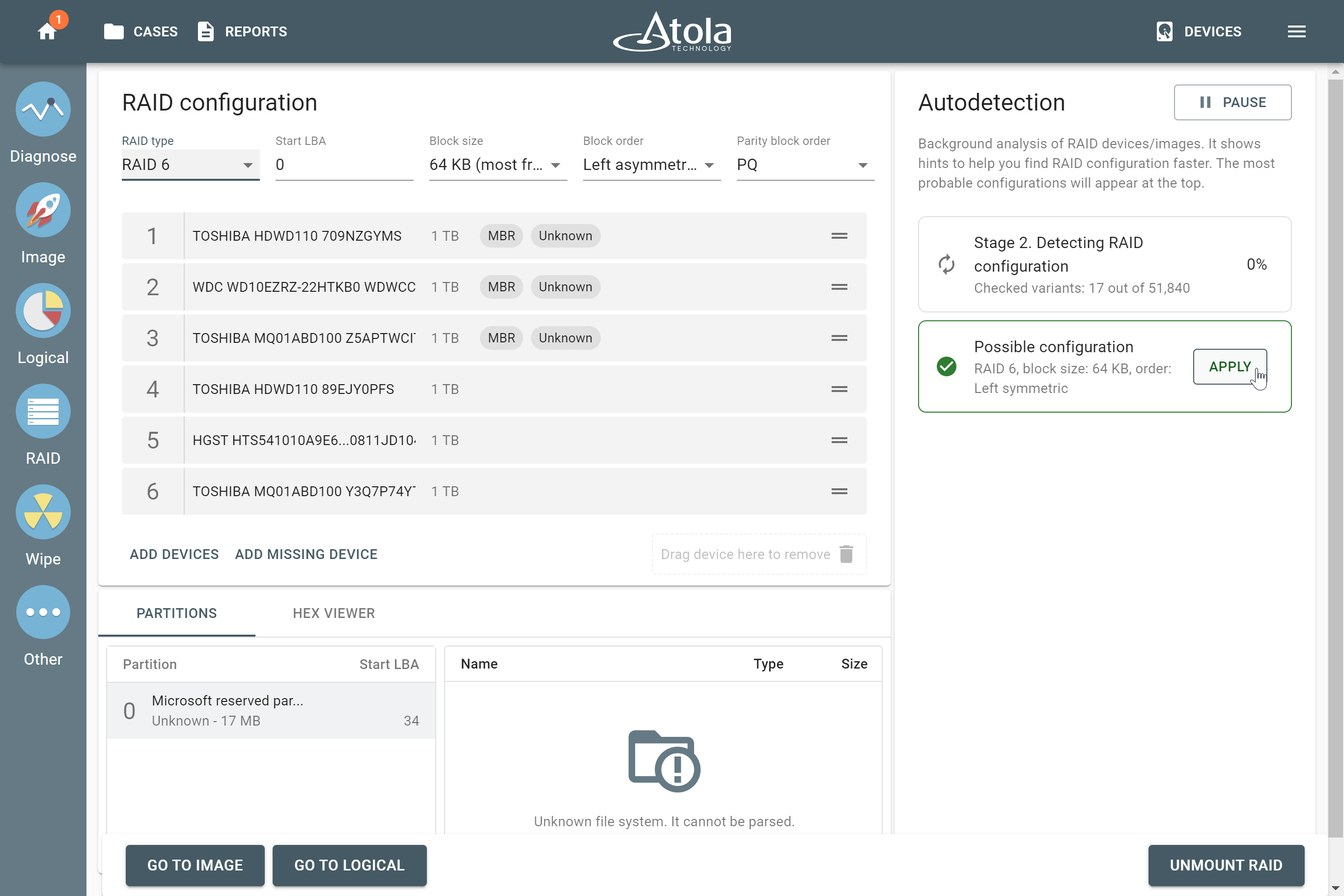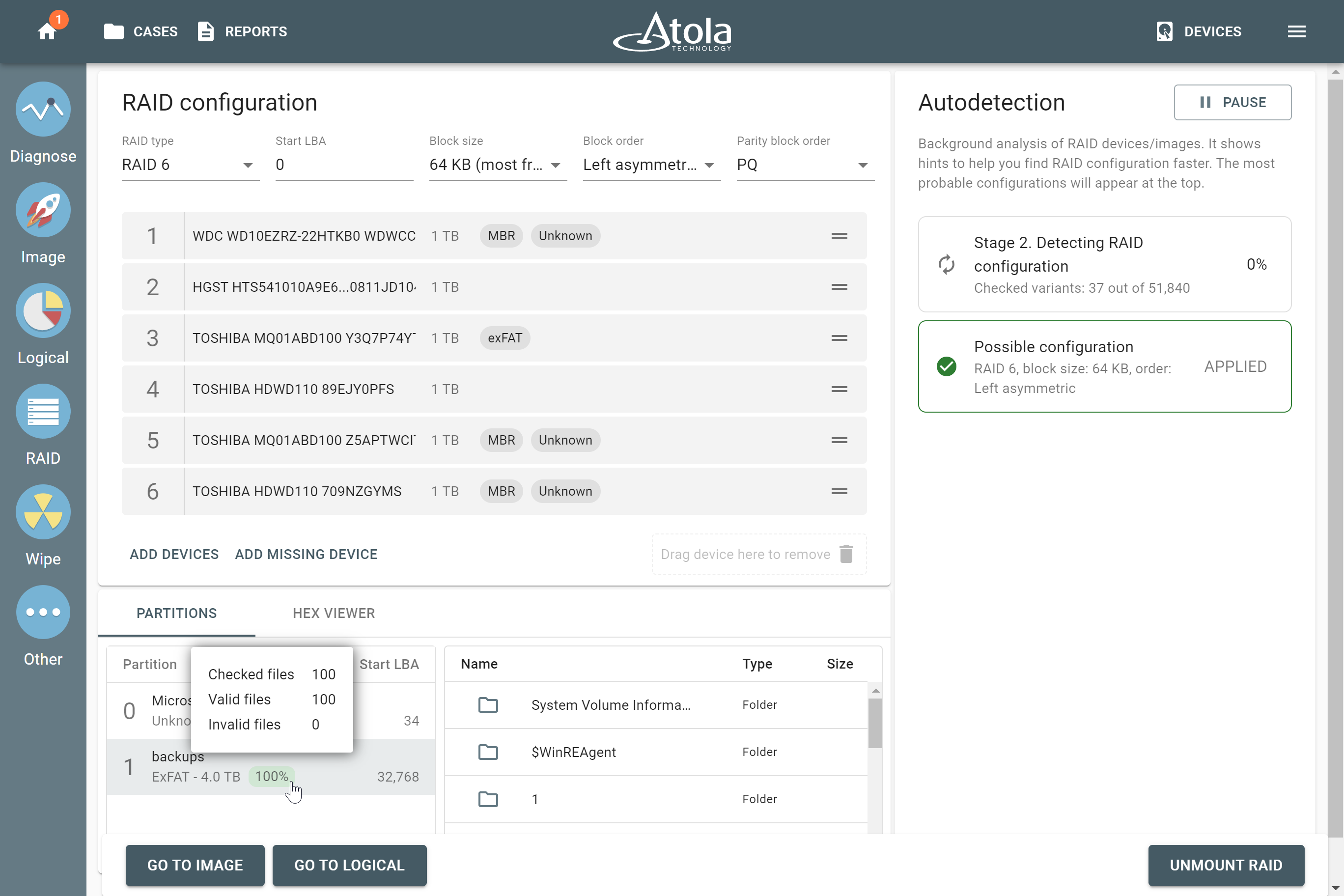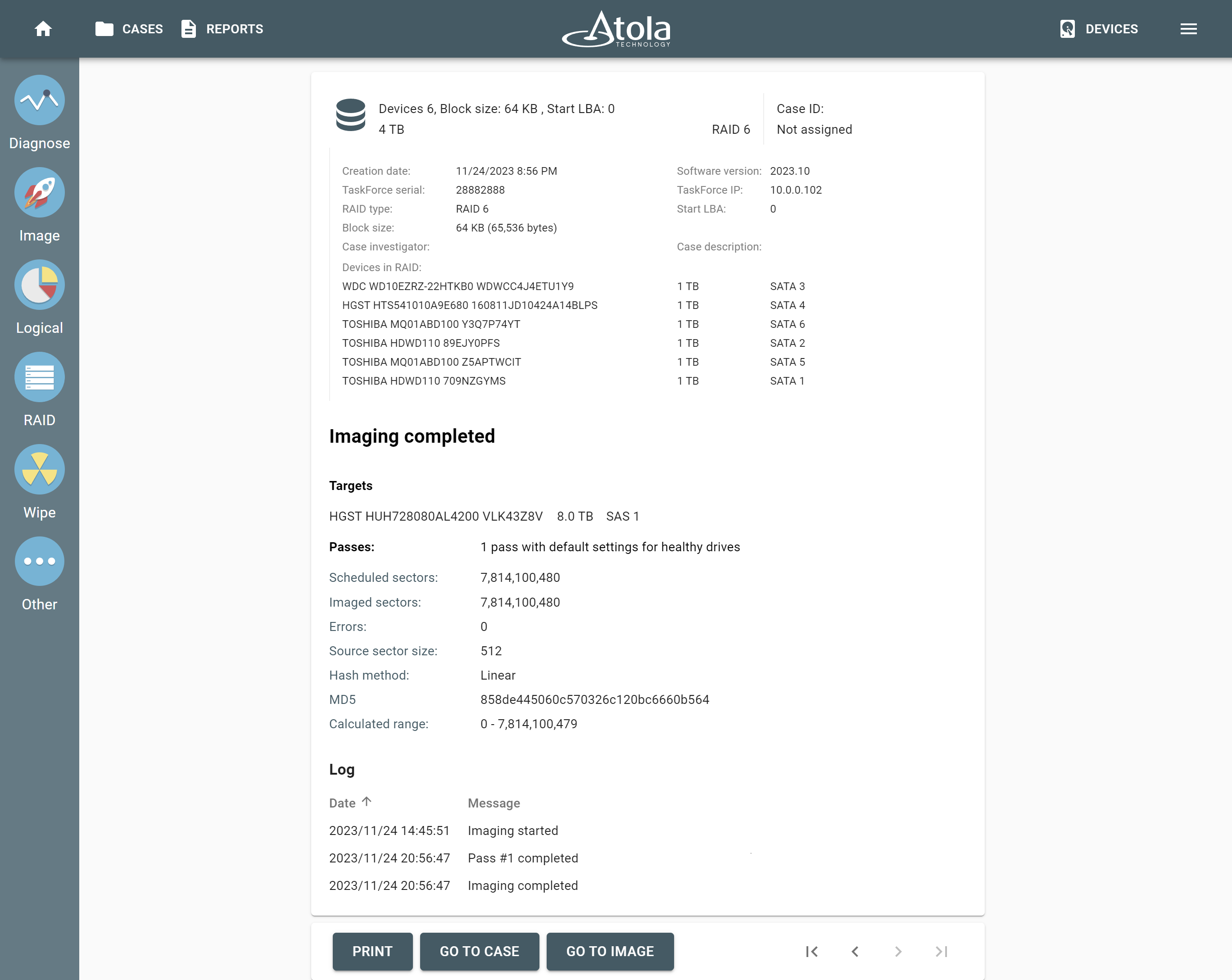RAID 6 with unknown configuration
Atola TaskForce lets you automatically detect all parameters of a RAID 6 array, preview its contents, and then create its full physical image or perform logical imaging of only selected partitions, folders, and files.
To reassemble and image a RAID 6 array with an unknown configuration, do the following:
- On the left in the TaskForce main window, click RAID.
- On the Select source device panel, select the devices that make up a RAID array. They can be physical drives of all supported types, connected to the TaskForce hardware unit, image files (raw, E01 or AFF4 image files), or a combination of both.
- Once all the RAID members are selected, click Continue.
- TaskForce redirects you to the RAID configuration screen and immediately starts the Autodetection module.
- Optional: If you know some of the RAID parameters, such as RAID type, Start LBA, Block size, and Block order, you can select them manually from the lists at the top of the RAID configuration section. To change the device order, drag the devices up or down, as needed.
- Optional: If you know that one or two RAID members are missing, choose RAID 6 from the RAID type list and then click the Add missing device button once or twice respectively. For details, see RAID 6 with two missing devices.
- Wait for a couple of minutes while the module is checking thousands of variants to find a possible RAID configuration. The Autodetection progress is displayed on the right side of the screen. To learn more about our heuristic RAID autodetection algorithm, see How autodetection of an unknown RAID works.
- Once TaskForce has detected a possible configuration, click Apply. TaskForce automatically changes the order of the devices, applies the detected RAID type and other parameters, and then parses and verifies the file system of an array.
- To make sure that the suggested RAID configuration is resulting in tangible data, check the Partitions section at the bottom left and preview the contents of a reassembled RAID, including partitions, folders, and files. To help you decide whether the applied configuration is valid or not, TaskForce displays a small tag with the accuracy percentage next to the partition. In some cases, TaskForce will suggest alternative configurations, and you can try to improve the accuracy percentage by applying these alternative configurations.
- Click Go to image to acquire a full bit-by-bit copy of the array to E01, AFF4, or raw image. Or click Go to logical to copy only selected partitions, folders, or files to L01 or ZIP.
- After imaging is finished, TaskForce automatically generates an Imaging completed report. It includes all the details of the source drives, the RAID configuration, the target, the partition, the timestamps and more.