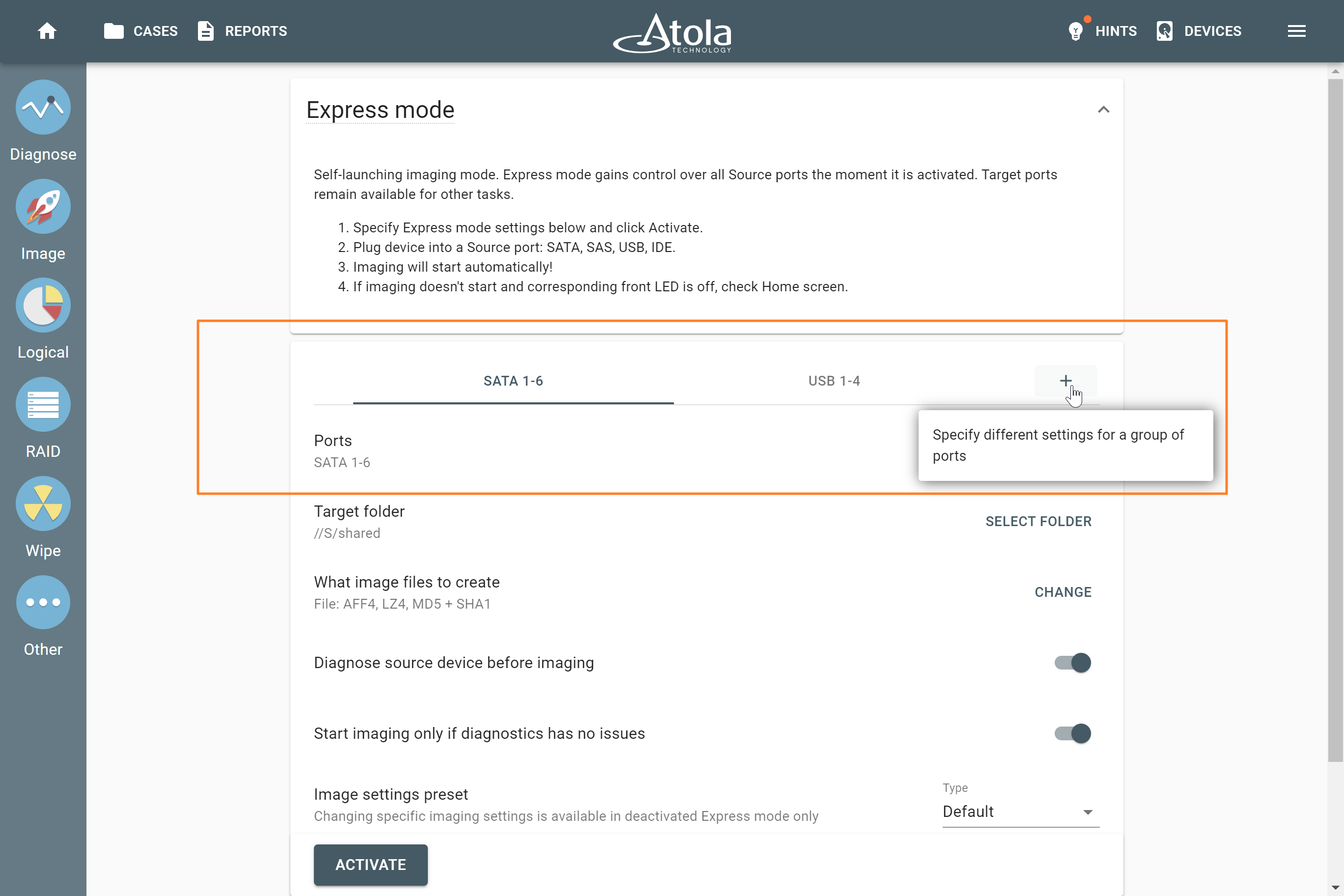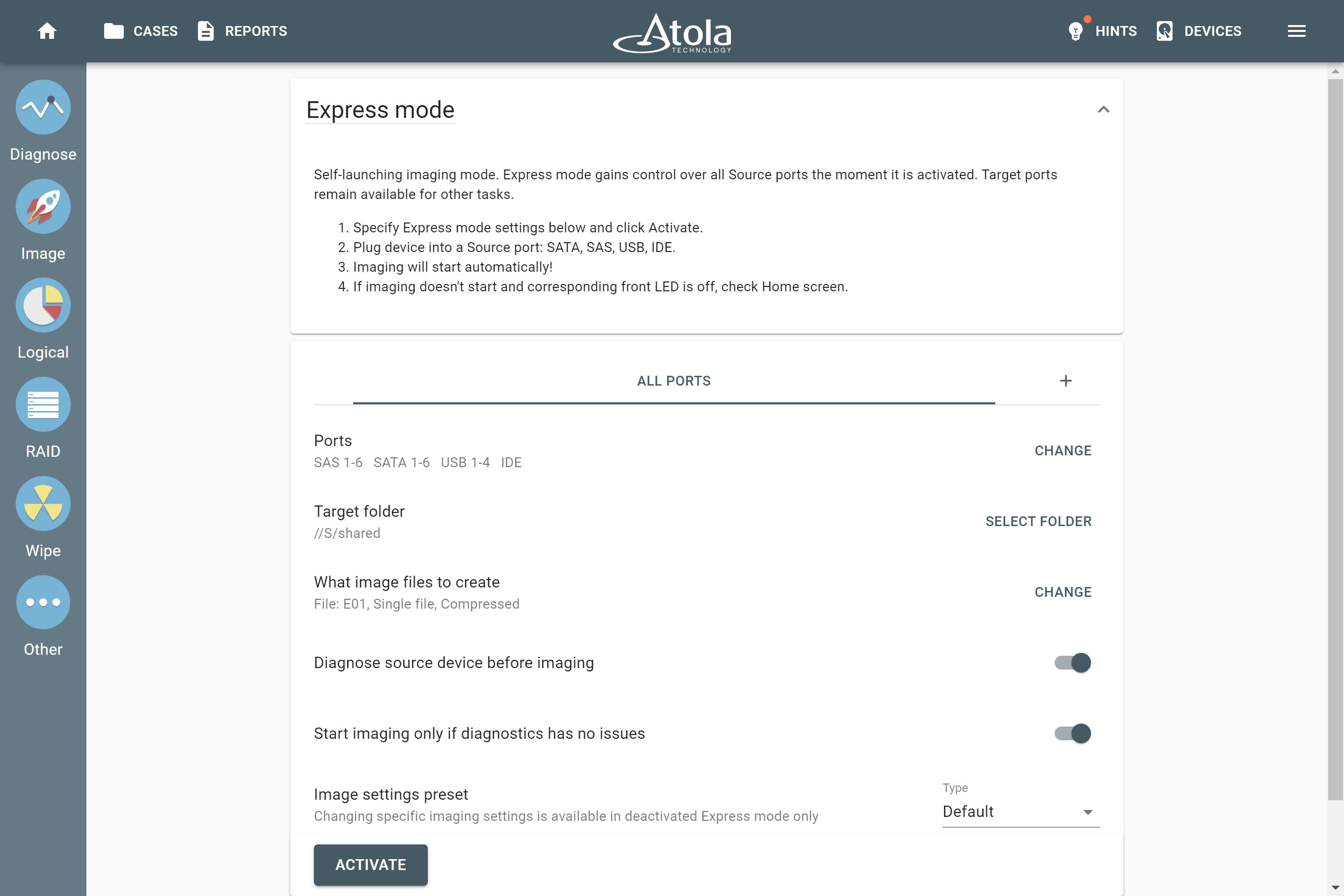Express Mode
Express mode in Atola TaskForce makes it easy to start imaging with predefined settings. Run up to 17 imaging sessions in parallel and, when one is done, connect a new evidence device to automatically acquire it.
Express mode’s self-launching imaging is a perfect solution for processing large amounts of data under time pressure while ensuring gentle treatment of damaged media.
Note: The video does not include target file templates that were added later in firmware 2024.9 as well as port groups described below.
Autostart up to 17 imaging sessions in parallel
Specify your imaging settings for the Express mode only once. Then, simply plug in the drives one by one and watch the imaging sessions start automatically with predefined parameters!
In Express mode, you can run up to 17 imaging sessions at the same time on almost all of the TaskForce ports:
- 6 SATA
- 6 SATA/SAS
- 4 USB
- IDE
The Express mode utilizes only ports set as a Source, so you can use Target ones for other tasks, such as wiping or hash calculation.
Up to 17 evidence devices are imaged simultaneously to RAW, E01, or AFF4 files on your local server. Two 10Gb Ethernet ports ensure high data throughput and a fast transfer rate.
Use specific imaging parameters for different port groups
Sometimes different types of drives require individual approaches. For example, you may need to image:
- healthy drives to one network folder and devices with issues to another;
- newest NVMe drives to your faster server to reduce acquisition time;
- some ports into one folder with special permissions and other ports to a free access folder.
Express mode enables you to group ports and assign different imaging settings for each group.
Settings that can be customized for each port group include:
- Target folder.
- Image file type: RAW, E01, or AFF4.
- Compression.
- Hash type: MD5, SHA1, or both.
Perform automated drive diagnostics before imaging
Is the drive you connected to the TaskForce in the Express mode in good or bad condition? Is it encrypted? How much time will it take to image it? The choice of the imaging approach depends on the answers to those questions.
In Express mode settings, you can set TaskForce to automatically run diagnostics on every drive you connect before imaging it.
Automated diagnostics provides you with information about the following:
- drive state;
- encrypted, existing, and lost partitions;
- estimated imaging time for good drives;
- best imaging approach for damaged drives.
When activated in the Express mode settings, the automated diagnostics module immediately checks all subsystems of the drive you plugged in:
- hard drive’s motor and electronics (PCB),
- head stack,
- media surface or NAND memory,
- all firmware/system areas,
- partitions and file systems.
After diagnostics, TaskForce launches individual imaging sessions with predefined parameters. To avoid imaging bad drives with the predefined settings (which may not be optimal for damaged media) in the Express mode, you can opt for starting imaging sessions only if drive diagnostics detect no issues.