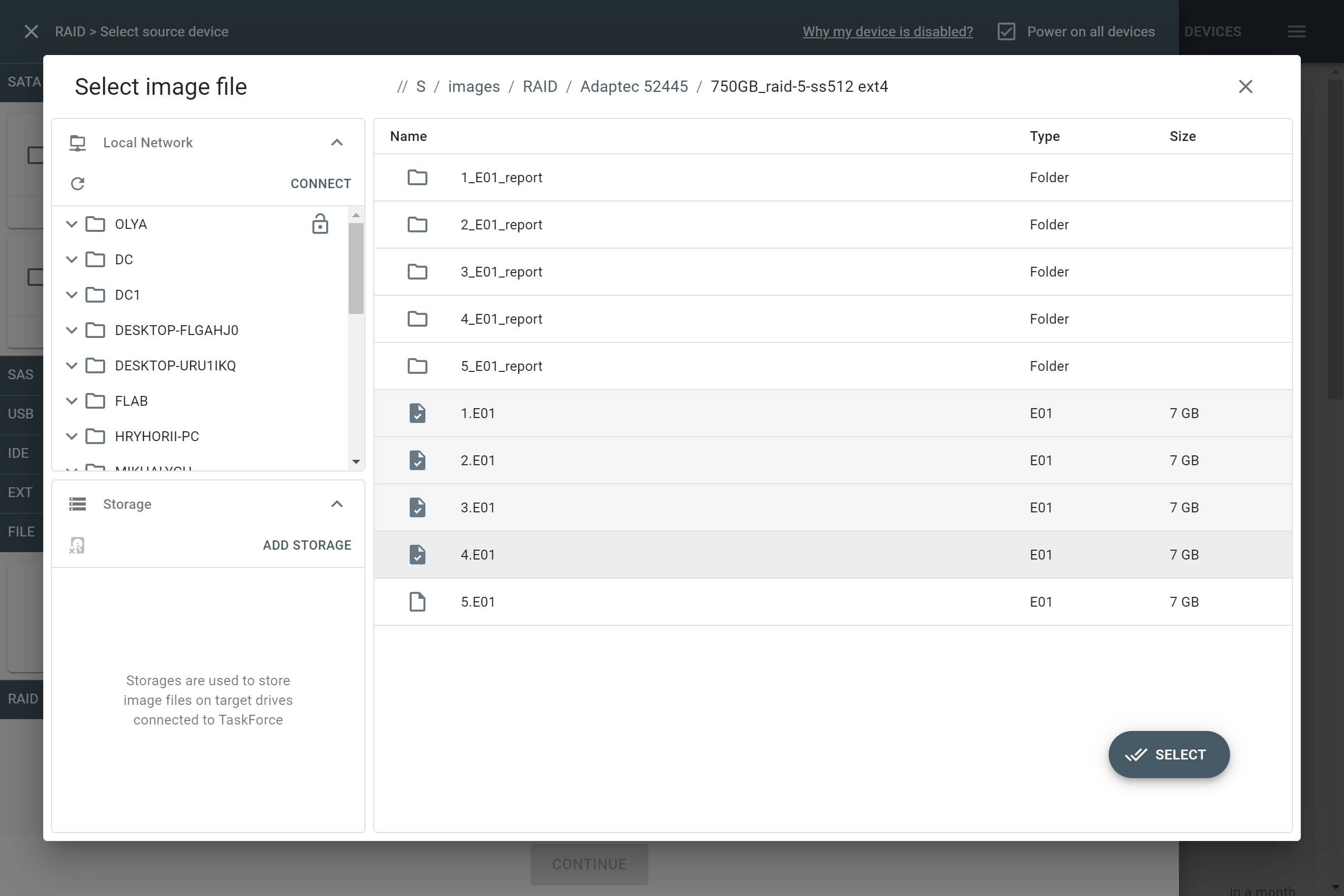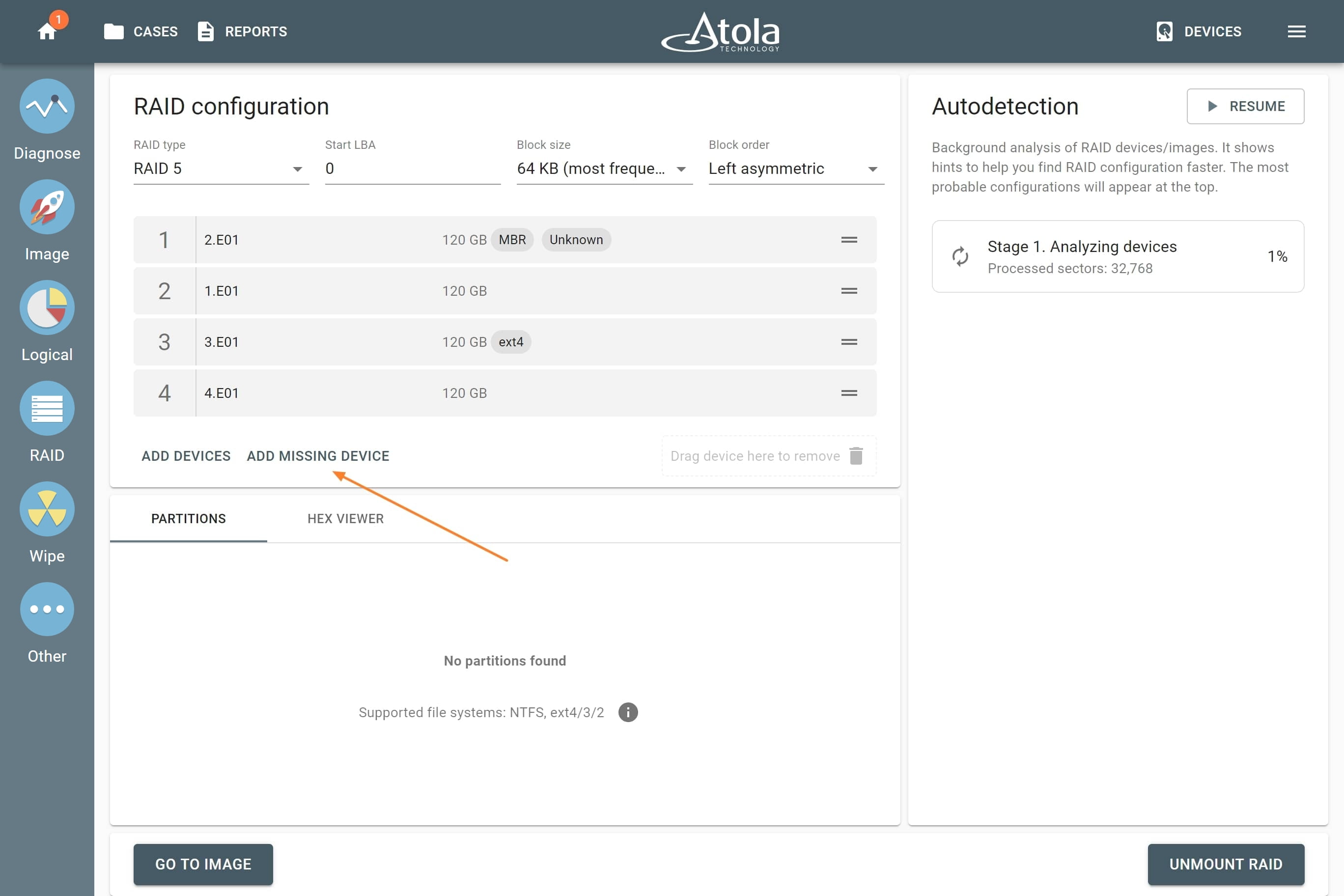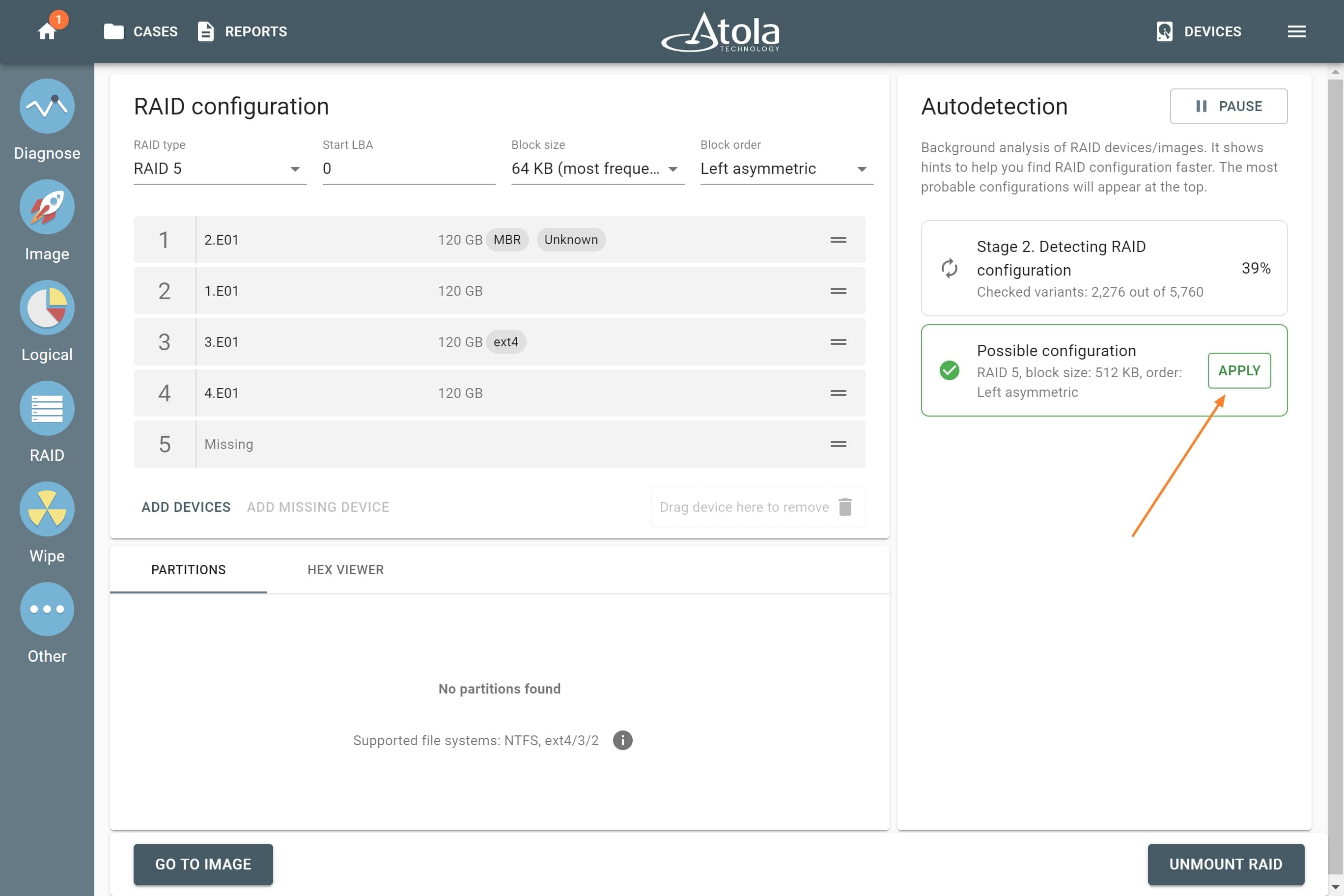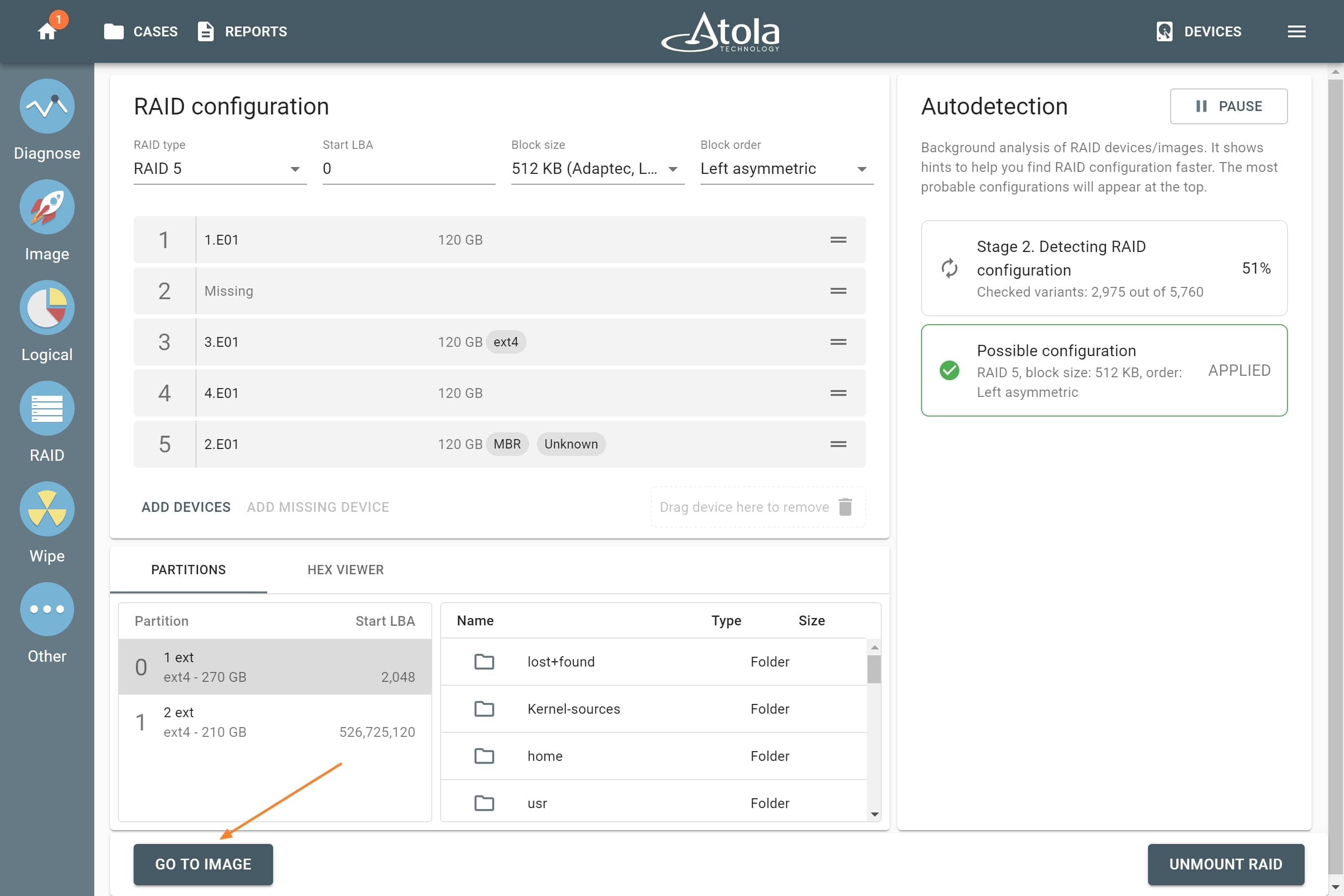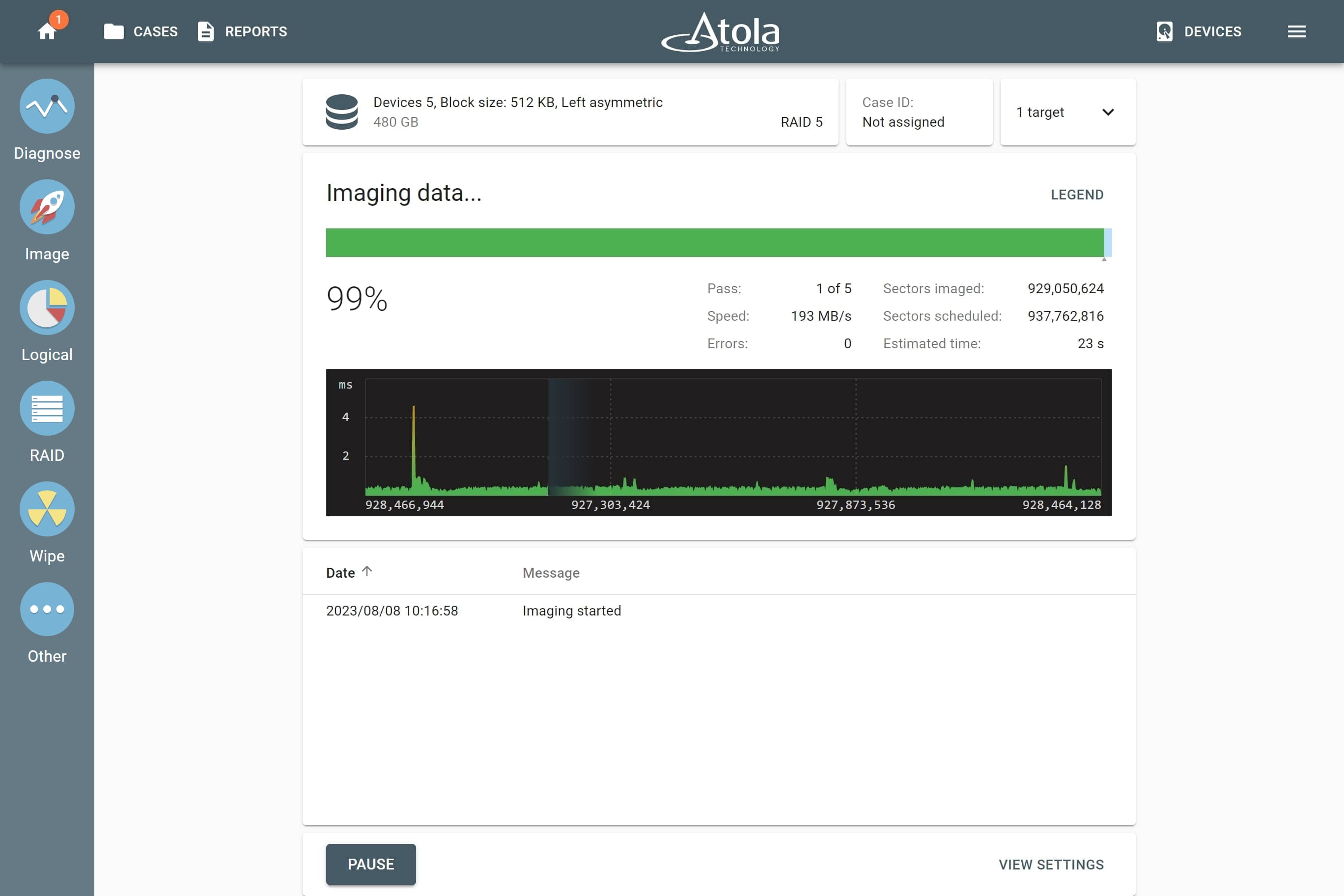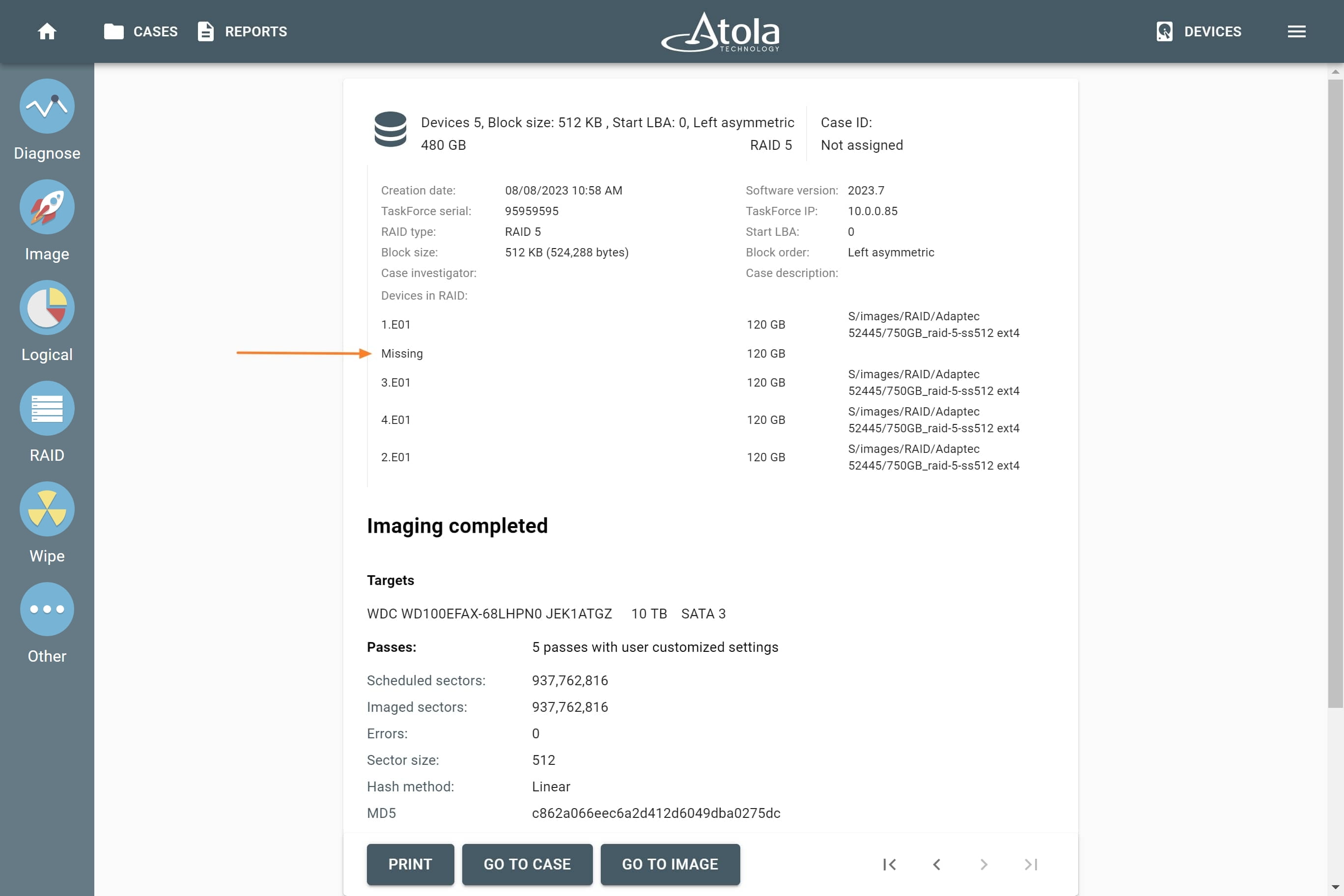Reassembling RAID 5 with a missing drive from image files
Imagine you have image files that are created from source RAID 5 drives. If one of RAID 5 drives was missing or heavily damaged, one image file is missing or incomplete, too. TaskForce uses RAID 5 redundancy to create a full image of the RAID even in such cases.
To reassemble a RAID from image files:
- On the left in the TaskForce main window, click RAID.
- On the Select source device panel, expand the File section and click Select file.
- In the Select image file window, find the directory with the images you want to use and select the files. Then click Select.
- On the Select source device panel, check source image files and then click Continue.
- Autodetection module starts running automatically to find a suitable RAID configuration. You know that there is an image file missing from the selection (it may have been lost or damaged), so click Add missing device underneath the list of image files.
- Autodetection will recommence when a new image file or device is added. If the RAID is type 5, TaskForce will be able to identify the right configuration and reassemble the RAID by using the redundancy. When a possible configuration is found, click Apply.
The configuration application automatically changes the order of the drives/images, the detected RAID type, block size and order is applied automatically, too. In the bottom part of the screen, the found partitions are available for preview.
- To proceed with imaging, click the Go to image button and follow the instruction in subsequent screens to select the target and adjust imaging settings.
During the imaging, TaskForce takes advantage of the redundancy to create an image of the RAID despite one of the devices is missing.
The imaging report clearly indicates which of the devices that make up the RAID array was missing. Other RAID parameters, such as type, block size and order are also clearly reflected in the report.