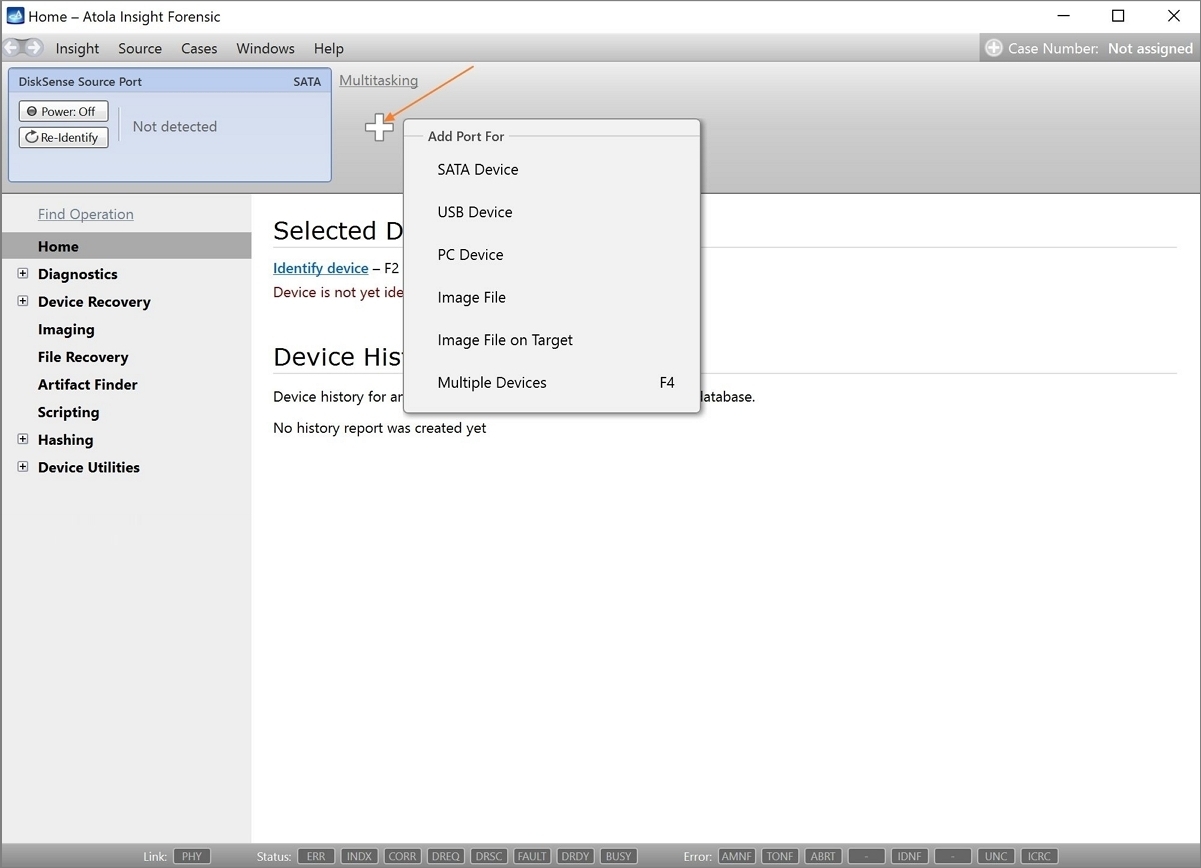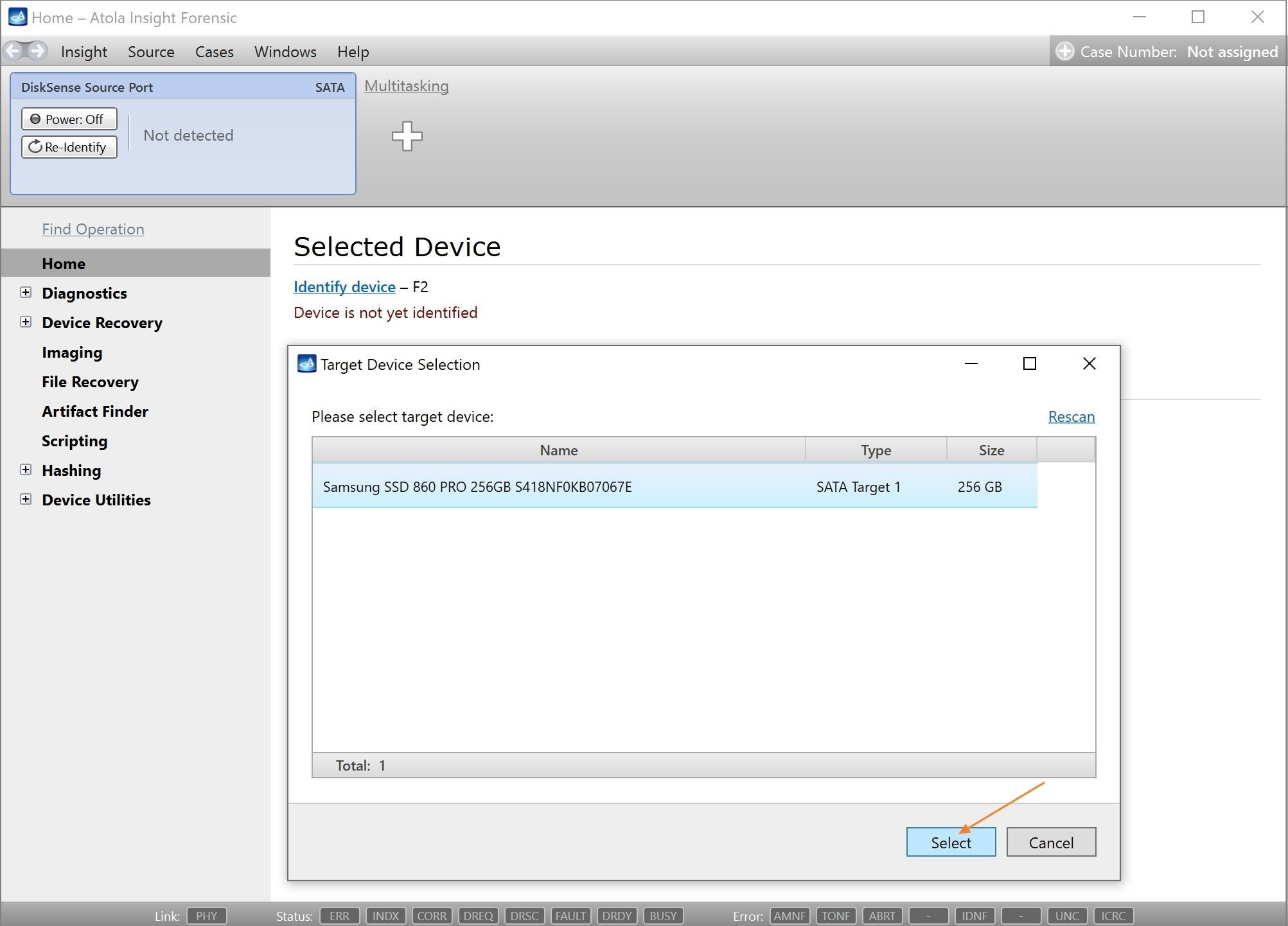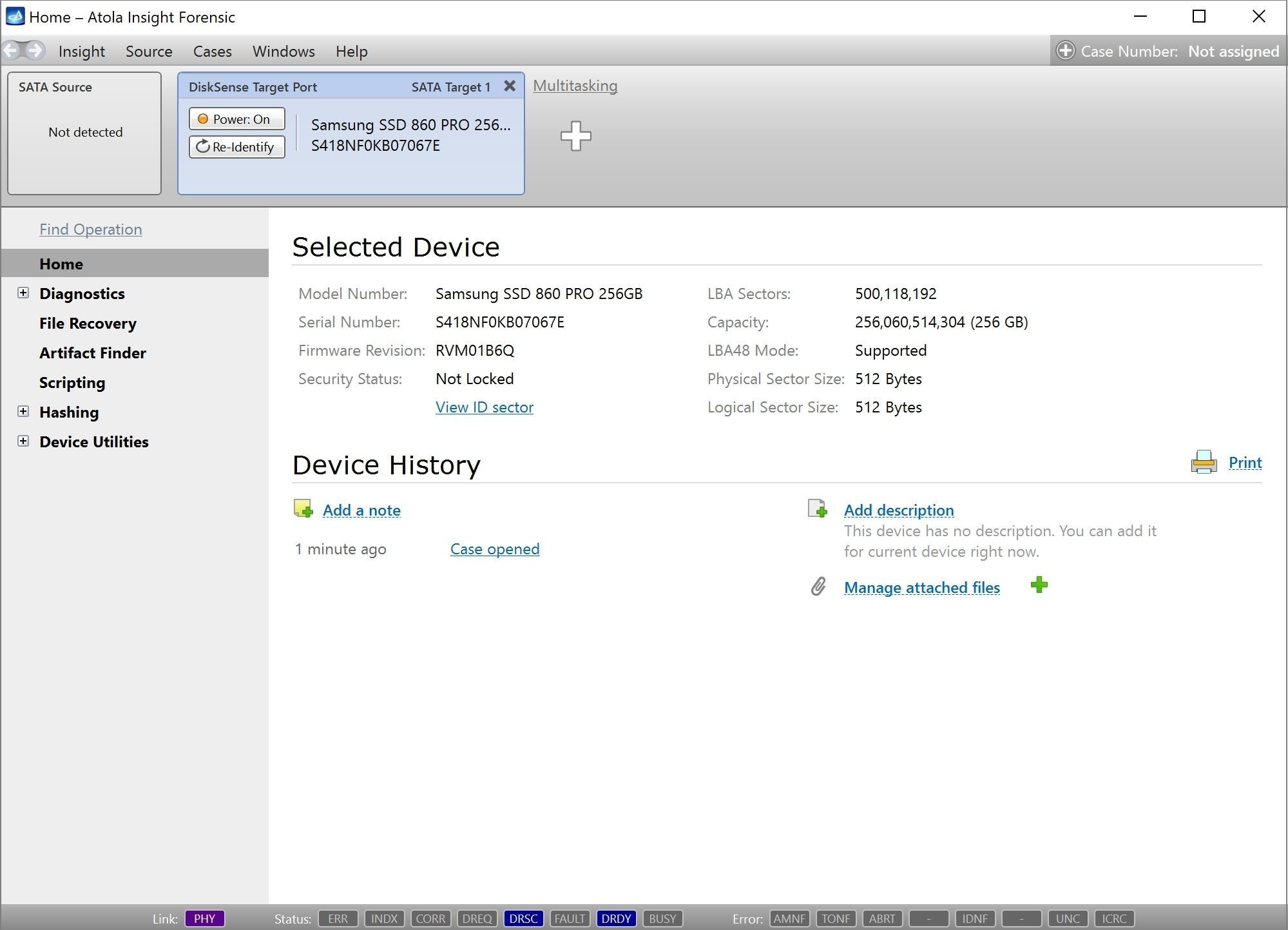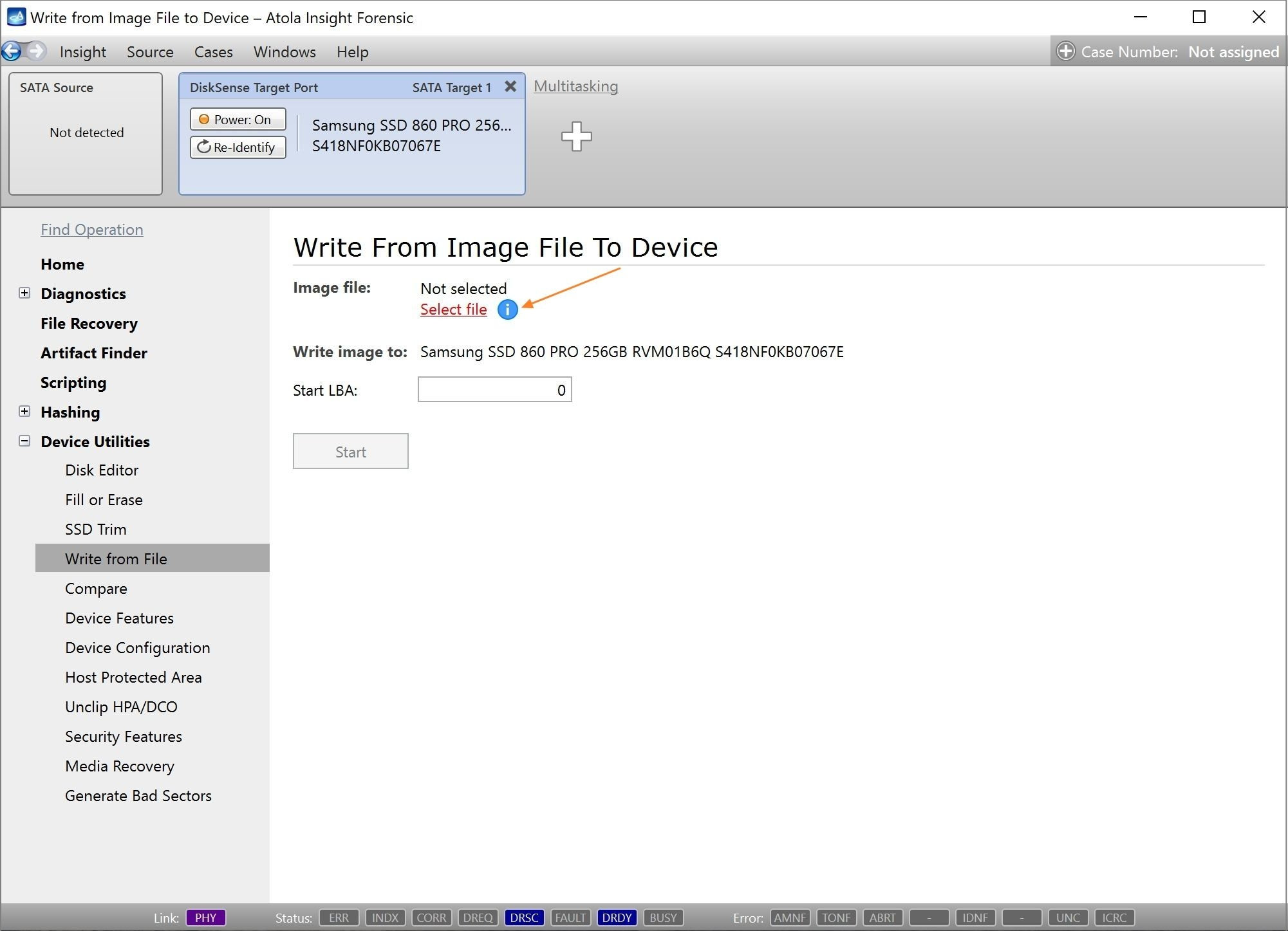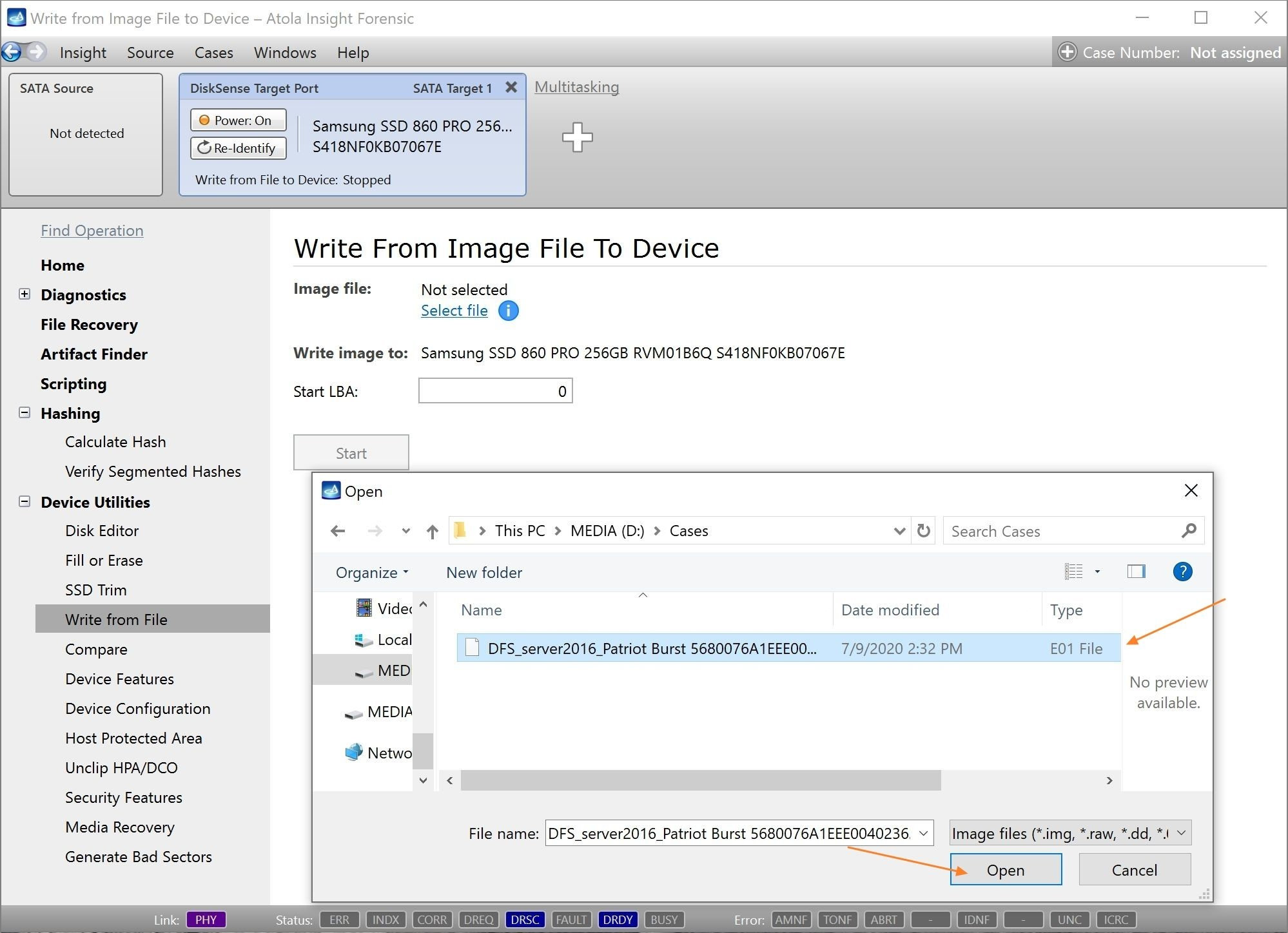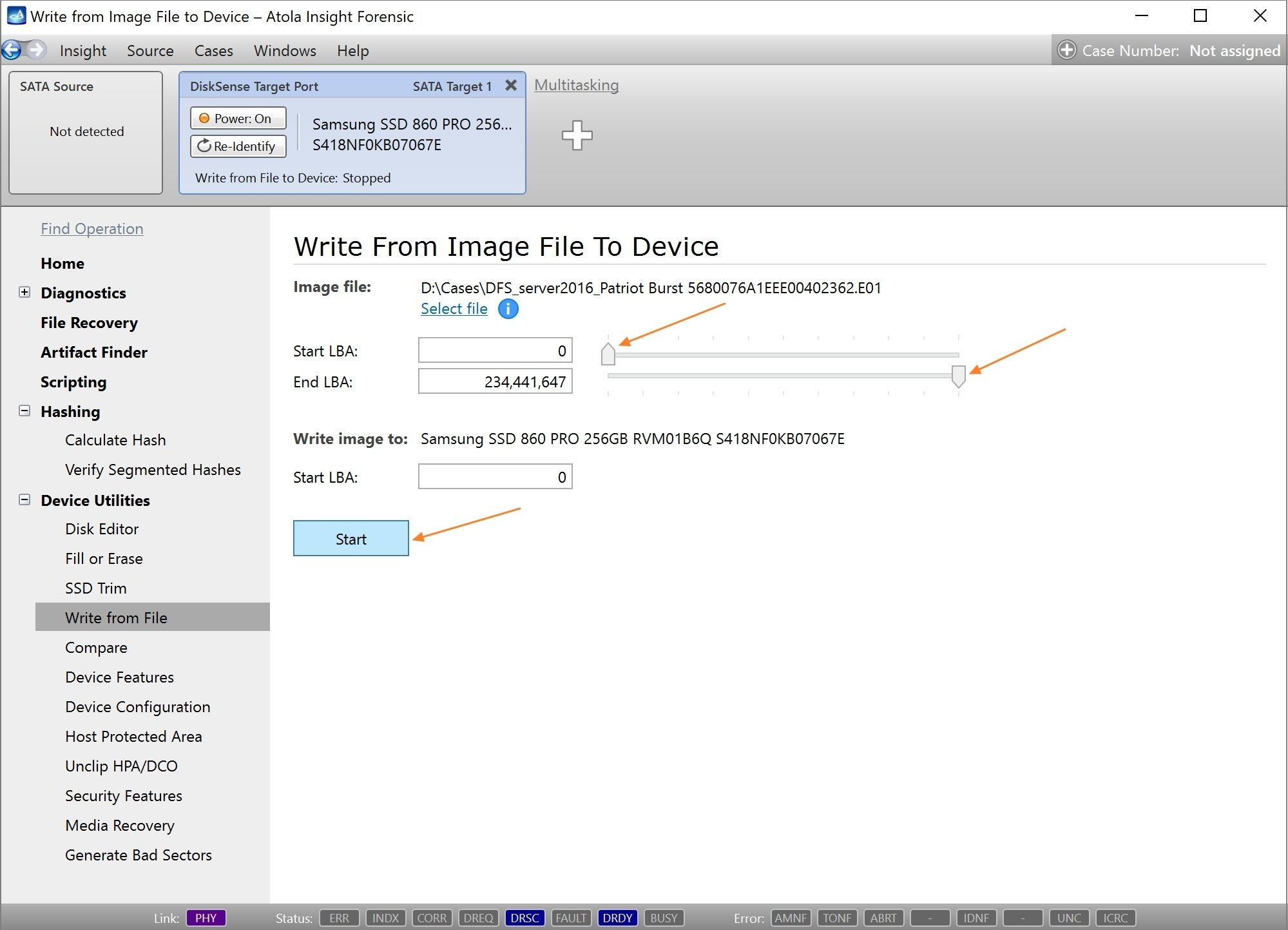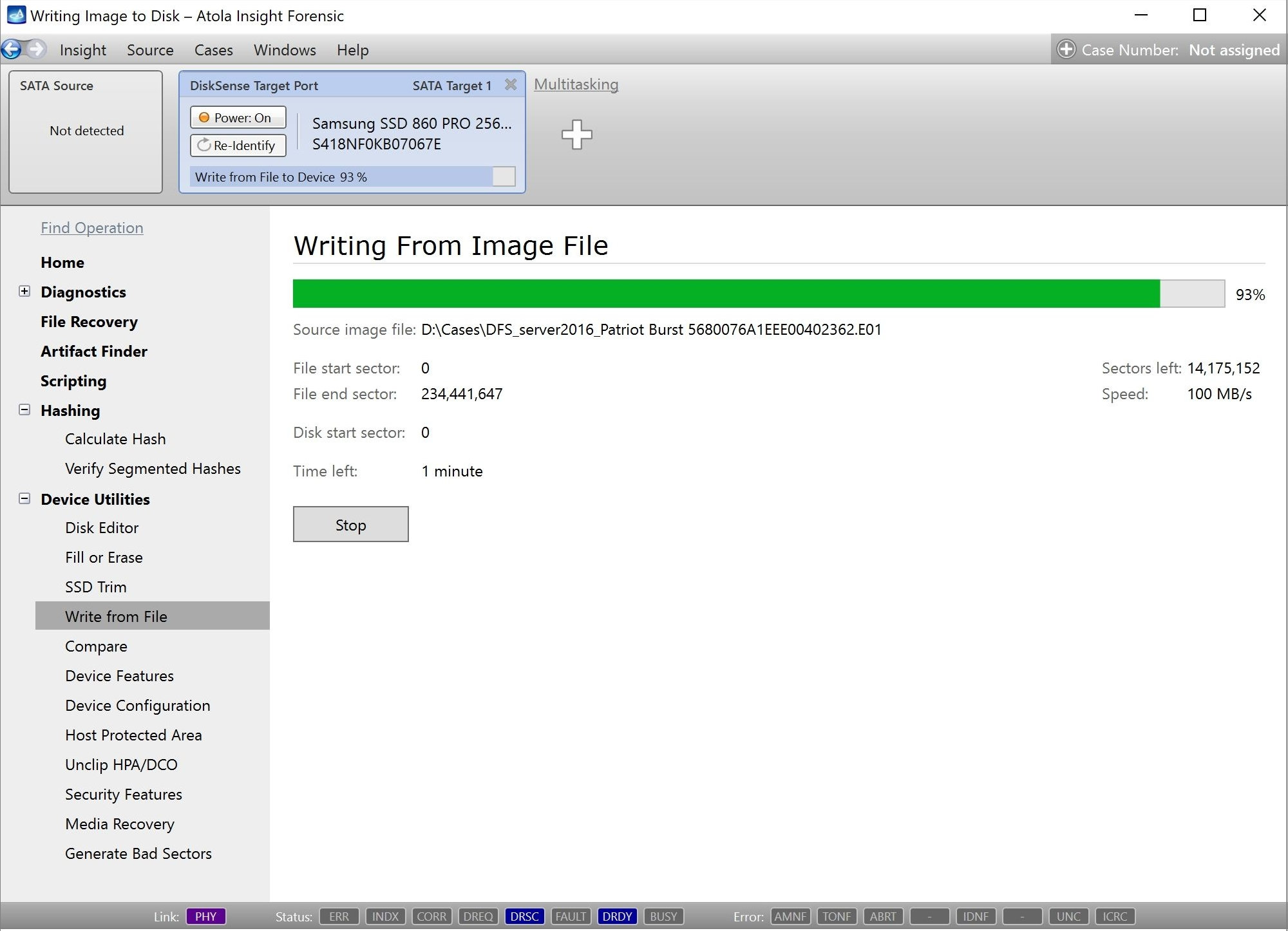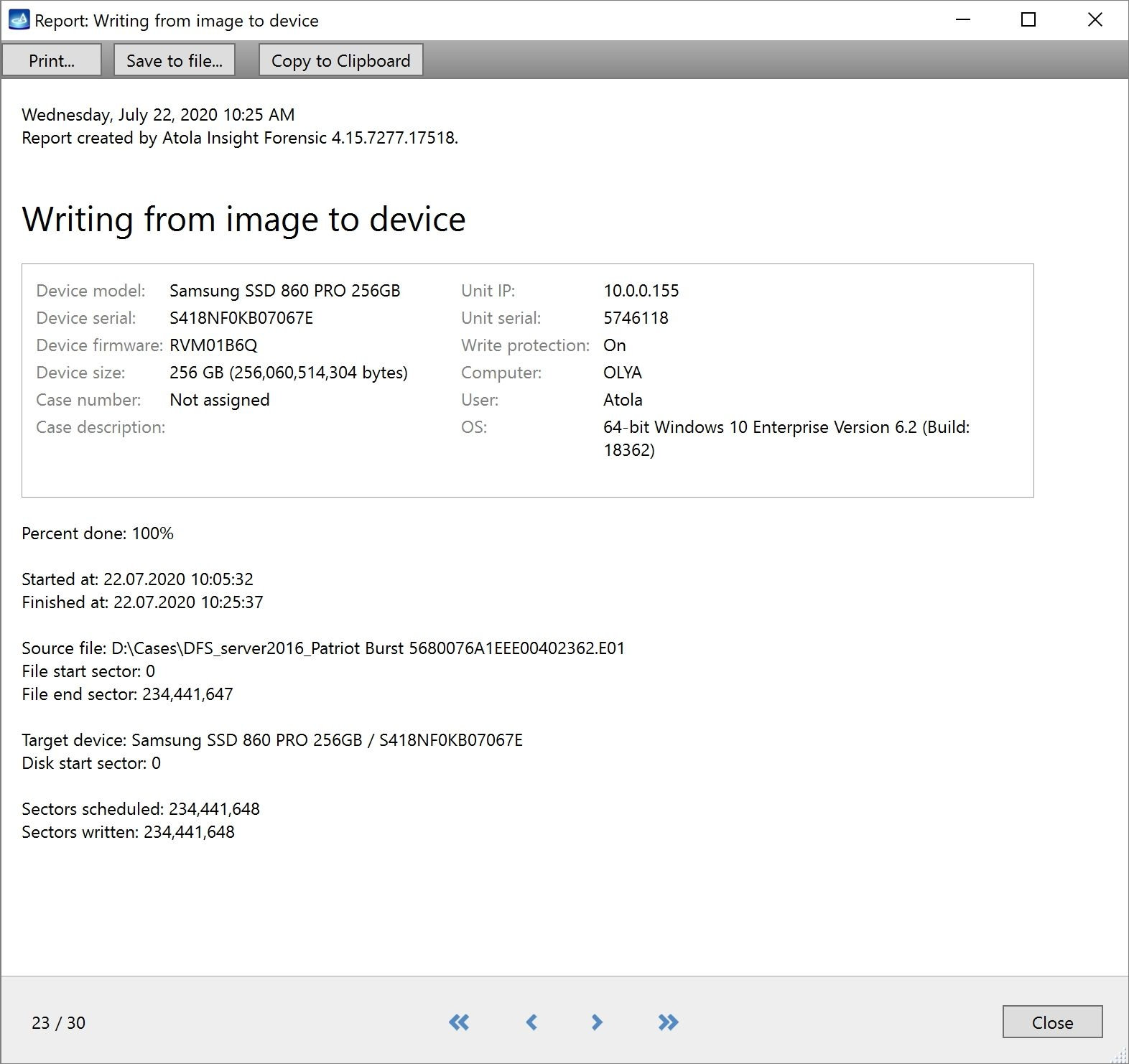Restore image file to device
Writing from image file to device allows to promptly copy data from the chosen container to the target device.
Getting devices ready
To start extracting data from the file, follow these steps:
- On the Device panel, click the Plus button and select port for the target you intend to use:
- Choose your target device and click Select:
- In the sidebar, go to Device Utilities > Write from file.
- To locate the file you’re planning to image, click the Select file link. You can work with E01/AFF4/Raw image files, split image files and more.
- Having selected your image file, click the Open button:
- Optional: If you want to copy a certain range of data from the file, adjust start and end LBA.
- To launch your imaging session, click the Start button.
Insight Forensic provides you with all the essential details on the target you are going to use. The system notifies you if your target contains data. To confirm the intention to overwrite the data, enter YES in the pop-up window.
Depending on your bandwidth, writing from file to target device may require more time than drive-to-drive imaging. Insight will help you track the progress of your session and indicate the estimated time left.
Insight Forensic automatically creates reports for every session. You can find reports in the Case management system.