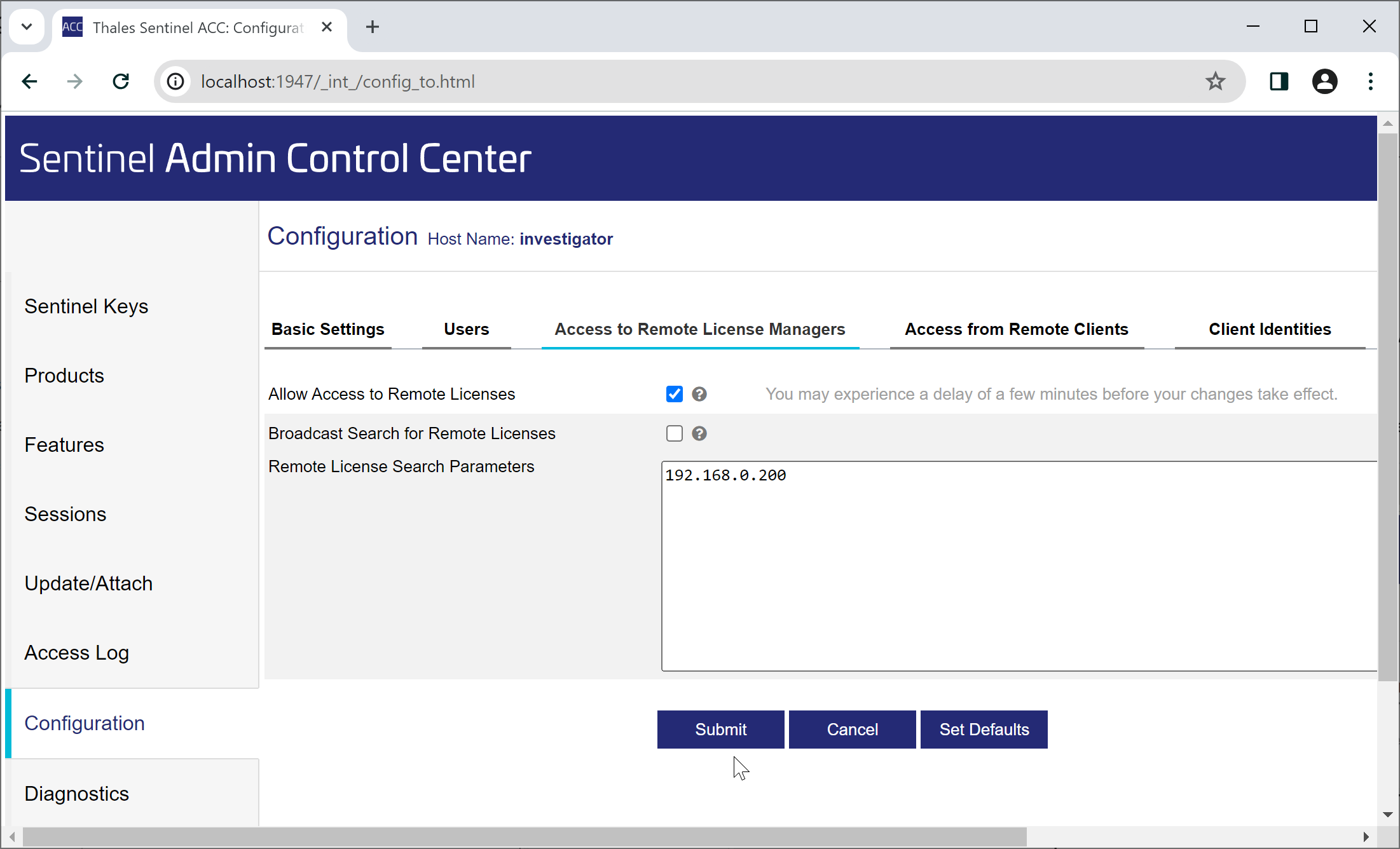DiskSense / HASP connection issues
The DiskSense hardware system includes an internal HASP USB dongle. It contains unique activation and subscription information.
"Too many connections" and "Cannot locate DiskSense unit" errors
Having more than one DiskSense system in your network may result in HASP-related conflicts. These conflicts usually manifest as "Too many connections" or "Cannot locate DiskSense unit" errors.
The issue is caused by behavior of the HASP discovery system which by default picks a random HASP dongle on the network. In other words, one Atola Insight Forensic instance may establish the connection with one DiskSense system, however it will "use" the HASP dongle of another (random) system available on the network.
How to resolve multiple HASP connection issues
HASP discovery system offers a web administration tool where one can easily set up an IP filter specifying HASP dongle search locations.
- In Atola Insight Forensic, go to Insight menu > DiskSense Information and copy the DiskSense unit IP address.
- In your browser, go to http://localhost:1947. The Sentinel Admin Control Center page opens.
- On the left, click Configuration.
- Go to the Access to Remote License Managers tab.
- Clear the Broadcast Search for Remote Licenses checkbox.
- In the Remote License Search Parameters field, enter the DiskSense unit IP address specified in Atola Insight Forensic.
- Click Submit.
After you perform the actions, the final screen should look like this (192.168.0.200 is used as an example):