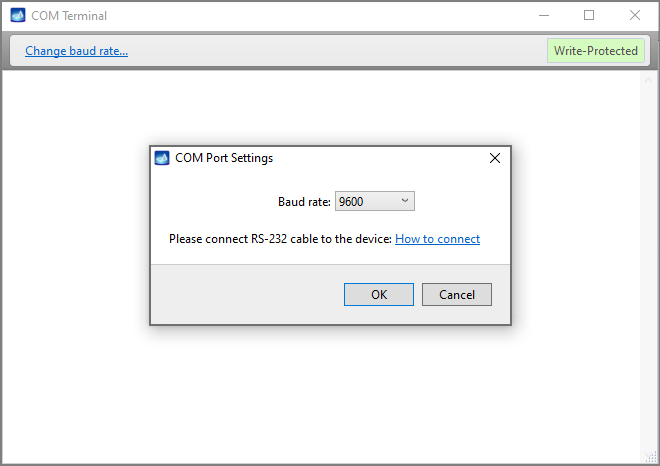Recovering Seagate 7200.11 hard drives
First of all, please connect the hard drive's serial port to DiskSense unit by following instructions on the Serial Port Connection page.
Open the Terminal window, select the DiskSense COM port (usually the one that is displayed by default is the correct one). 38400 is the proper speed for 7200.11 hard drives:
Once everything is set up, click OK. Make sure that you have attached everything correctly by applying power to the drive (you should see a meaningful output in the terminal window).
Note: if you make an mistake while entering commands, you will get the following message:
Invalid Diag Cmd Parameter
In this case simply re-enter the command and double-check that you are entering everything exactly as shown in this manual.
Once everything is ready and you have powered on the drive, you should see the following (or very similar) output in the terminal window:
Rst 0x20M
(P) SATA Reset
At this point press CTRL+Z. You should receive the command prompt:
F3 T>
Fixing zero capacity problem
1. Type the following: m0,2,2,0,0,0,0,22 and then press ENTER.
2. At this point the drive will stop responding for a while.
3. After some time (1-5 minutes) you will get several messages from the drive similar to these:
Max Wr Retries = 00, Max Rd Retries = 00, Max ECC T-Level = 00, Max Certify Rewrite Retries = 0000
User Partition Format Successful - Elapsed Time 0 mins 00 secs
4. Wait some more time until you see the command prompt again:
F3 T>
5. Type the following: /2 and then press ENTER. You will see the following output:
F3 T>/2
F3 2>
6. Type capital Z and press ENTER:
F3 2>Z
Spin Down Complete
Elapsed Time 10.543 secs
F3 2>
7. At this point you have to re-power the drive. The procedure is complete.
Fixing HDD always BUSY problem
This problem is also known as "LED:000000CC problem". This is because when you apply power, you will usually see the following output:
Rst 0x10M
LED:000000CC FAddr:0025BF67
To fix this issue, please follow these steps:
1. Power off the drive
2. Remove two screws as shown on the picture below (you will need a Torx T6 screwdriver):
3. Put a piece of paper as shown on the picture below (the goal is to separate spindle motor contacts from the pcb):
4. If you detached any cables from the drive, this is the right time to attach them back.
5. Apply power to the drive (with screws removed and paper inserted) and wait for the drive to become ready (usually no more than one minute)
6. You will see the following (or very similar) output in the terminal:
Rst 0x20M
7. Press CTRL+Z. You will get the command prompt:
F3 T>
8. Type the following: /2 and then press ENTER. You will see the following output:
F3 T>/2
F3 2>
9. Type capital Z and press ENTER:
F3 2>Z
Spin Down Complete
Elapsed Time 0.132 msecs
F3 2>
10. Now remove the paper, put all screws back and tighten them (do not power off the drive!):
11. Type capital U and press ENTER:
F3 2>U
Spin Up Complete
Elapsed Time 6.604 secs
F3 2>
12. Type the following: /1 and then press ENTER. You will see the following output:
F3 2>/1
F3 1>
13. Type the following: N1 (capital N and one) and then press ENTER. You will see the following output:
F3 1>N1
F3 1>
14. Re-power the drive (press Power Off button on the DiskSense unit; wait 10-15 seconds; press Power On button) and wait until it initializes:
Rst 0x20M
(P) SATA Reset
15. Press CTRL+Z. You will get the command prompt:
F3 T>
16. Type the following: i4,1,22 and then press ENTER. You will see the following output:
F3 T>i4,1,22
F3 T>
17. At this point do not re-power the drive, scroll to the top of this page and go through Fixing zero capacity problem starting from step 1.