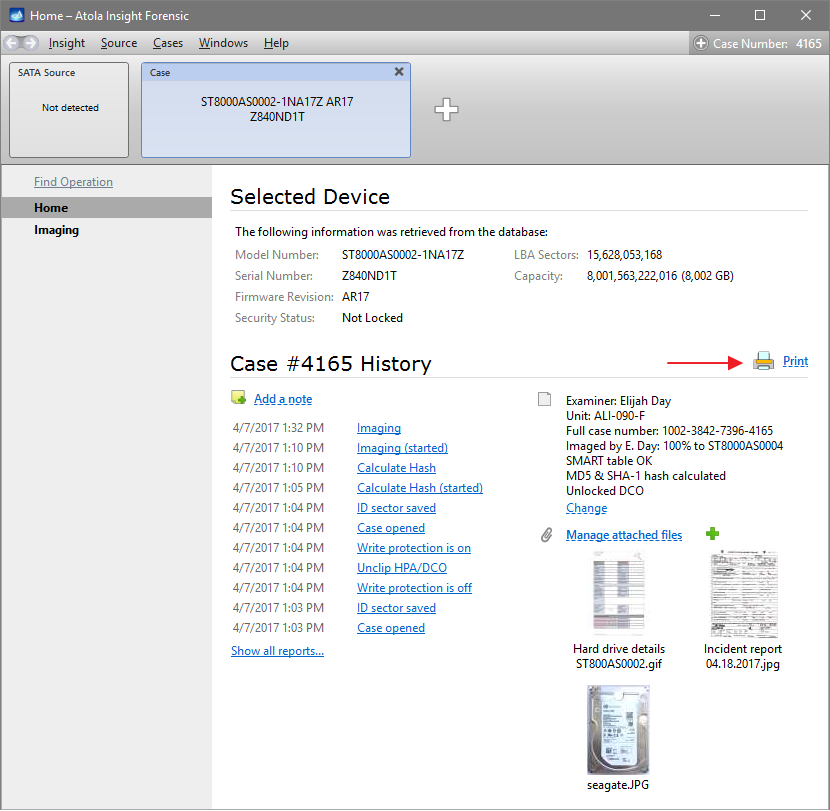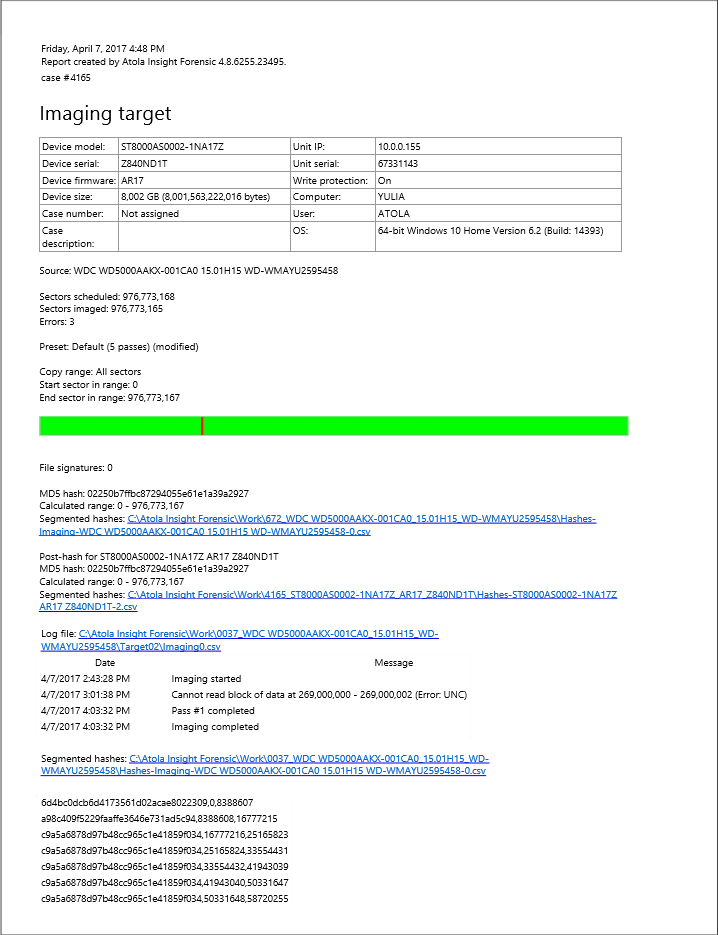Print reports from a case
Insight’s Case Management system includes flexible printing functionality.
To print a report, click the Print link on the case’s Home screen.
In the Print Case History window you get all the reports listed, sortable by date or by reported operation. It is possible to select just some of the reports or select all reports in the case by ticking the check box in the header of the list. Below there are all pictures attached to the case, which you can also select to be printed.
At the top of the Print Case History window there are four check boxes with report listing and printing settings (click on the Case Management arrow to view all check boxes):
- Insert page break after every report on print.
- Also show miscellaneous reports hides/displays all reports of seemingly minor importance, yet essential to some forensic specialists in accordance with their internal procedures.
- Also print CSV logs allows the printed version of the reports to include operation logs saved in CSV format.
- Also print segmented hashes also enables segmented hash saved in CSV files to be included in the printed version of the reports.
It is possible to print or save the selected reports and pictures in a PDF, HTML or RTF file by clicking Save to file or Print buttons.
If you have selected the two later options, this is how the log and the segmented hashes will be displayed in the report: