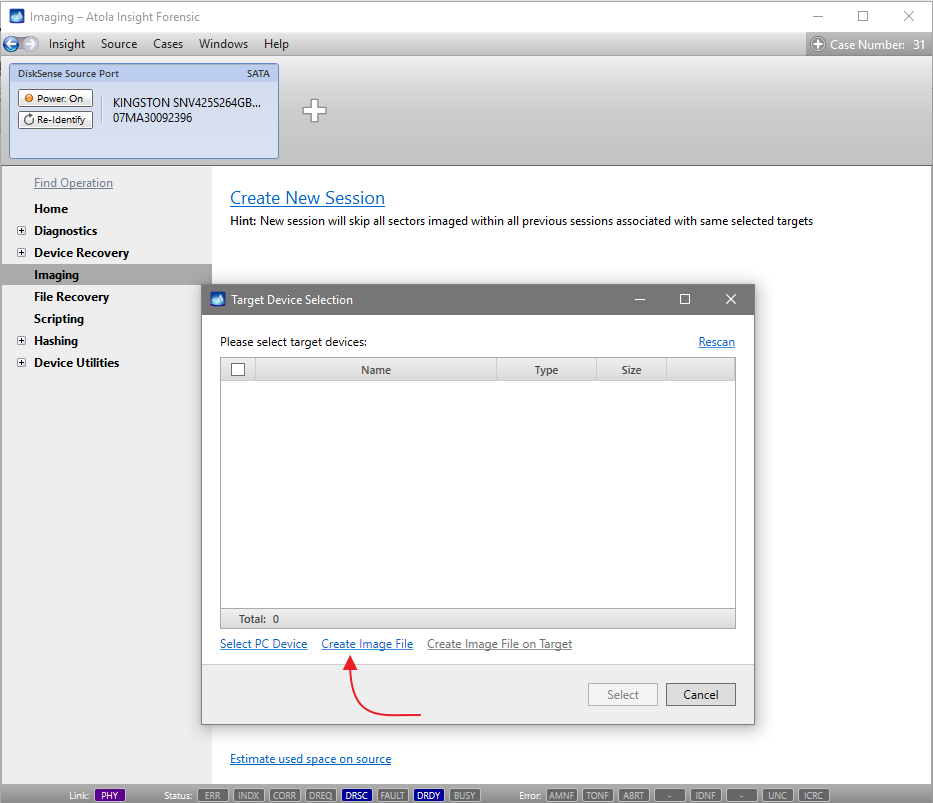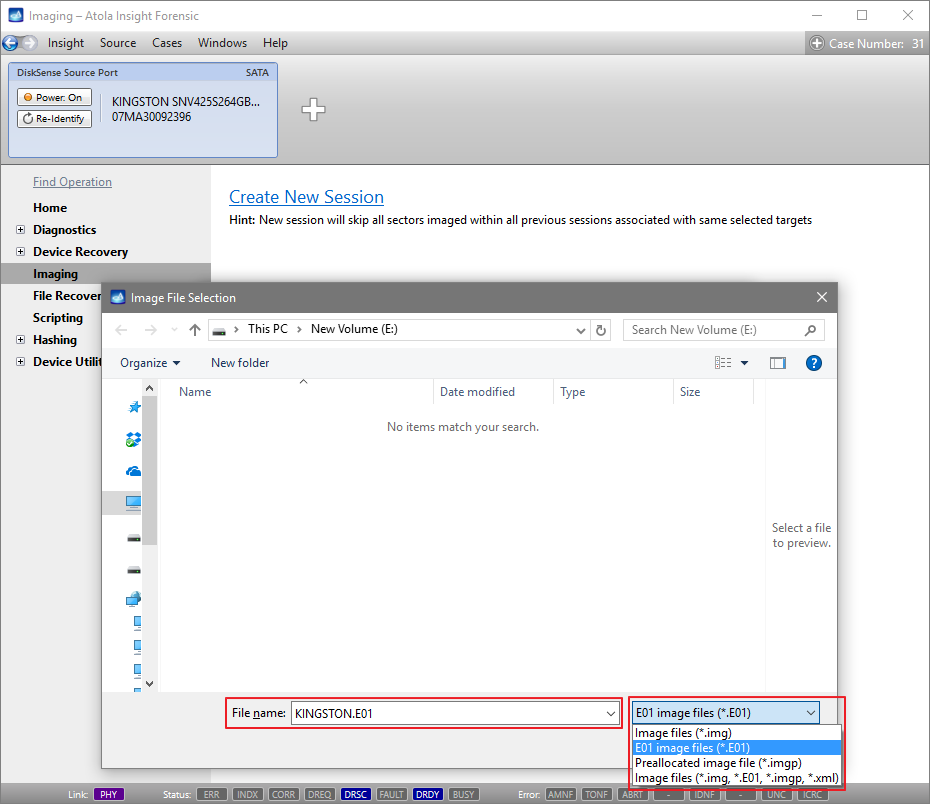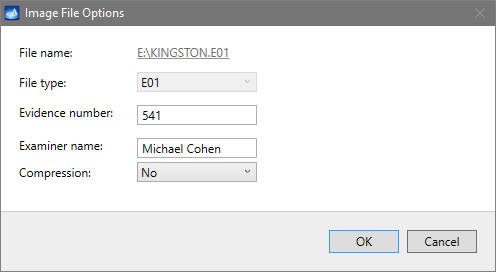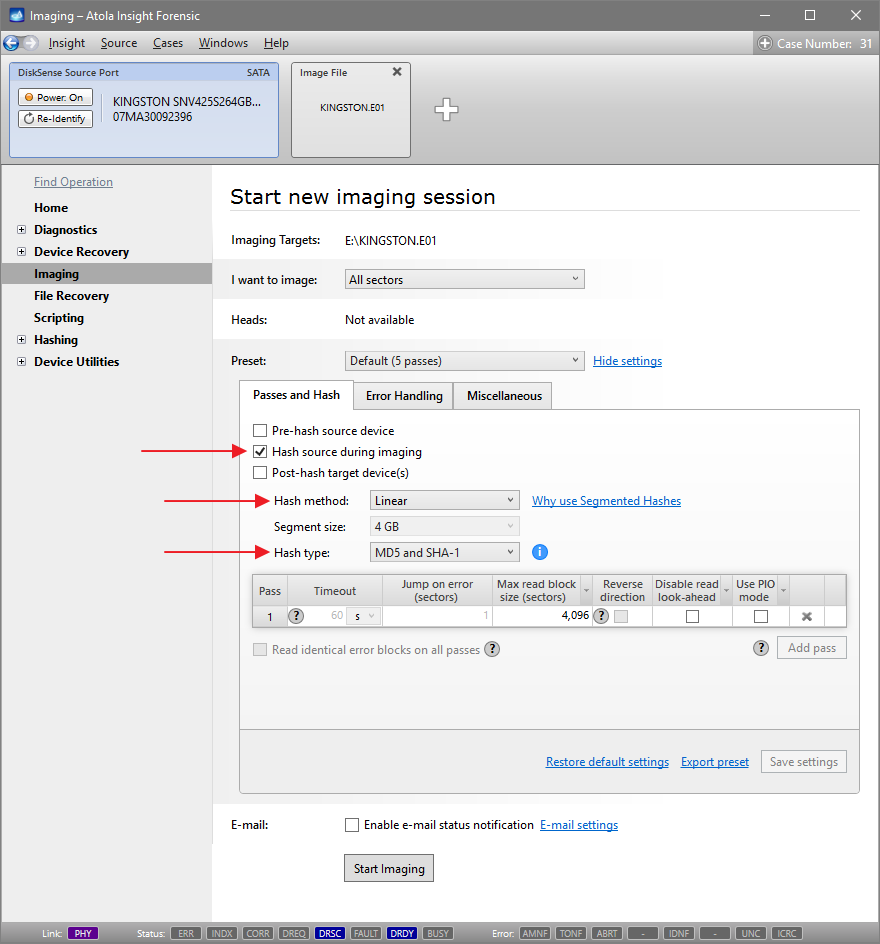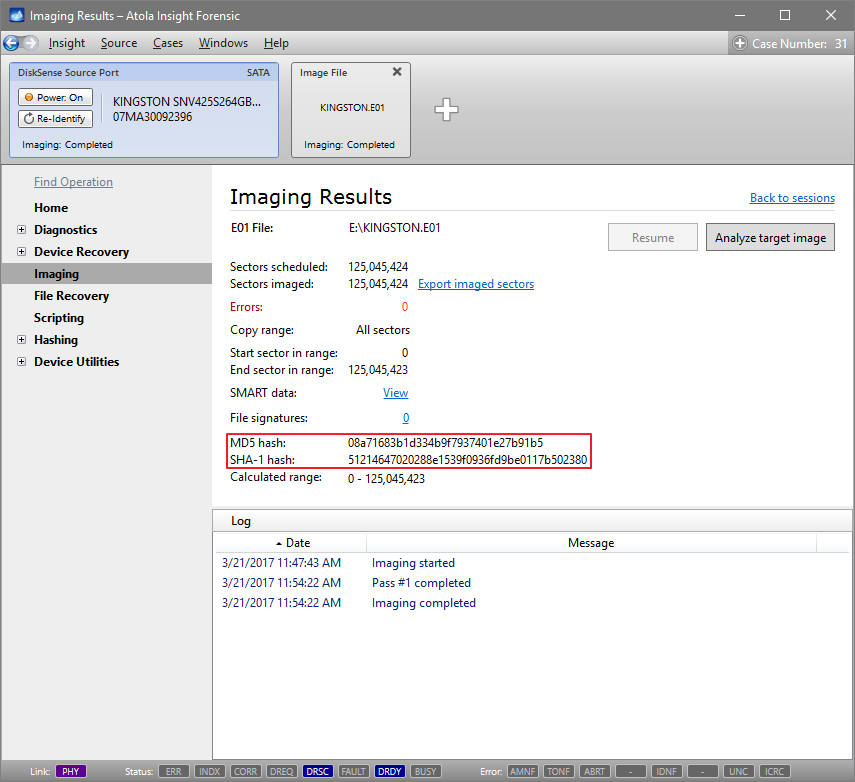Imaging to an E01 File with MD5 and SHA-1 Hashes
In recent years, E01 file format has become the de facto standard format for forensic purposes due to its ability to store not only a physical or logical copy of a source drive, but also case and evidence details. E01 file can also contain both MD5 and SHA-1 hashes. And it is considered a good practice among forensic specialists to calculate both hashes while imaging the evidence so that they are included in the E01 file.
To image a source evidence drive to an E01 file, you have to add a new target file.
Select a new E01 file
- In the sidebar, click Imaging.
- Click Create New Session.
- In the Target Device Selection dialog, click the Create Image File link.
- In the Image File Selection dialog, select E01 file extension in the drop-down menu to create an image file with this extension and enter the name you prefer in the File Name field.
- In the Image File Options dialog, fill out all the relevant fields. You can also do it later on the Home page of the file when it is created.
- In the Target Device Selection window, click the Select button.
- Insight creates an E01 file with current 0 bytes capacity. Its final capacity will be defined by the amount of imaged data it contains plus the metadata.
Calculate the hashes during imaging
- In the sidebar, click Imaging.
- Click Create New Session.
- In Preset line, click the Show settings link.
- On the Passes and Hash tab, select the Hash source during imaging option.
- In the Hash method list, select Linear.
- In the Hash type list, select MD5 and SHA-1.
- Click Start imaging.
- Upon completion of imaging, on the Imaging Results page, Insight features both MD5 and SHA-1 hashes.