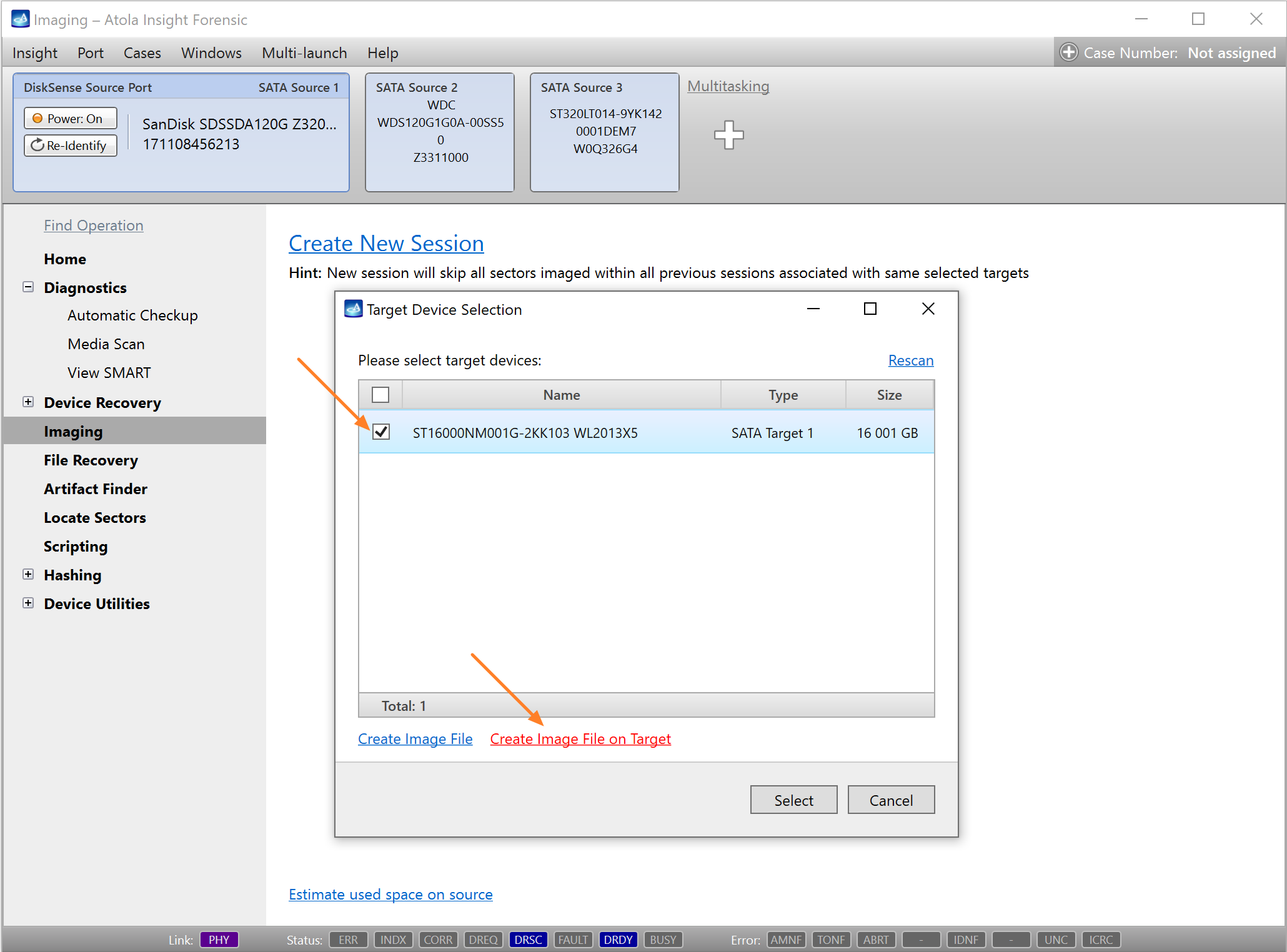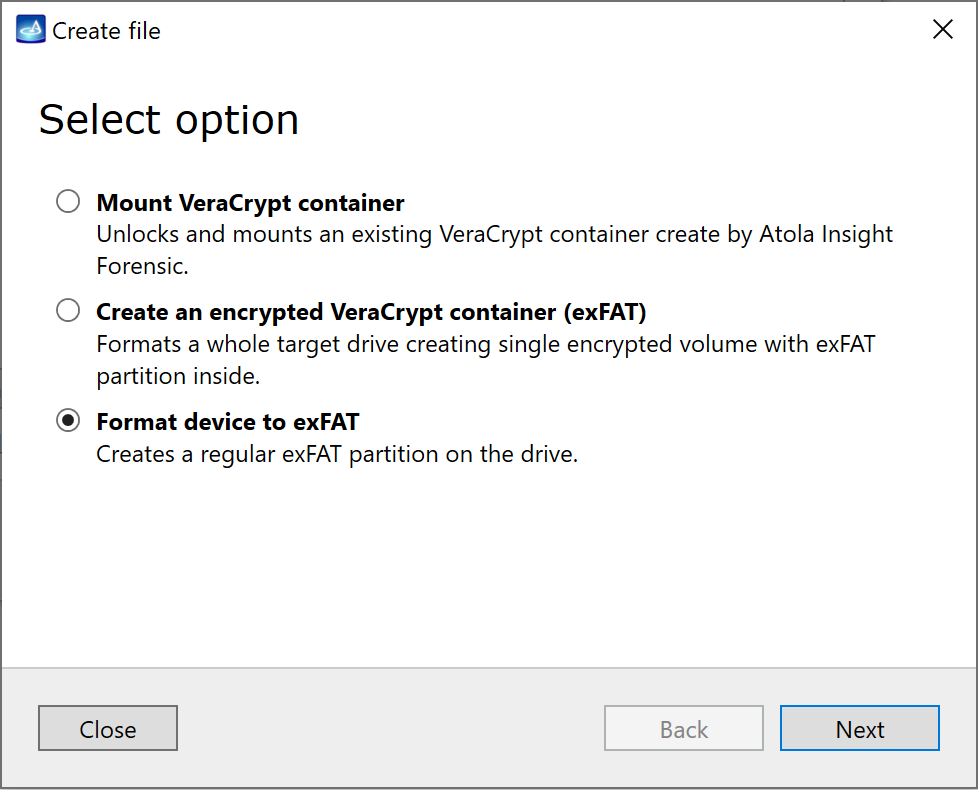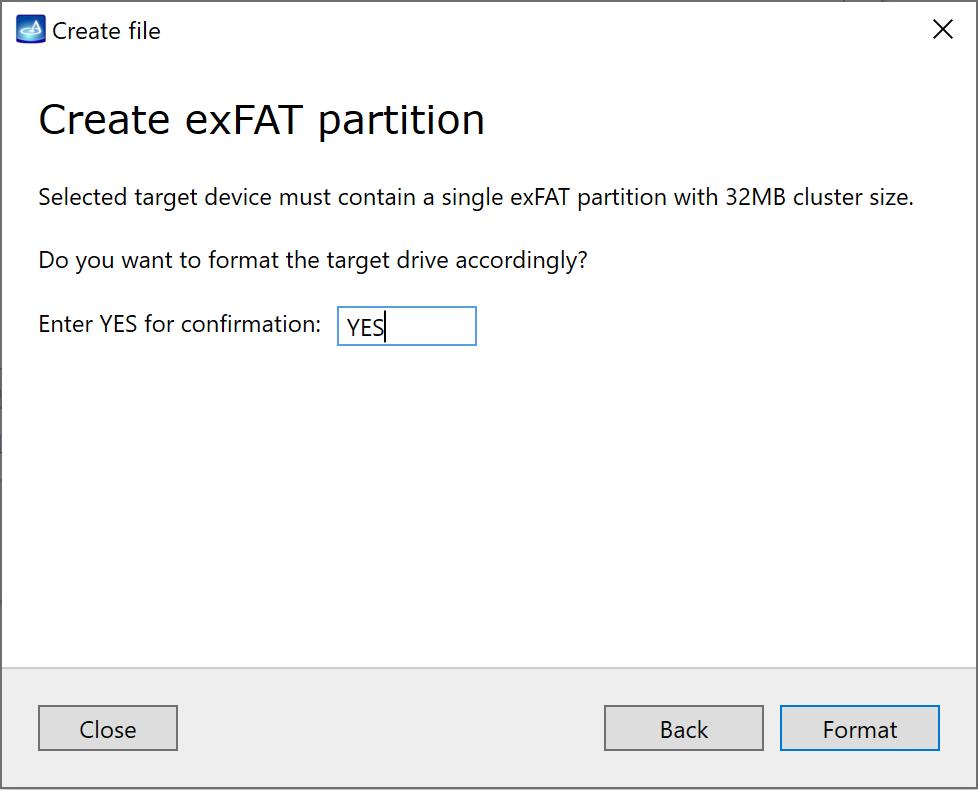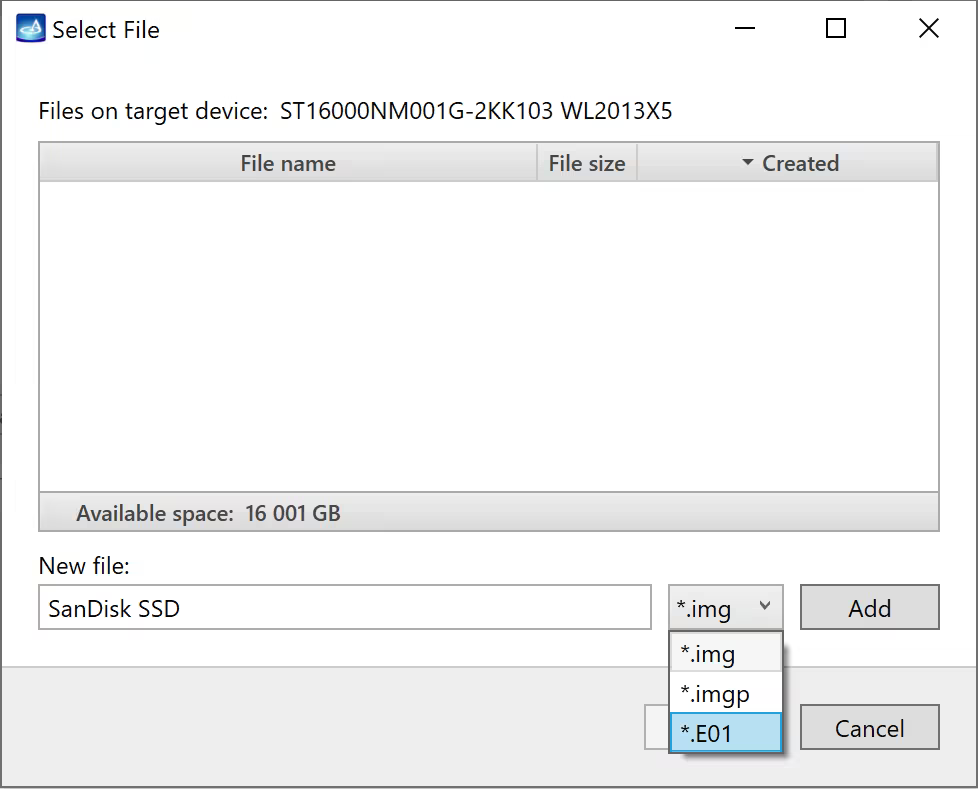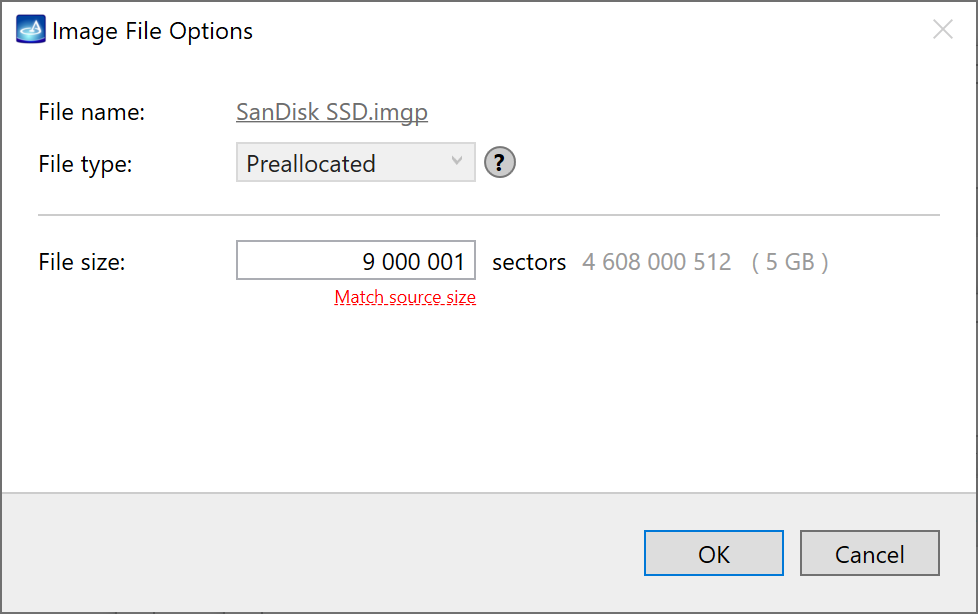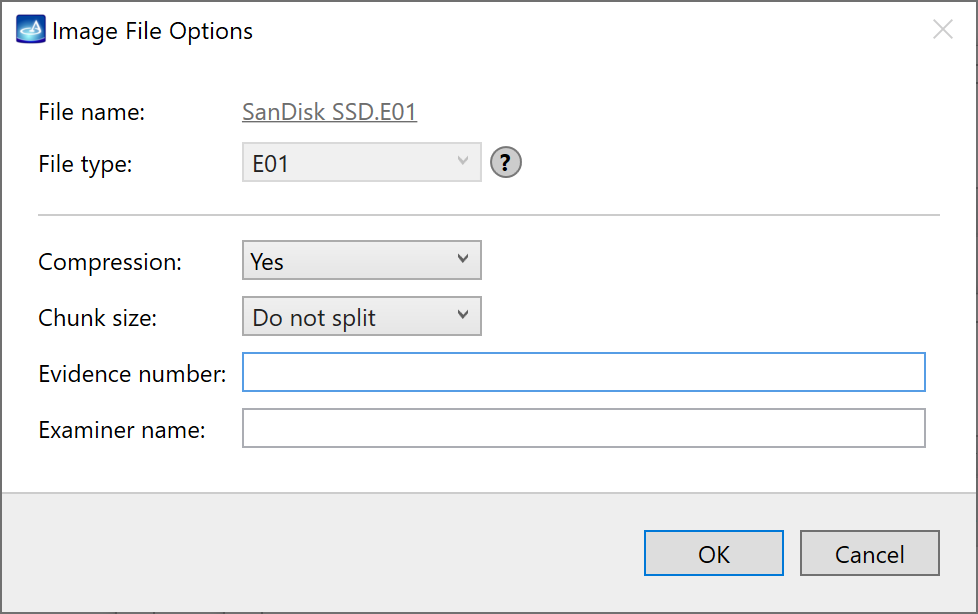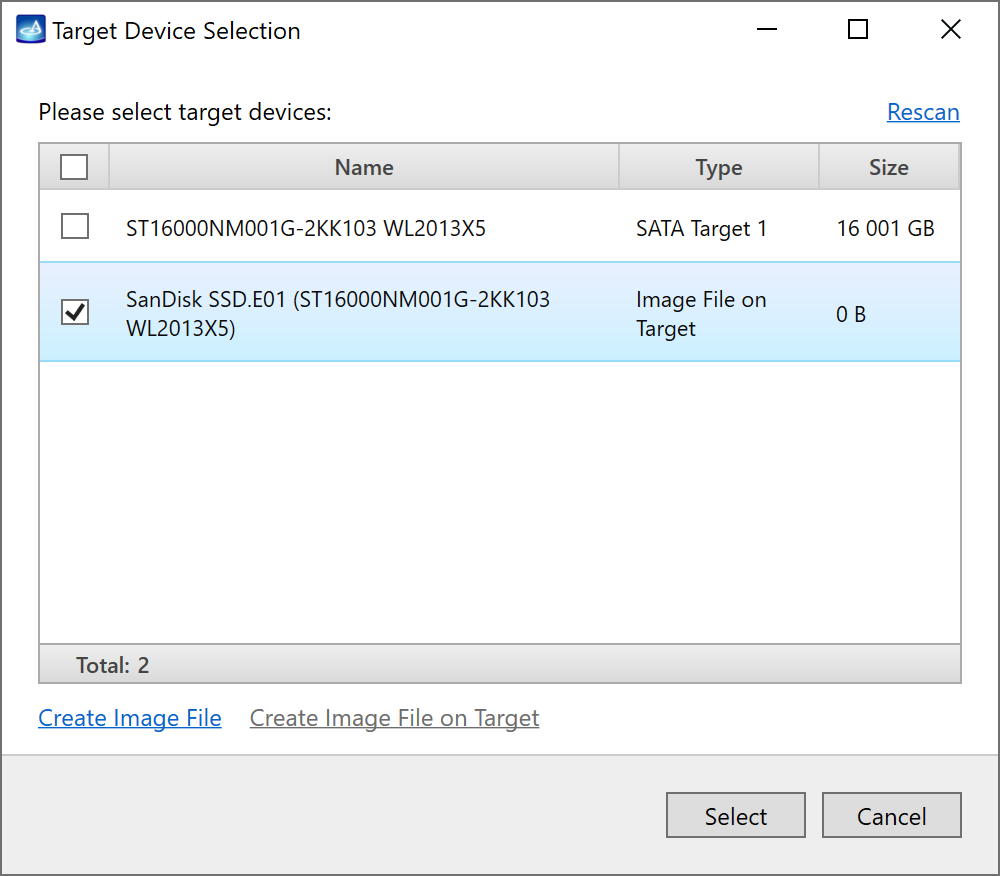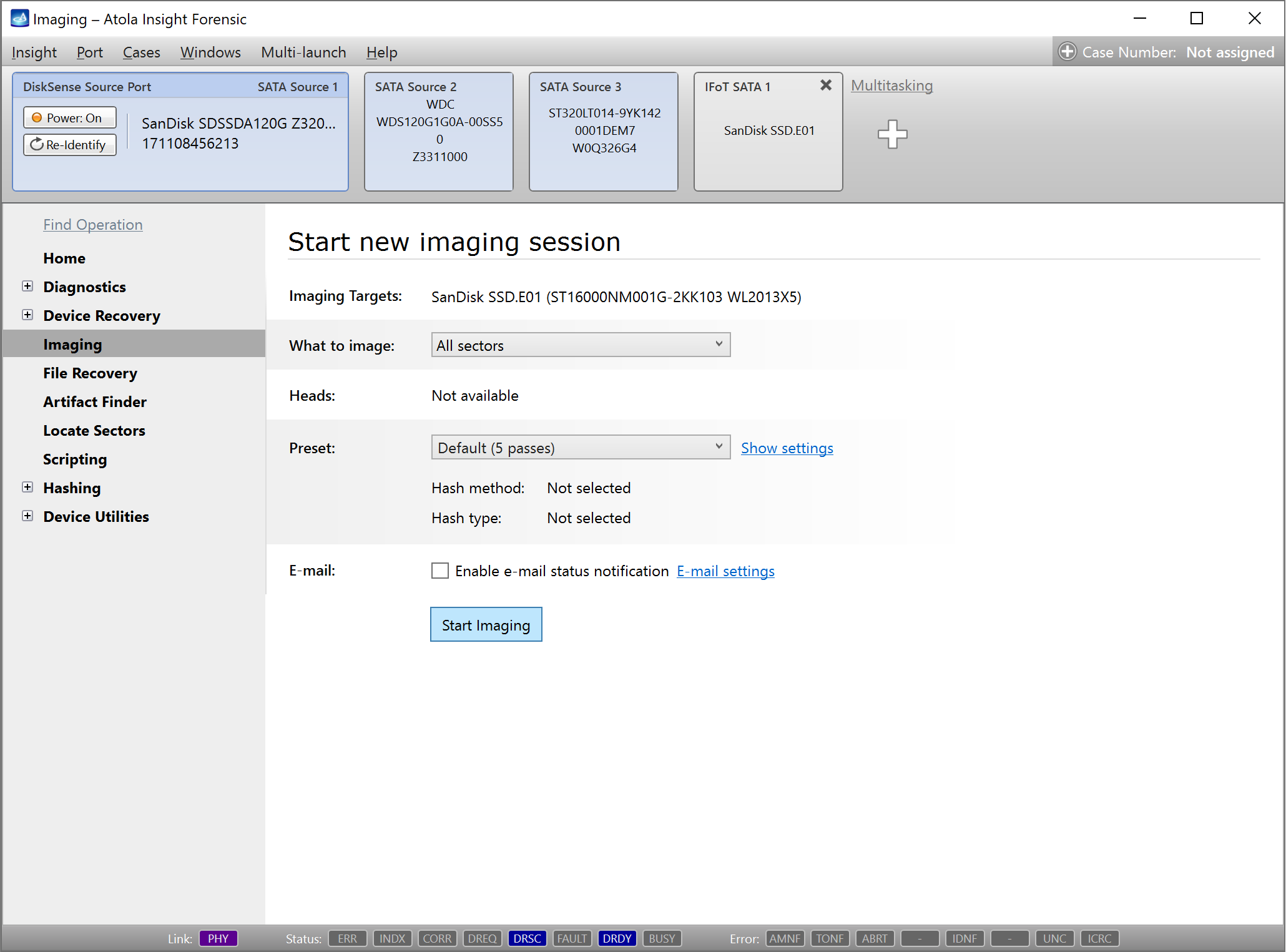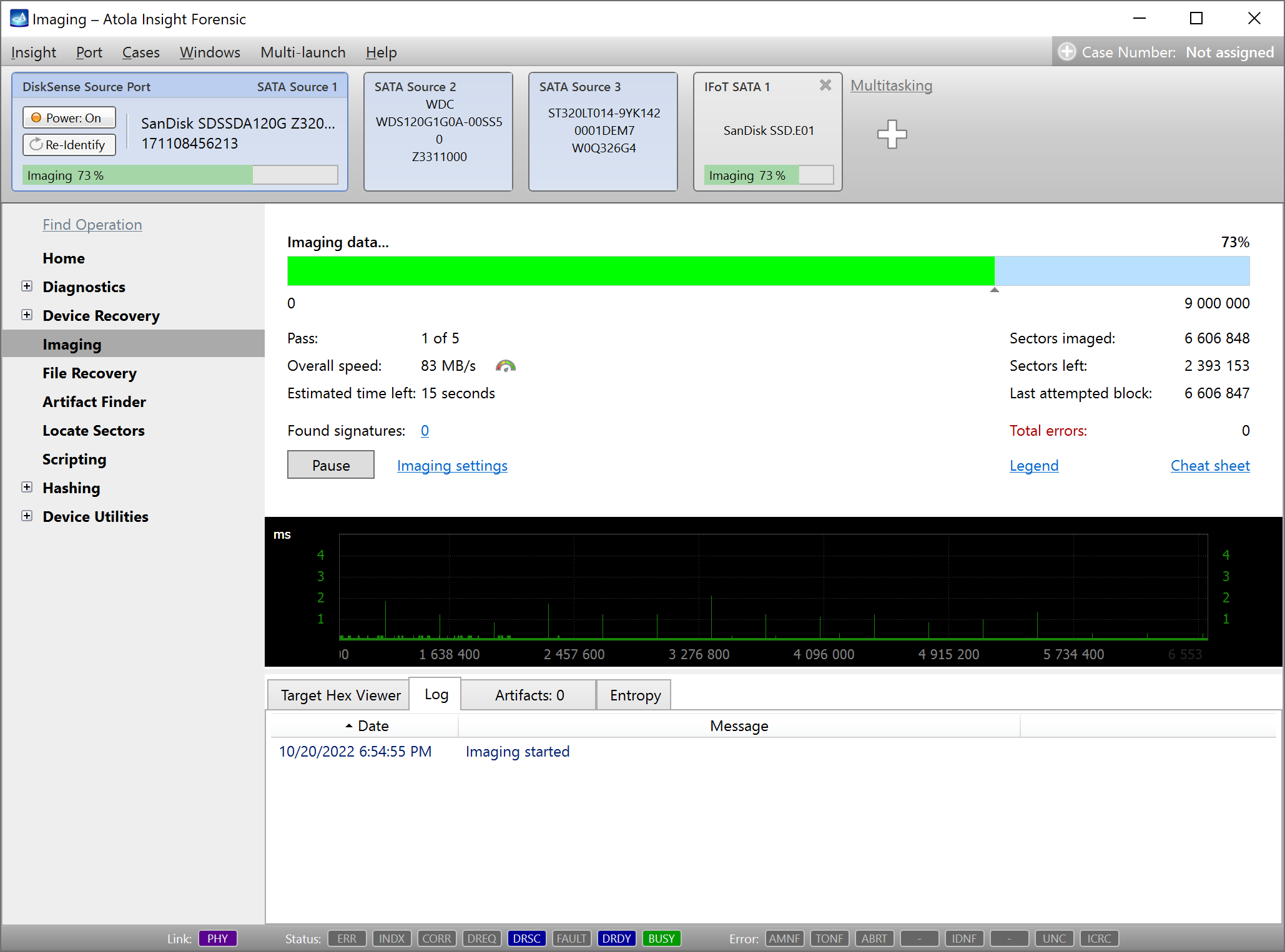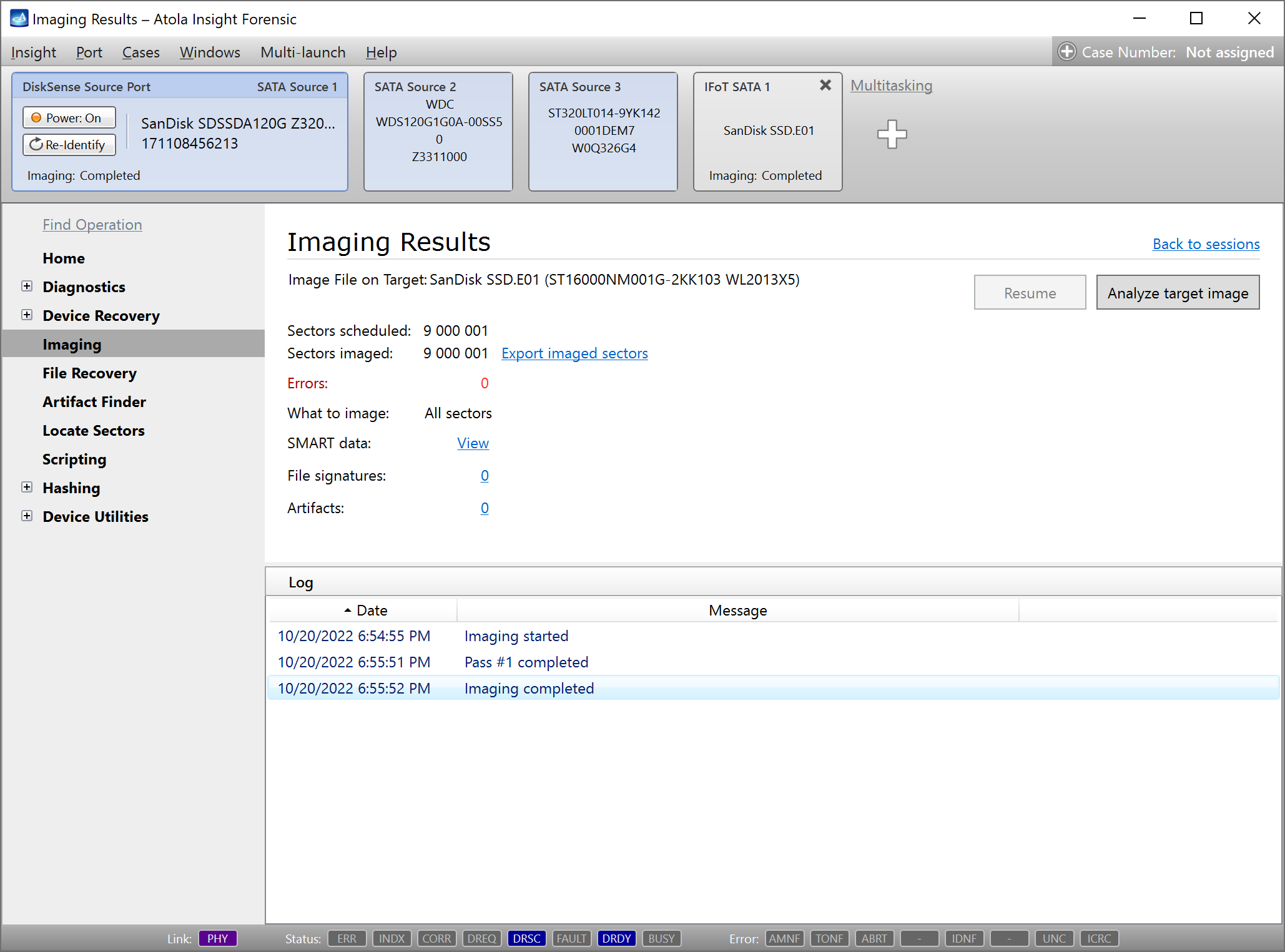Image to a file on a target device
Atola Insight Forensic with DiskSense 2 hardware unit supports imaging to a file on a target device. You can save a bit-by-bit image of a source device to a file on a target device in one of the following formats:
- Raw image file (growing)
- Preallocated raw image file
- E01 file
In order to create an image file on a target device, Atola Insight Forensic formats that device and creates a single exFAT partition with 32 MB cluster size.
To image a source device to an image file on a target device, do the following:
- Connect source and target devices to DiskSense 2 hardware unit.
- In the sidebar, go to Imaging.
- Click Create New Session.
- In the Target Device Selection dialog, select target device and then click Create Image File on Target link.
- In the Create file dialog, select Format device to exFAT and then click Next.
- To confirm formatting of the target device, enter
YESand then click Format. On the target device, Atola Insight Forensic creates a regular exFAT partition with 32 MB cluster size. - In the Select File dialog, enter filename in the New file field, select file extension and then click Add.
- For Preallocated raw image file (*.imgp) you can configure file size to match source device size.
- For E01 file you can configure compression and chunk size, enter evidence number and examiner name.
- In the Target Device Selection dialog, choose your image file and then click Select.
- Specify the settings for this imaging session and then click Start Imaging.
Atola Insight Forensic begins imaging data into the file on the selected target device.
After the imaging is completed, check the Imaging Results.