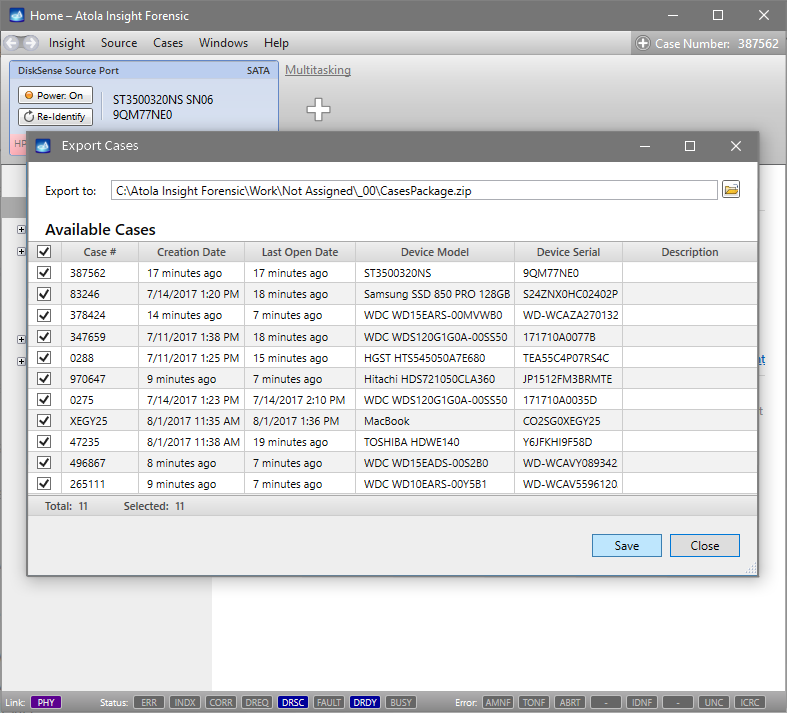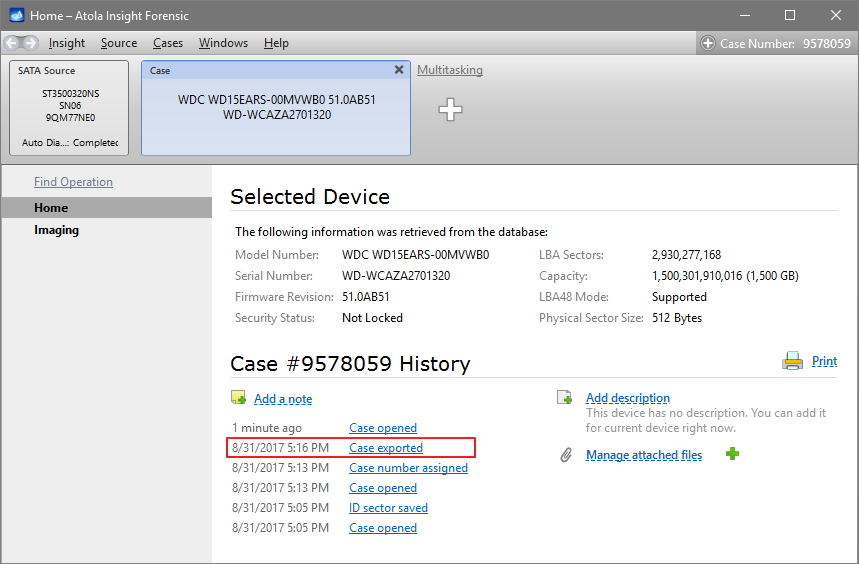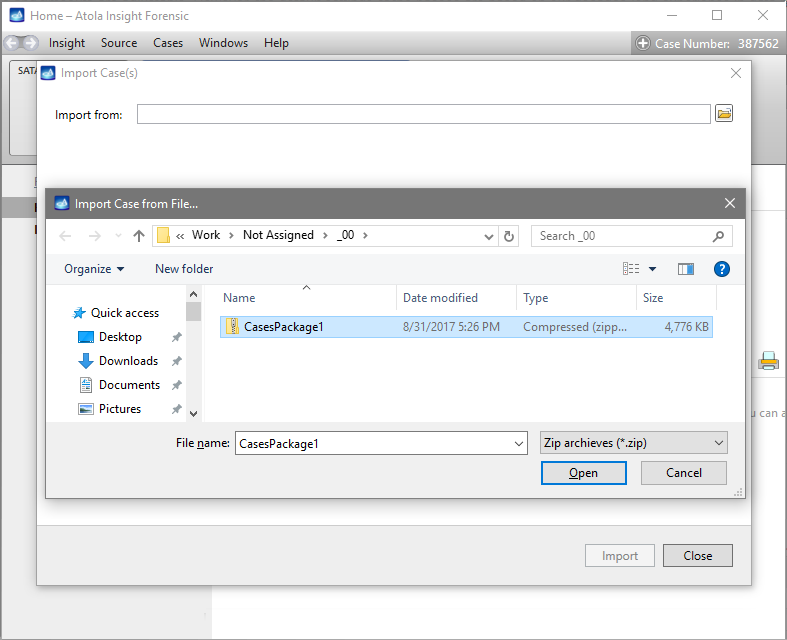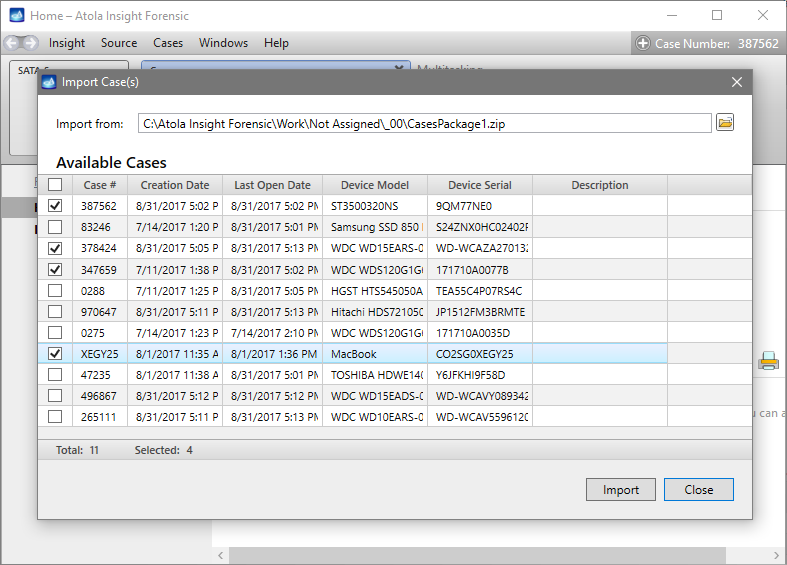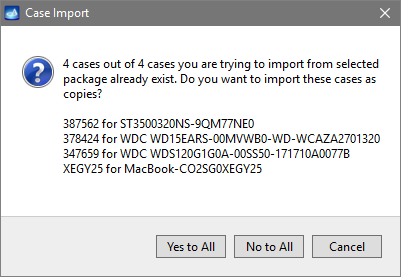Exporting and importing cases from one computer to another
It is possible to transfer all or some of the cases stored in one Insight's case management system to another one. The only requirement is that both computers have the same version of Insight installed.
Export cases
Whenever cases need to be transferred from one computer to another one, start by exporting the cases.
- In the Menu bar, go to Cases > Export.
- In the Export Cases window, select the folder where the cases should be stored.
- Select the cases you want to export and click the Save button.
- Insight saves cases as a package in a zip file with the default name Cases.Package.zip. Later you can copy this file to a different computer.
- Once a case is exported, Insight adds a record about it to the case’s history.
Import cases
To import cases from a zip file into Insight on a different computer, do the following:
- In the Menu bar, go to Cases > Import or press Ctrl + I.
- Click the Browse icon and open the zip file with saves cases.
- Select some or all of the cases in the table and click the Import button.
If there is a match between existing case numbers and the imported ones, Insight will prompt you to either cancel the import or save the case that causes the conflict as a copy.