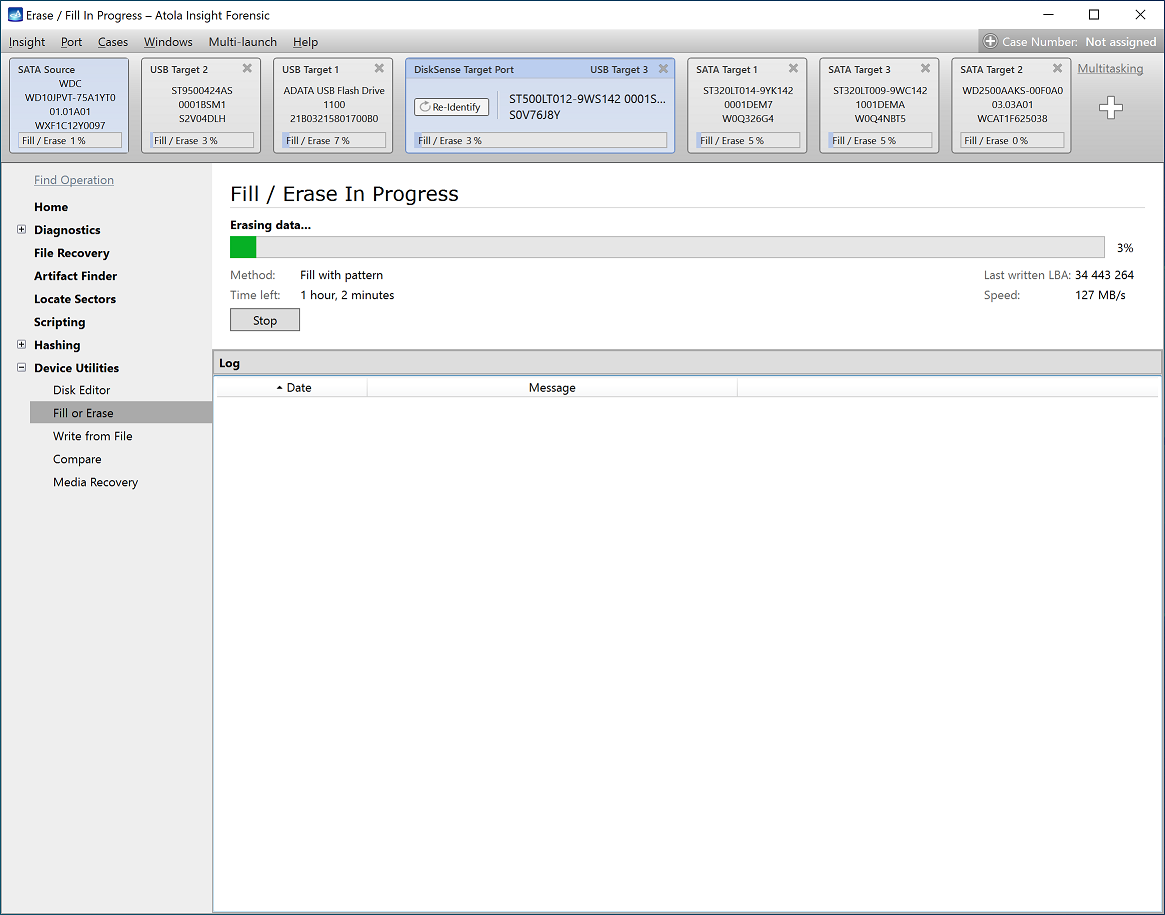Wiping multiple drives simultaneously
Erasing data on destination drives guarantees accuracy of the imaged data and helps verify that the drive has no errors. In the course, all sectors are overwritten with the help of selected pattern or method.
When you need to prepare multiple hard drives for imaging, Insight's multitasking capabilities enable you to do so much faster by launching Erase/Fill on multiple drives simultaneously, including those connected to the source port.
To wipe the drive connected to the source port, remember to switch off write protection on the port so that the indicator above the switch is off and there is a notification right below the port bar saying Note: Write protection of currently attached device is OFF.
Then follow these steps:
- In the Menu bar, go to Multi-launch > Fill or Erase.
- Select all devices you want to fill or erase and then click Continue.
- Select Fill method among the wide range of options and then click Start Fill / Erase button.
- In the Confirmation dialog, type
YESto confirm that you want to erase data on the selected devices and then click OK.
By following these steps, you can wipe data from one source drive and up to six target drives, all at the same time, as shown in the picture below.
This ability to perform Fill/Erase on multiple drives makes Insight exceptionally useful for forensic units dealing with multiple cases, where evidence acquisition is an ongoing activity.