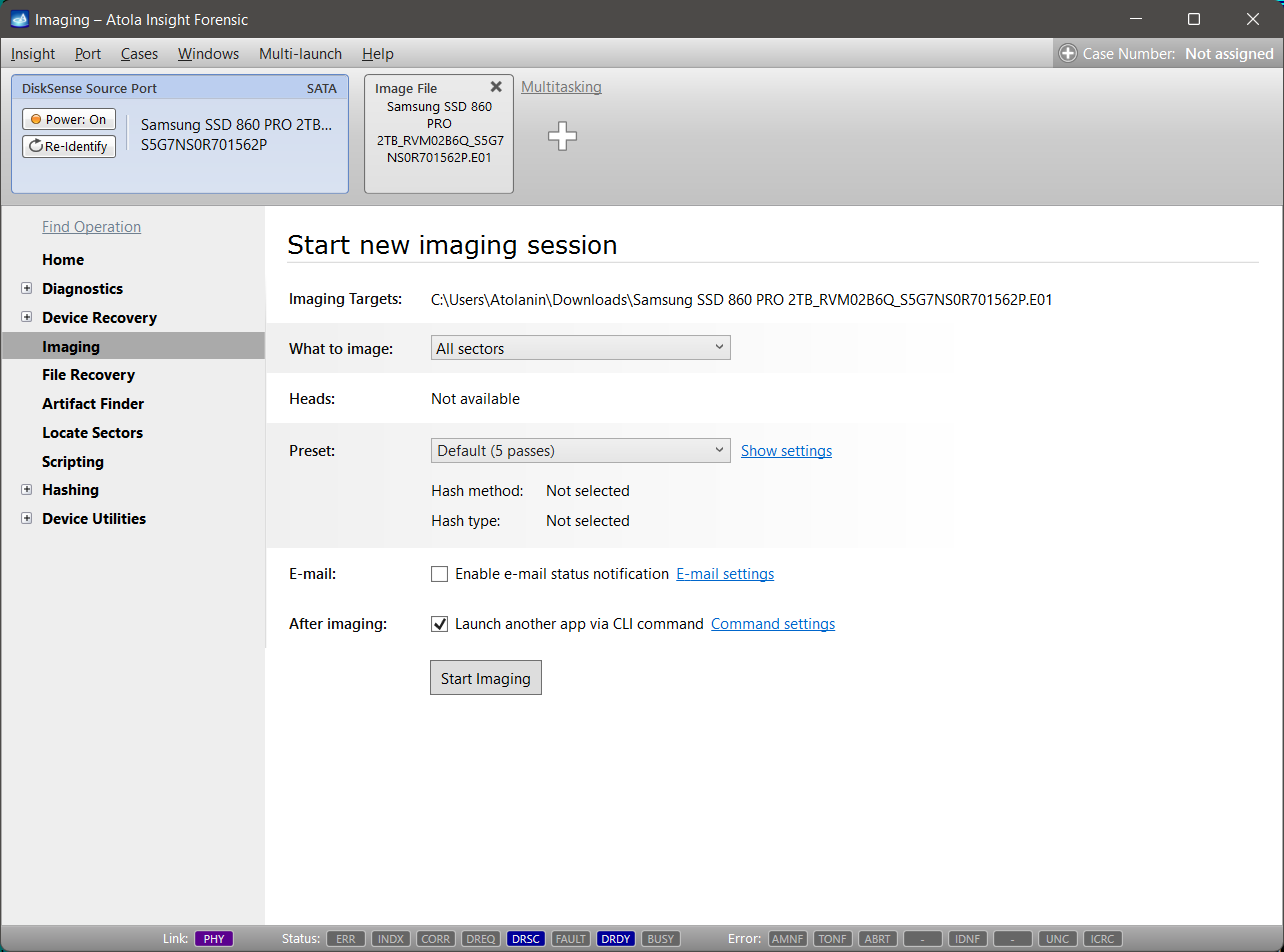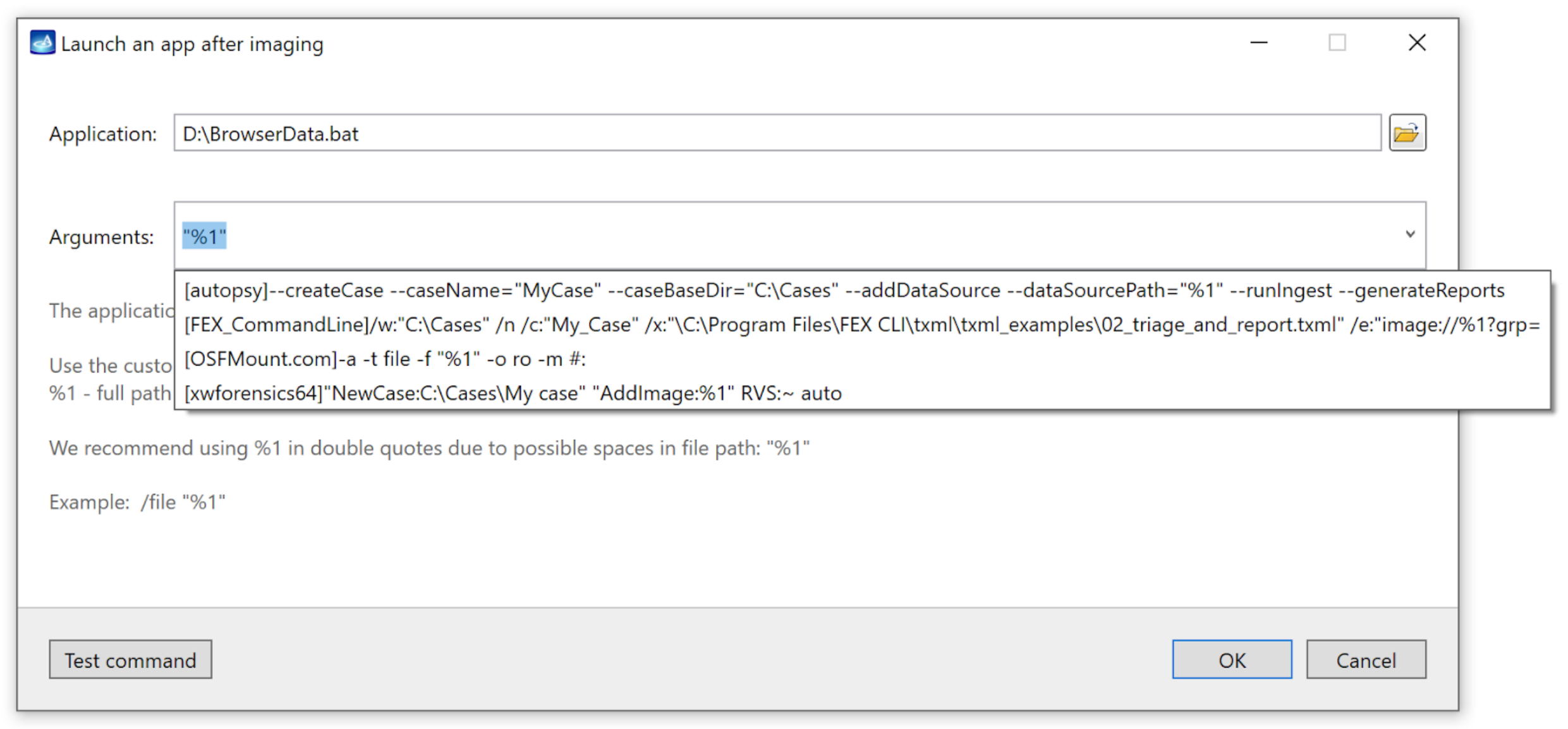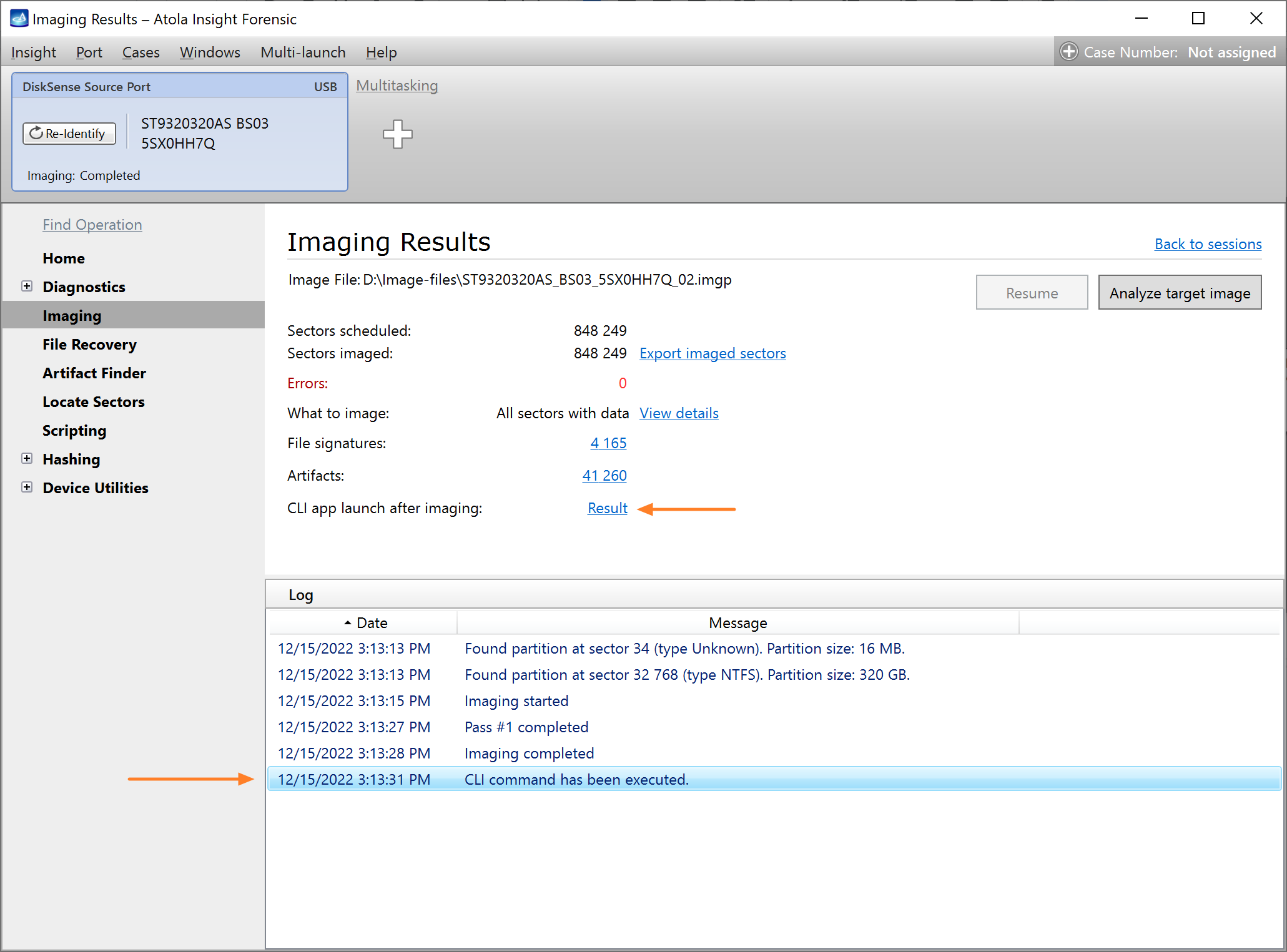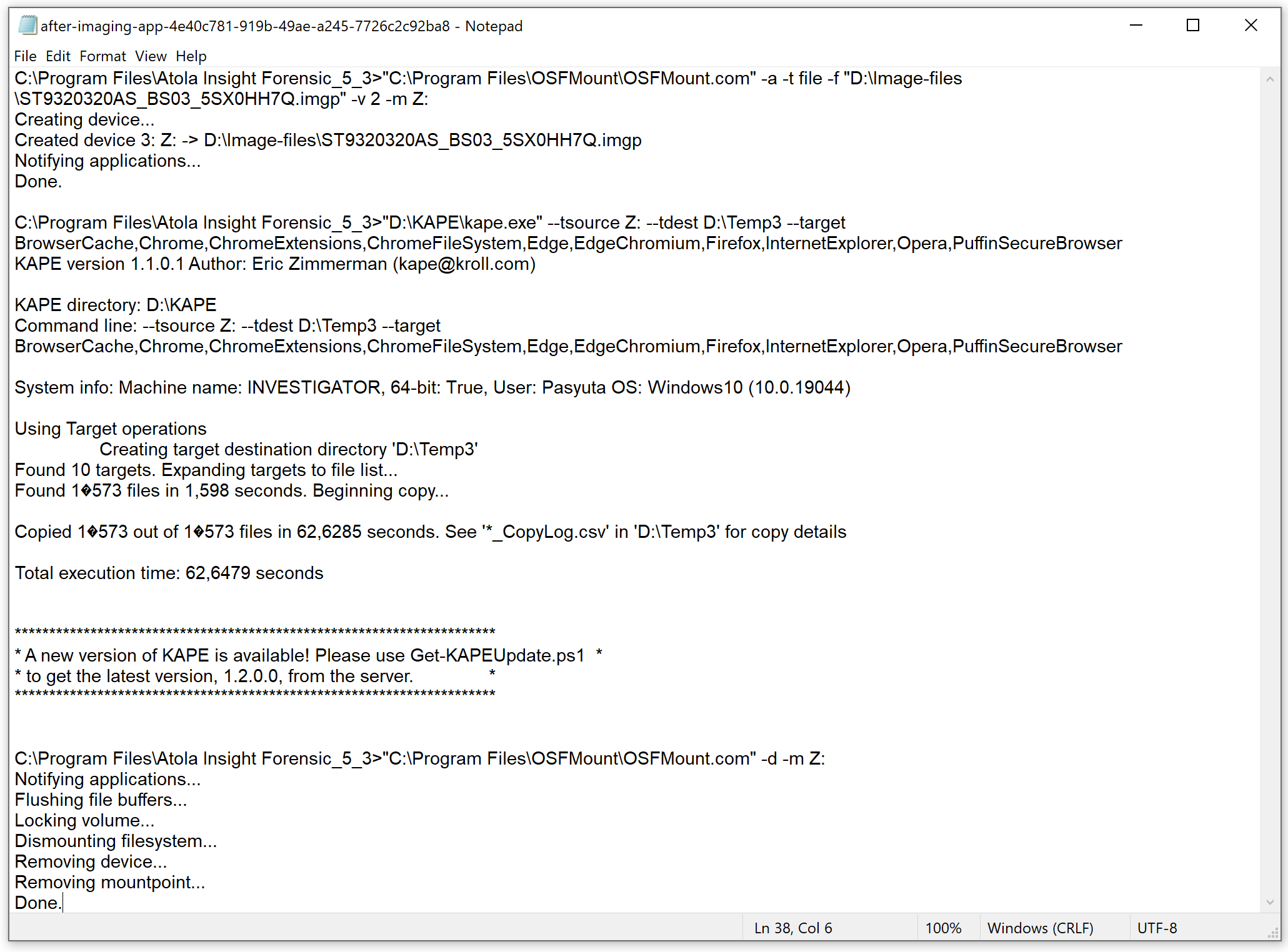Launch a command-line interface app after imaging
To include an imaging process in your automated workflow, you can tell Atola Insight Forensic to launch another application after imaging using command-line interface (CLI). It can be a single CLI command with custom arguments or even a chain of commands contained in a BAT file.
How to launch a CLI app after imaging
To launch a command-line interface app after imaging, do the following:
- Connect your source and target devices to the DiskSense hardware unit.
- Click on the port with your source device.
- Go to Imaging > Create new session, and then select your target device.
- On the Start new imaging session screen, find the After imaging section, and then select Launch another app via CLI command.
- To specify that CLI app to launch, click Command settings.
- In the Application field, enter the path to the executable file of your application or to your BAT file.
-
In the Arguments field, enter command-line arguments for your application.
Atola Insight Forensics assists in specifying default arguments of Autopsy, X-Ways, Forensic Explorer, and OSFMount.
Atola Insight Forensic saves the path to the resulting target image file as a variable and can pass this variable to your CLI app:
- %1 - full path to the first target image file
- %2 - full path to the second target image file
- %3 - full path to the third target image file
We recommend using %1 in double quotes due to possible spaces in the file path.
- Optional: To see the possible result of running your application with specified arguments, click Test command.
- After entering the application path and arguments, click OK.
- Click Start imaging.
The imaging starts. When it is completed, Atola Insight Forensic launches the specified CLI app against the resulting image and records all the command-line interface commands it runs.
The message that a CLI app has been launched shows in the imaging log.
The report about the results of launching your custom CLI app appears on the Imaging results screen. To view the report and the text output from your CLI app, click on the Result link.