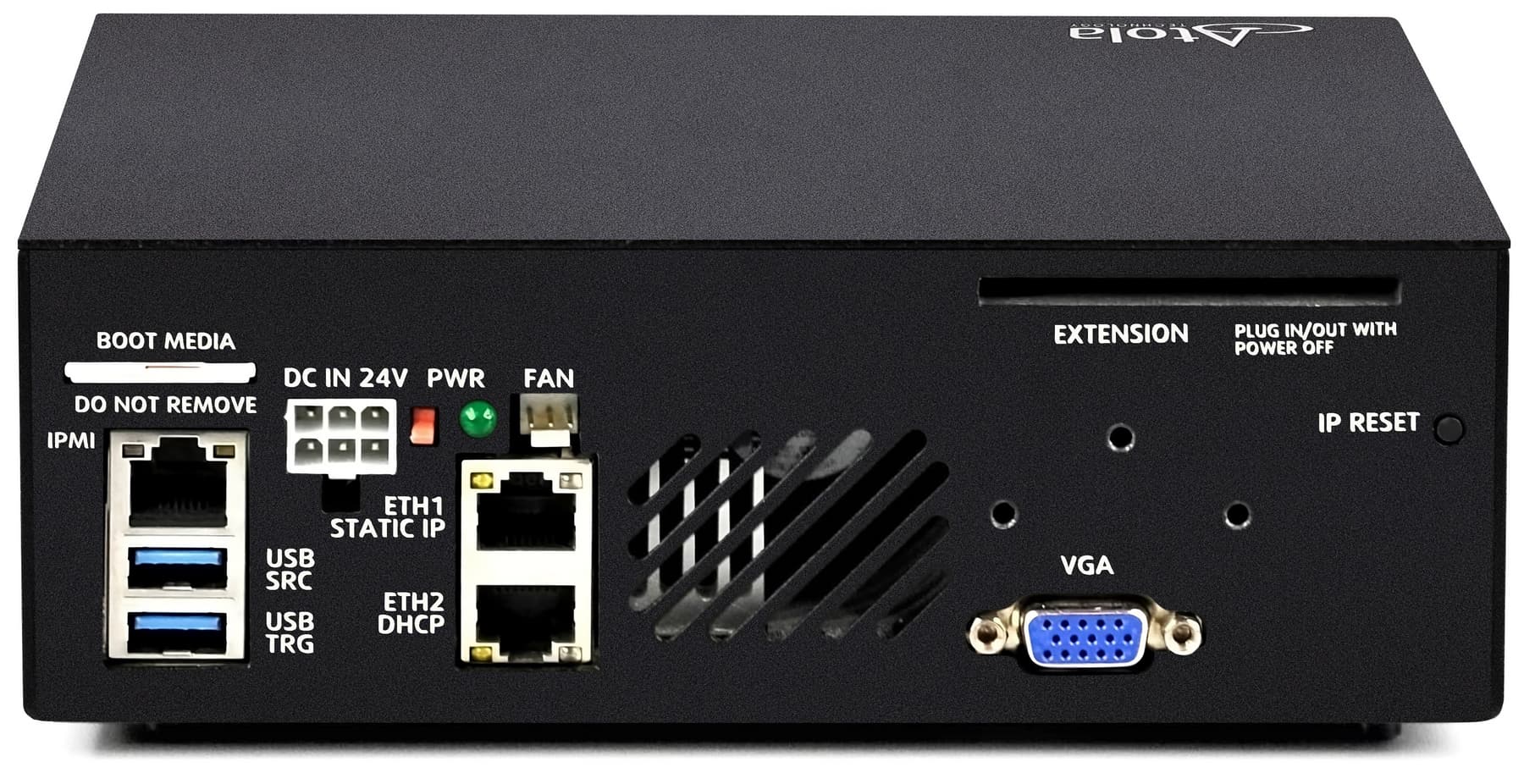Apple PCIe SSD extension module
Apple PCIe SSD extension lets you connect DiskSense 2 to the PCIe SSDs with the custom proprietary M.2 interface within Apple laptops:
- MacBook Pro, Late 2013-2015
- MacBook Air, 2013-2015
Apple PCIe SSD extension module works with Atola TaskForce as well.
Insight Forensic features supported for Apple PCIe SSD extension
The following Insight operations and features are supported for the Apple drives:
- Imaging at 550 MB/s (33 GB/min)
- Write protection
- Diagnostics, media scan
- Damaged drive support
- Hash calculation and verification
- Wiping
- Device utilities:
- disk editor
- media recovery
- SSD trim
- compare (with a pattern, image file or drives)
- and more
Plug and unplug the Apple PCIe SSD extension module
DiskSense 2 has a PCI Express port on its back panel, which is labeled as EXTENSION. It is used to connect Atola hardware extension modules supported by Atola Insight Forensic software.
The DiskSense 2 hardware unit must be powered off before installing the extension module.
To connect the Apple PCIe SSD extension module to DiskSense 2, do the following:
- Power off DiskSense 2.
- Align the screw on the extension module and the top screw hole on the DiskSense 2 back panel. Firmly plug the Apple PCIe SSD extension module all the way into the Extension port and fasten the module with a screw.
- Plug Apple PCIe SSD drive into the extension and fasten the drive in place with the plastic latch.
- Power on DiskSense 2.
Important: Drive hotplug is not supported yet. DiskSense 2 must be powered off before installing or replacing Apple PCIe SSDs.
To disconnect the Apple PCIe SSD extension module or replace it with another extension module, do the following steps:
- Power off DiskSense 2.
- Release the screw, which holds the module, and unplug it from the Extension port.
- Optional: Plug another extension module into the Extension port and fasten the module with a screw.
- Power on DiskSense 2.